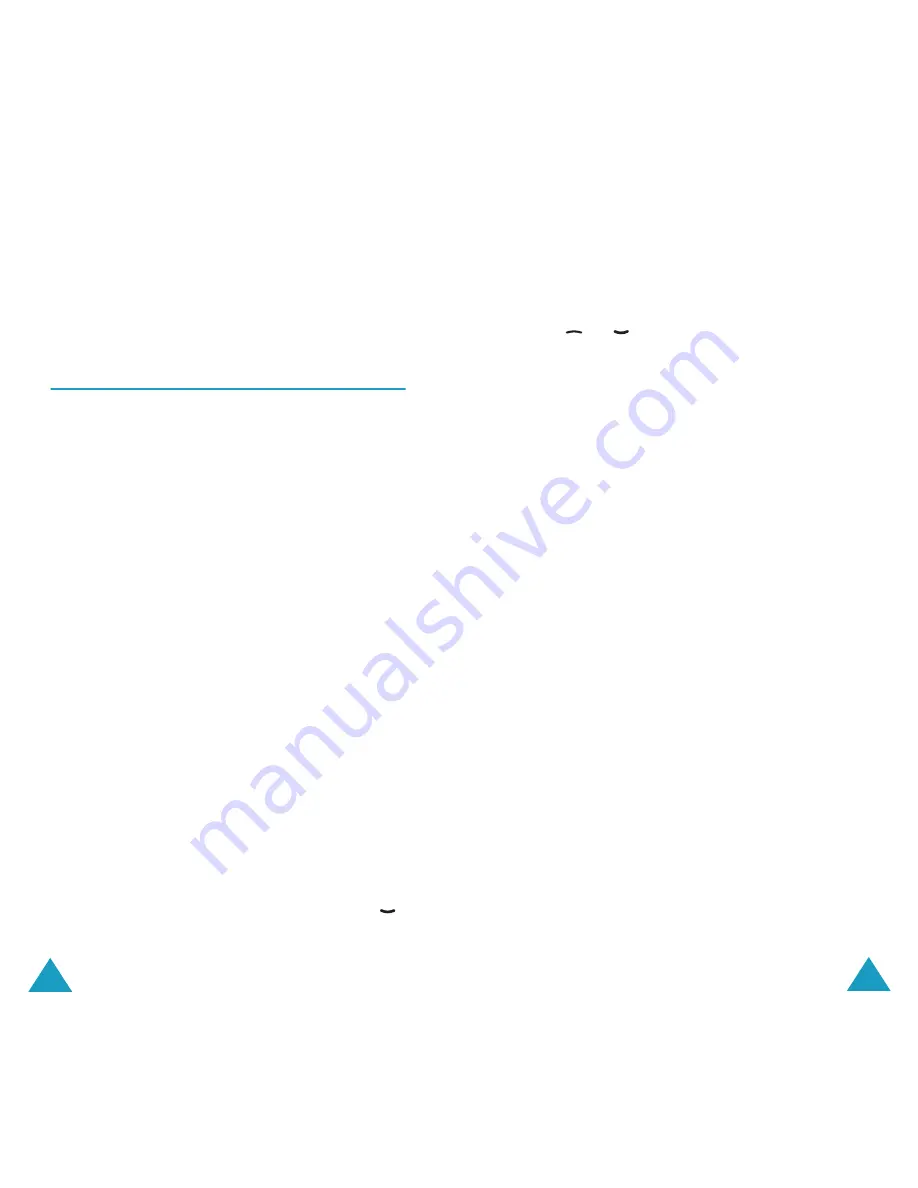
Picture Messages
76
Send
: allows you to resend the message.
Edit Message
: allows you to change the message
contents, picture or text.
Write New
(Menu 2.3)
This menu option allows you to create a new picture
message and then send it to multiple destinations.
Creating and Sending a Picture Message
1. Enter the subject of your message and press the
OK
soft key.
For further details about entering characters,
see page 41.
2. Press the
Options
soft key and add the
message contents using one of the following
options:
•
Add Text
: Enter the message text and press
the
OK
soft key.
•
Add Picture
: allows you to add a picture
stored in the
Pictures
folder in the
Downloads
menu (
Menu 8.3
). Choose a
picture and press the
Select
soft key.
•
Send
: allows you to send the message. Use
this option when you finish creating the
message.
•
Save
: saves the message in your Outbox
(
Menu 2.2
) for later use. Use this option
when you finish creating the message.
3. When the added content displays, press the
key to highlight
Add Here
.
Picture Messages
77
4. Repeat steps 2 and 3 until you finish creating
your message.
5. If you want to change the added items, press
the
or
key to highlight one and press
the
Options
soft key.
The following options are available:
•
Edit
: allows you to change text or replace the
image with another.
•
Delete
: deletes the item from your message.
•
Send
: allows you to send the message.
•
Save
: saves the message in your Outbox
(
Menu 2.2
) for later use.
6. When you finish creating the message, select
Send
from the options.
7. Choose one of the following options and press
the
Select
soft key:
•
Phone Number
: allows you to enter the
desired phone number.
•
: allows you to enter the e-mail address
of the recipient to send the message as an e-
mail.
•
Phone Book
: allows you to recall a phone
number or e-mail address from your
Phonebook.
8. Enter a number or an address, or select an entry
from Phonebook.
9. When the correct number or address displays,
press the
OK
soft key.
10.If you want to send the message to multiple
destinations, select
Add Destination
and press
the
Select
soft key.
















































