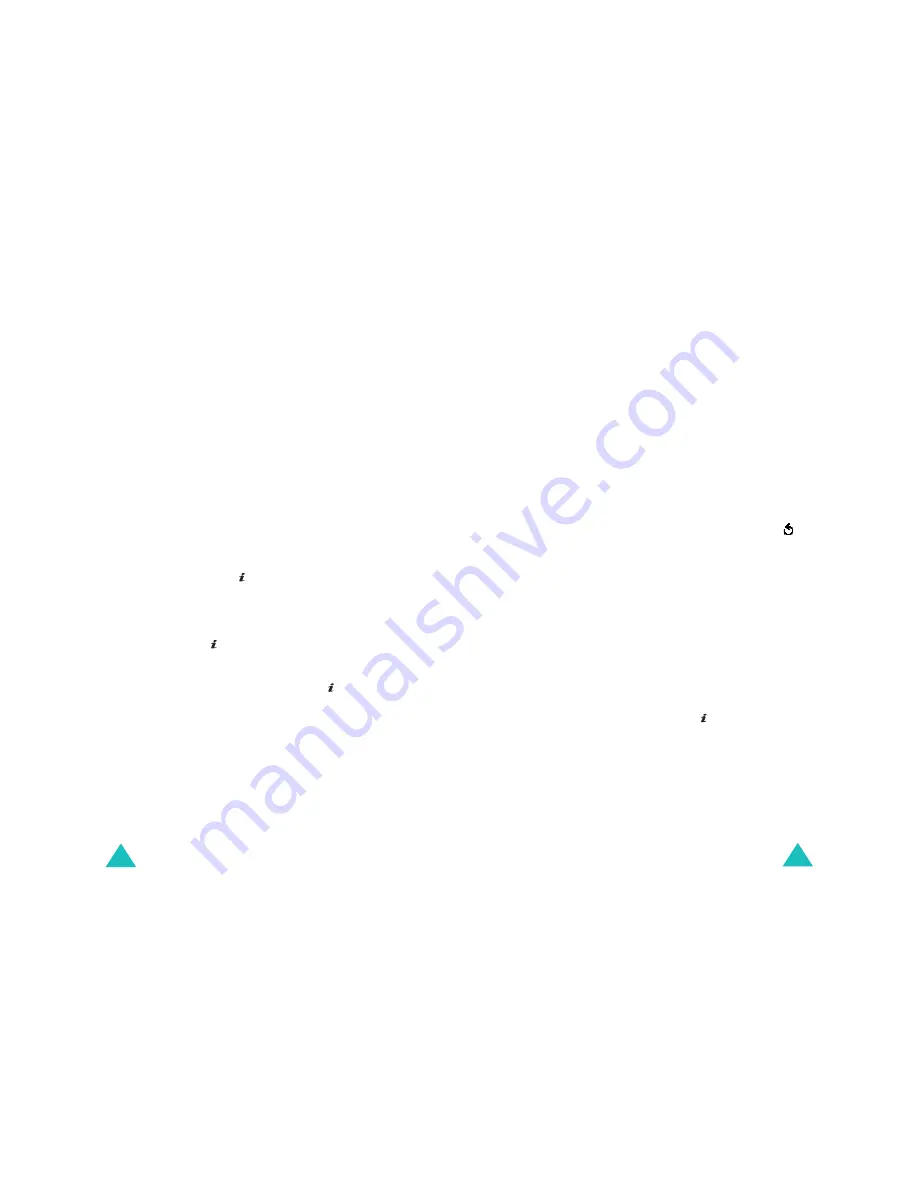
Messages
84
Note
: When you buy media content from the Internet,
this content is delivered to you in MMS
messages. You can retrieve the messages from
the server and then save the items in your
phone’s memory. You cannot forward these
messages to other people or add the saved
items to an MMS message.
Create
(Menu 5.2.1)
This menu allows you to create a new multimedia
message and send it to one or multiple
destinations.
Creating and sending a multimedia message
1. Enter the subject of your message and press the
Next
soft key or the key.
For further details about entering characters,
see page 32.
2. When
Add here
highlights, press the
Options
soft key or the key and add the message
contents using one of the following options:
•
Add text
: allows you to enter the message
text and press the
OK
soft key or the key.
•
Add picture
: allows you to add a picture
downloaded from the wireless web. You can
add some downloaded images if they are in
the correct format and your service provider
supports them.
•
Add sound
: allows you to add a sound. You
can record a new voice memo or select one of
voice memos stored in your phone and
downloaded sounds. For further detail about
recording voice memos, see page 123. You
Messages
85
can add some downloaded sounds if they are
in the correct format and your service provider
supports them.
•
Send
: allows you to send the message. Use
this option when you finish creating the
message.
•
Save
: saves the message in the
Draft
(
Menu
5.2.4
) or
Templates
(
Menu 5.2.5
) box for
later use.
•
Settings
: allows you to change the message
settings. For further details about each setting
option, see page 93. After changing the
settings, you need to press the
C
key or the
soft key to go to back to the options screen.
•
Add destination
: allows you to enter
destination addresses. See steps 6 to 11 on
page 86.
•
Preview
: shows the message you created.
Note
: You can add text, an image and a sound
once for each page.
3. Repeat step 2 until you have finished creating
your message.
4. If you want to change the added items, press
the Up or Down key to highlight one and press
the
Options
soft key or the key to display the
Options list.
Note
: Available options are different, depending
on whether the item you select on the
message screen is text, an image, a sound,
or the Page field.
The following options are available:
















































