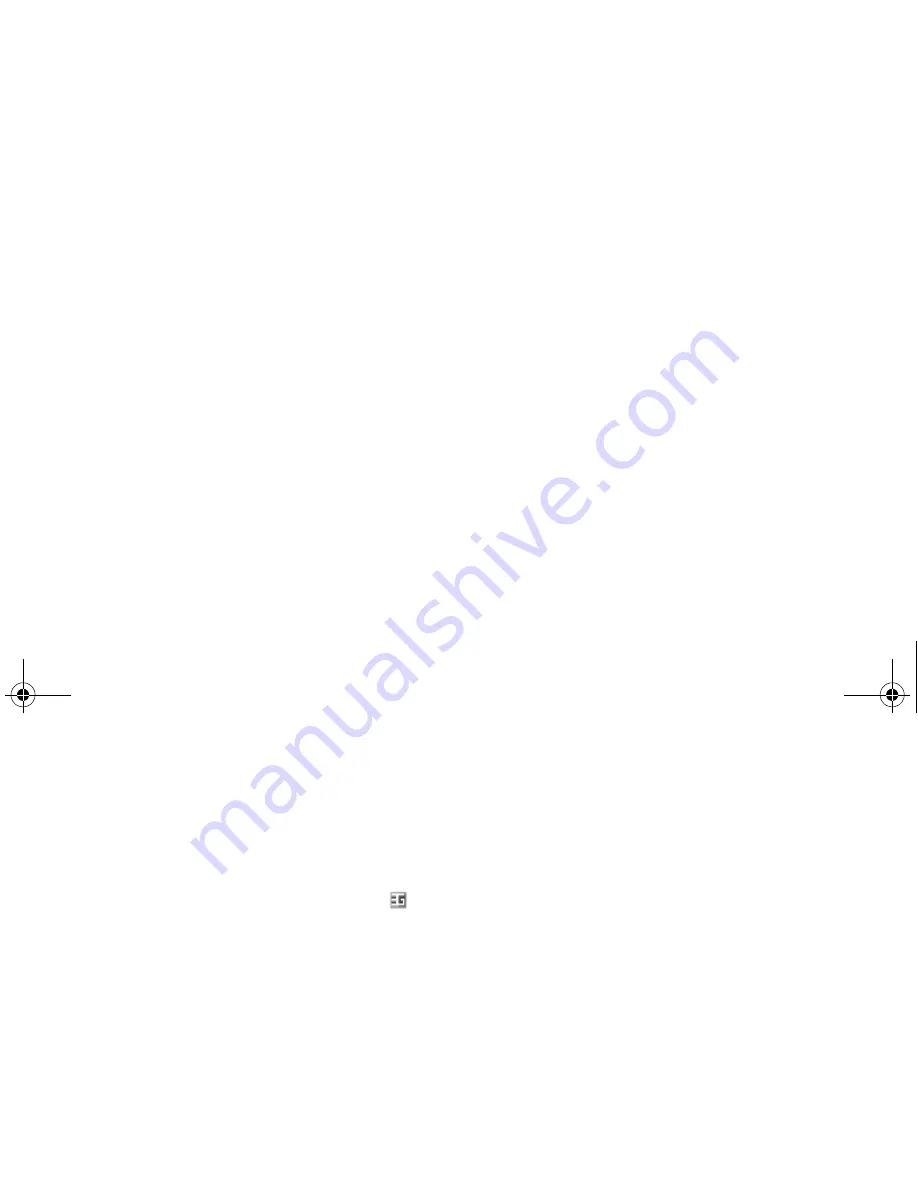
Call Functions
30
4. Use the Options soft key to mute the voice,
camera (video), voice-video all and keytone.
Note: The Video call service is a special feature of
the 3G (UMTS) network. You can make and
receive a video call when the 3G icon (
)
is displayed.
Receiving a Video Call
You can receive a video call the same as
receiving a normal call, except that you can see
the person on the screen.
See page 23 for details about answering a call.
Changing the View Options
You can change the screen mode for video calls
to PIP (Picture-in-Picture). In PIP mode, the
display has a main and a sub-frame where you
can see yourself on the screen, as well as the
other person.
To change the screen mode, press the View soft
key until you see the desired status. The
following modes are available:
• See the other person only in the main frame
• See yourself only in the main frame
• See the other person in the main frame and
yourself in the sub-frame
• See yourself in the main frame and the other
person in the sub-frame
Turning Your Voice or Video On or Off
You can mute your voice or turn the video off
during a video call.
During a video call, press the Options soft key to
display the option list.
The following options are available:
Mute voice: mutes your voice. The other person
can see you, but cannot hear you.
Mute camera: turns the camera off. The other
person can hear you, but cannot see you.
Mute all: mutes your voice and turns the camera
off. The other person cannot hear or see you.
Mute keytone: mutes your key tones.
Z105M_EN.book Page 30 Friday, July 16, 2004 9:15 PM
















































