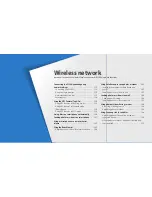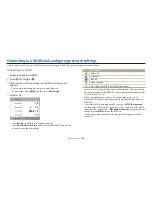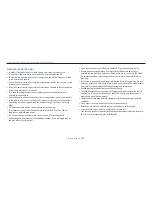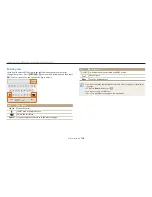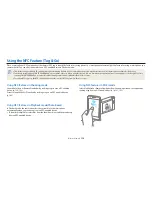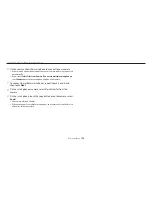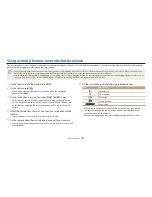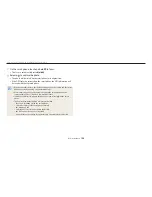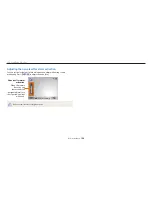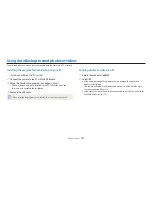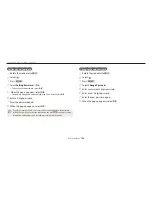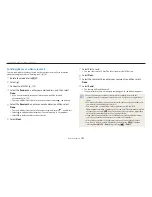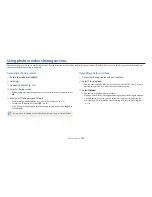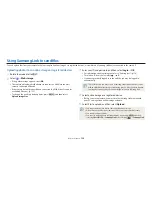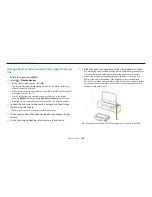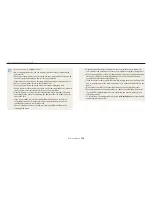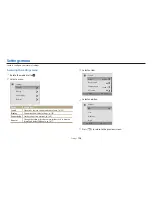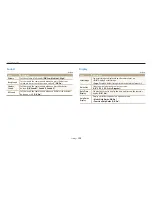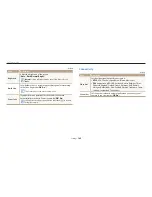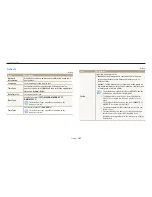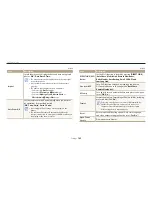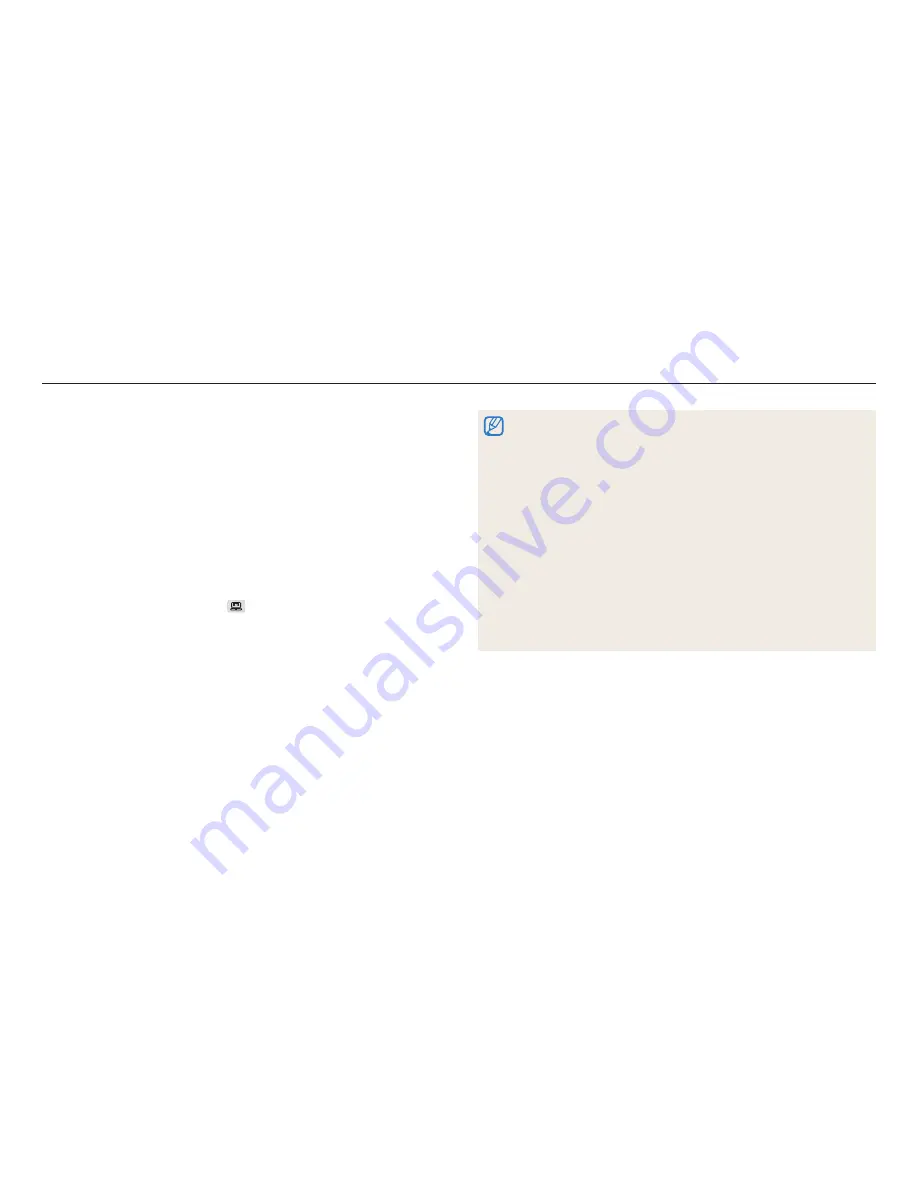
Using Auto Backup to send photos or videos
Wireless network
128
3
Select a backup PC.
4
Select
OK
.
•
To cancel sending, select
Cancel
.
•
You cannot select individual files to back up. This function backs up only new
files on the camera.
•
The backup's progress will be shown on both the PC monitor and the camera
screen.
•
When the transfer is completed, the camera will turn off automatically in
approximately 30 seconds. Select
Cancel
to return to the previous screen and
prevent the camera from turning off automatically.
•
To turn off your PC automatically after the transfer is complete, select
Shut down PC after backup
.
•
To change the backup PC, select
.
•
When you connect the camera to the WLAN, select the AP that is connected to
the PC.
•
The camera will search for available access points even if you are connecting to
the same access point again.
•
If you turn off the camera or remove the battery while sending files, the file
transfer will be interrupted.
•
While you are using this feature, the shutter control is disabled on your camera.
•
You can connect only one camera to the PC at a time for sending files.
•
The backup may be canceled due to network conditions.
•
When there are no files in the camera memory, you cannot use this feature.
•
You must turn off Windows Firewall and any other firewalls before using this
feature.
•
You can send up to 1,000 recent files.
•
On the PC software, the server name must be entered in the Latin alphabet and
can contain no more than 48 characters.
•
When multiple file types are created at once, only the image files (JPG) will be
sent to the PC with this feature.