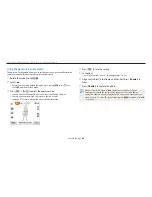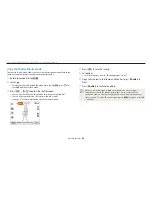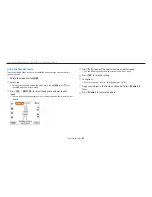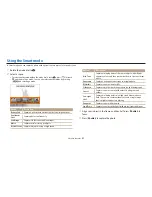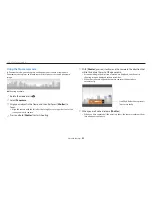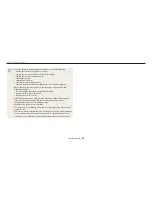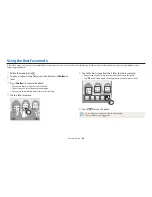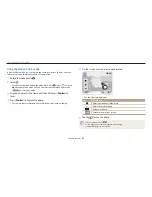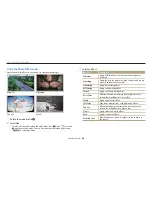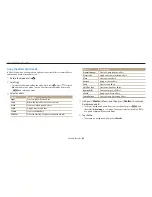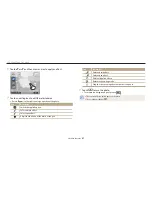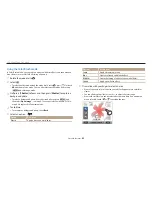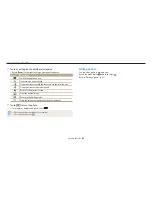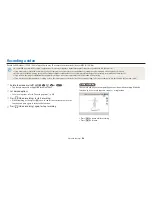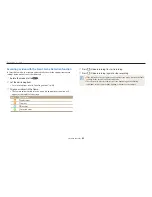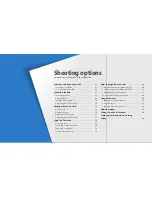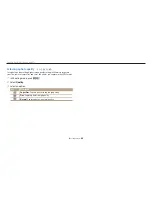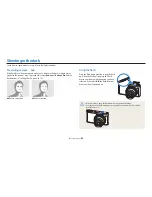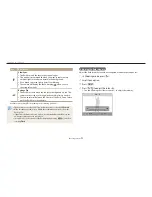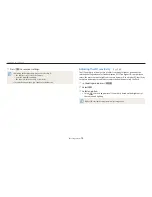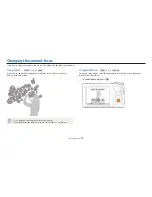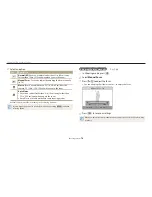Using the Magic Plus mode
Extended functions
59
4
Align your subject in the frame, and then half-press [
Shutter
] to
focus.
5
Press [
Shutter
] to capture a photo.
•
Depending on the option you select, the resolution may change to
or less
automatically.
•
To apply filter effects to saved photos, press [
m
] and then select
Open Image
→
an image. You cannot select a video file, GIF file, or a photo captured in
Panorama mode.
Using the Movie Filter mode
Apply various filter effects to your videos to create unique images.
1
Rotate the mode dial to
g
.
2
Select
.
•
To select another mode when the mode dial is set to
g
, press [
b
] or touch
, and then select a mode. You can also select another mode by pressing
[
m
] and selecting a mode.
3
Select an effect.
Option
Description
Miniature
Apply a tilt-shift effect to make the subject appear in
miniature.
Option
Description
Vignetting
Apply the retro-looking colors, high contrast, and strong
vignette effect of Lomo cameras.
Sketch
Apply a pen sketch effect.
Fish-eye
Blacken the edges of the frame and distort objects to
imitate the visual effect of a fisheye lens.
Classic
Apply a black and white effect.
Retro
Apply a sepia tone effect.
Palette Effect 1
Create a vivid look with sharp contrast and strong color.
Palette Effect 2
Make scenes clean and clear.
Palette Effect 3
Apply a soft brown tone.
Palette Effect 4
Create a cold and monotone effect.
4
Press (Video recording) to start recording.
5
Press (Video recording) again to stop recording.
•
If you select
Miniature
, playback speed will increase.
•
If you select
Miniature
, you cannot record the sound in the video.
•
Depending on the option you select, the recording resolution may change to
or less automatically.