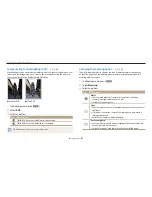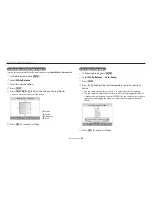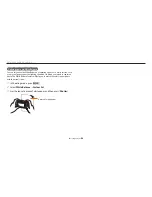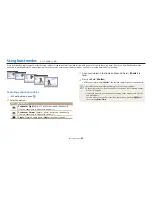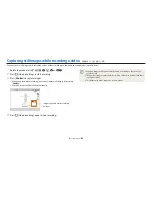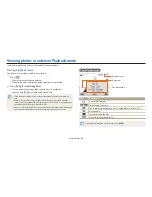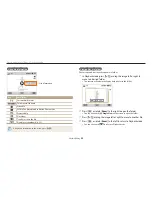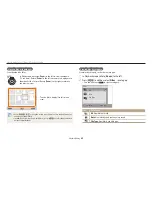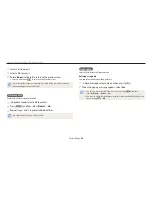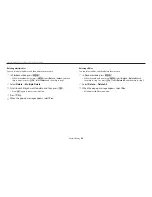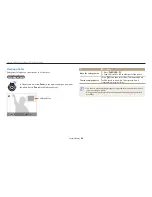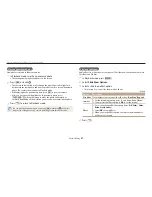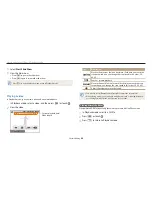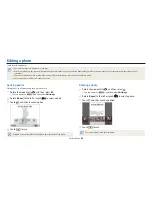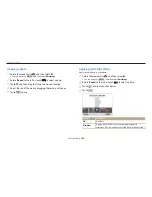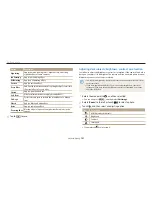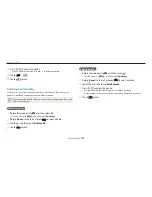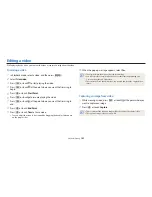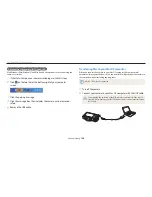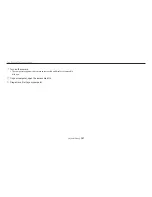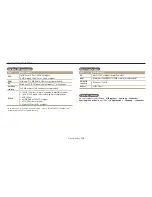Viewing photos or videos in Playback mode
Playback/Editing
95
Deleting multiple files
You can select multiple files, and then delete them at once.
1
In Playback mode, press [
m
].
•
When in thumbnails view, press [
m
], select
Delete
→
Select
, and then
skip to step 3, or press [ /
f
], select
Select
, and then skip to step 3.
2
Select
Delete
→
Multiple Delete
.
3
Scroll to each file you want to delete, and then press [
o
].
•
Press [
o
] again to cancel your selection.
4
Press [ /
f
].
5
When the pop-up message appears, select
Yes
.
Deleting all files
You can select all files, and then delete them at once.
1
In Playback mode, press [
m
].
•
When in thumbnails view, press [
m
], select
Delete
→
Delete All
, and
then skip to step 3, or press [ /
f
], select
Delete All
, and then skip to step 3.
2
Select
Delete
→
Delete All
.
3
When the pop-up message appears, select
Yes
.
•
All unprotected files are deleted.