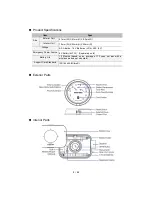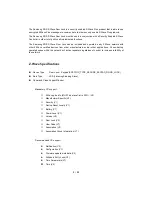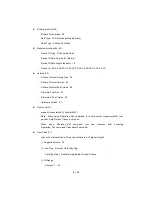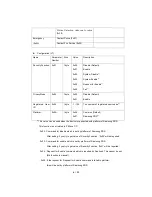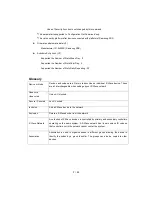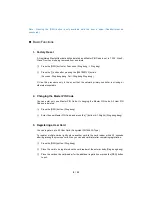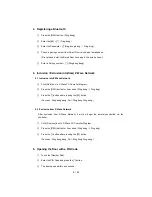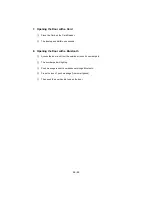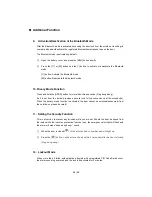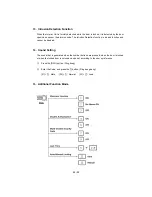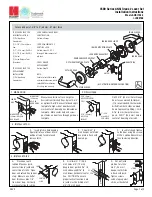11
/
12
Addtional Function
9. Activation/Deactivation of the Bluetooth Mode
After the Bluetooth mode is activated, accessing the door lock from the outside or touching its
number pad can authenticate the registered Bluetooth smartphone to open the door.
The Bluetooth mode is activated by default.
①
Open the battery cover, and press the [REG] button shortly.
.
②
Press the [11] or [00] button and the [*] button to activate or deactivate the Bluetooth
mode.
[11] button: Activate the Bluetooth mode.
[00] button: Deactivate the Bluetooth mode.
10. Privacy Mode Function
Press and hold the [OPEN] button for more than three seconds. (Ding dong dang)
As it is set from the inside, provides a secure lock for the convenience of the occupant(s).
When the privacy mode function is activated, the door cannot be unlocked(unsecured) from
the outside, so please be careful.
11. Setting the Security Function
This is a function to prevent any intrusion while you are out. Should the door be opend from
the inside while the intrusion prevention function is on, the emergency alert light will flash and
the alarm will make
“
beep beep beep~
”
sound.
①
When the door is closed [
] of the exterior body
’
s number pad will light up.
②
Press the [
] button on the exterior body within 3 seconds while the door is locked.
(Ding dong dang)
12. Lockout Mode
When more than 5 failed authentication attempts with unregistered PIN Code/Cards occur,
the alarm sound is generated, and the lock is deactivated for 3 minutes.