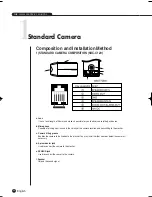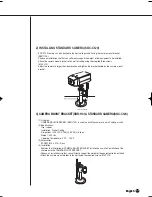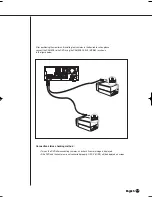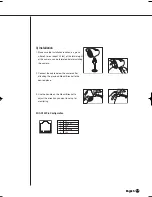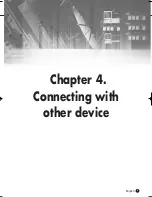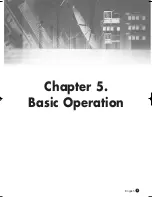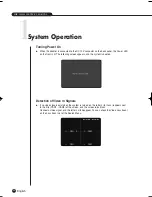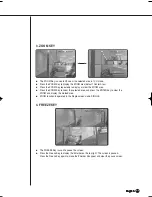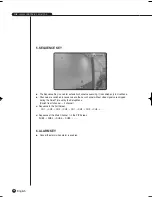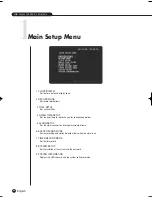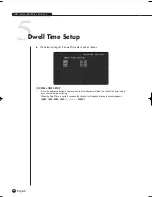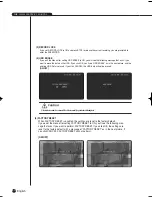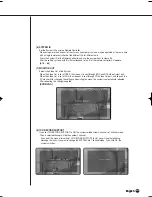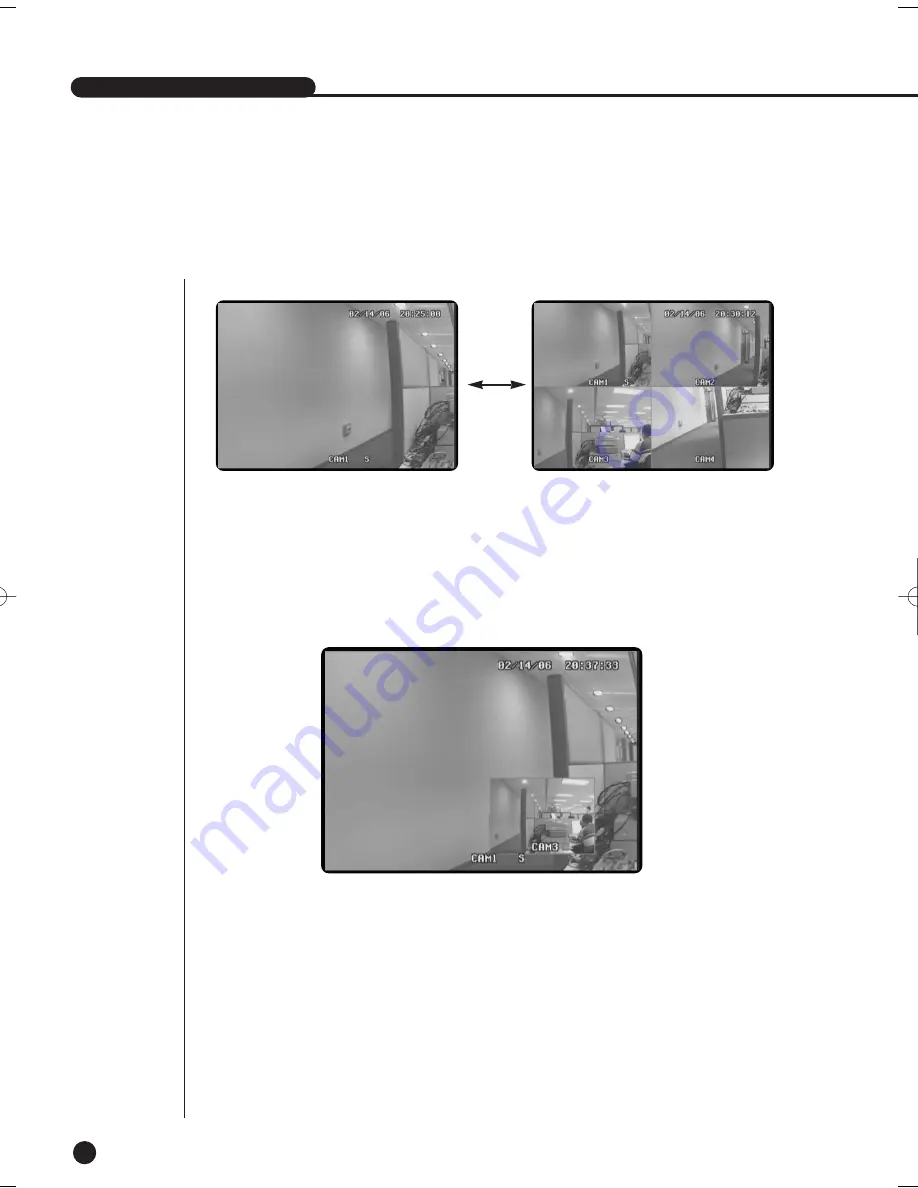
SHR-1040/1040K USER’S MANUAL
English
5-3
3
Key Functions
●
Use the CHANNEL Key when you want to view the channel in full screen.
●
Press the desired channel key to view the channel in full screen.
●
Audio of the channel is also selected. The S mark appears next to the title of the selected
channel, and the audio of the channel is off.
●
Audio recording is available for the one selected channel.
●
Press the MODE Key to view the 1CH MODE and the QUAD MODE in turn as shown in the
picture.
●
Use the PIP Key to view the main and the sub screen at the same time.
●
You can view the two channels when pressing the PIP button in the 1CH mode.
●
Press the ENTER Key in PIP mode to switch the main and sub screen.
●
Press the PIP Key again to exit the PIP state and enable the Single screen mode.
●
Press the FREEZE Key to freeze the main screen only. On the top right of the screen,
‘||’(FREEZE MARK) appears.
●
Clear the Freeze before operating another key.
●
Press the Sequence Key in the PIP mode PIP to automatically sequence to the sub screen.
(Auto sequence is cleared when pressing the Sequence Key again.)
☛
Sequence in the PIP MAIN CHANNEL 1 screen
SUB2
➝
SUB3
➝
SUB4
➝
SUB2
1. CHANNEL KEY & MODE KEY
2. PIP KEY
SHR-1040/SHR-1040K-ENG 2006.4.4 11:12 AM ˘
`
4-3
Summary of Contents for SHR-1040K
Page 1: ...DIGITAL VIDEO RECORDER SHR 1040 SHR 1040K User s Manual English Français Spanish ...
Page 6: ...Chapter 1 Overview English 1 ...
Page 13: ...Chapter 2 Installation 2 English ...
Page 20: ......
Page 21: ...Chapter 3 DIY Carmera 3 English English English ...
Page 29: ...Chapter 4 Connecting with other device 4 English ...
Page 32: ...Chapter 5 Basic Operation 5 English ...
Page 38: ...Chapter 6 Menu Setup English 6 ...
Page 53: ...English Chapter 7 Recording 7 ...
Page 57: ...Chapter 8 Search Playback English 8 ...
Page 63: ...Chapter 9 Appendix 9 English ...
Page 68: ...SHR 1040 1040K USER S MANUAL 9 5 English 3Outline Drawing ...