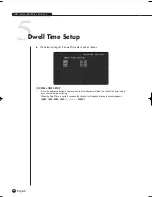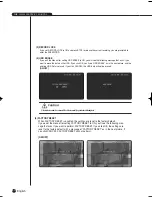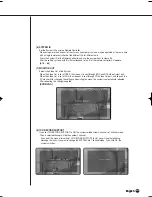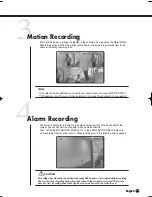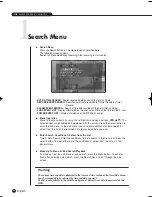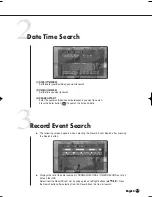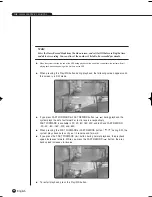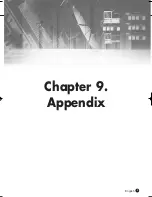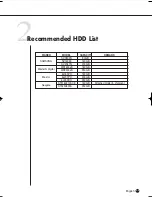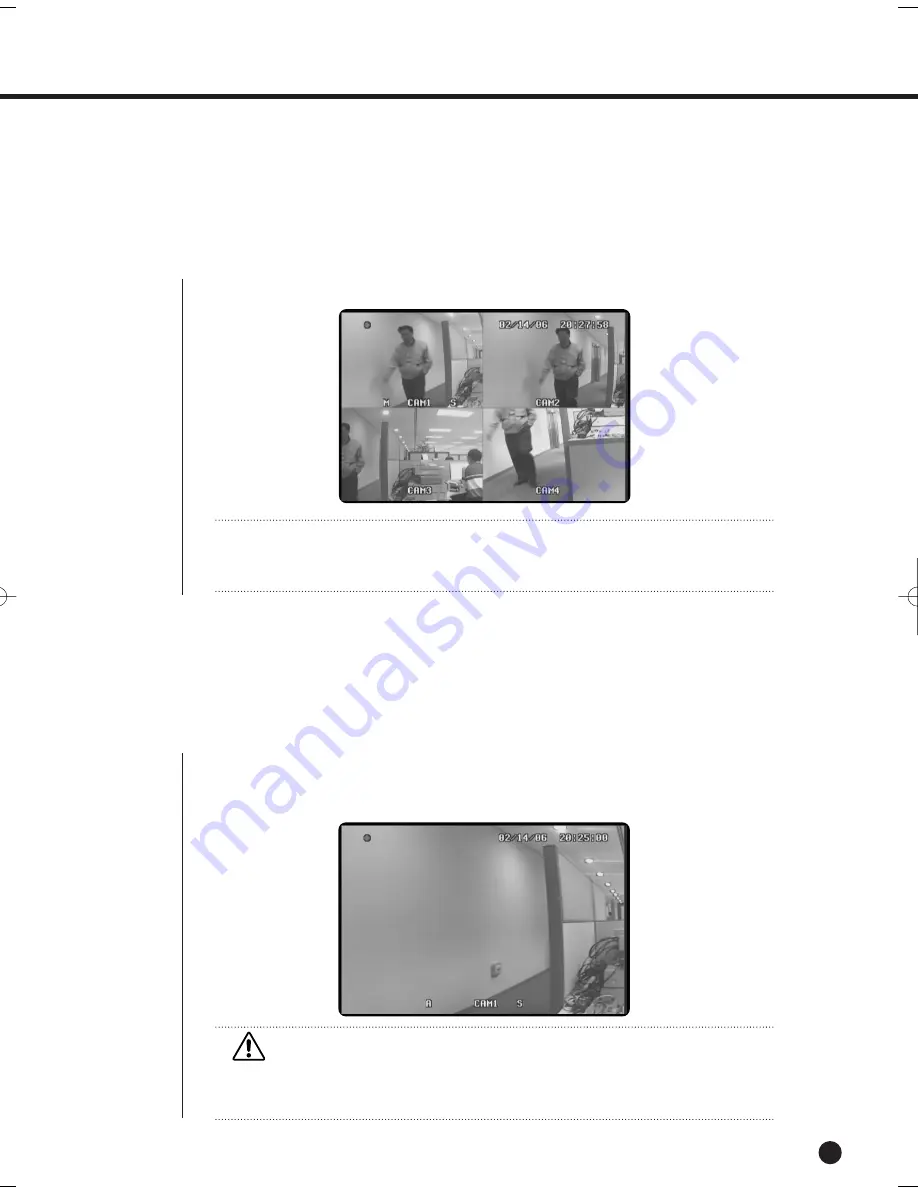
English
English
English
7-2
Start recording when a motion is detected in the channel and area set by the Alarm/Motion
Record Setup menu. When the motion record begins, the M mark is displayed next to the
channel, indicating recording is on.
The Alarm In connector is located in the external in/out port of on the back panel of the
system. You can connect the connector with an external device.
Then, set the EVENT RECORD ENABLE ‘On’ in the EVENT RECORD SETUP menu to
start recording when an alarm occurs. When recording starts, the following screen appears.
3
Motion Recording
4
Alarm Recording
Note
Note
- To enable the motion detection, you have to set an area for each channel. MOTION DETEC-
TION operates only if there is a motion detected in the area of the channel you have selected.
Caution
Caution
Recording stops when the connection with input video signals is interrupted during recording.
The system starts recording again when connection to input signals is restored. The system
does not start recording when video signals are not connected to the Video In end.
SHR-1040/SHR-1040K-ENG 2006.4.4 11:12 AM ˘
`
6-2
Summary of Contents for SHR-1040K
Page 1: ...DIGITAL VIDEO RECORDER SHR 1040 SHR 1040K User s Manual English Français Spanish ...
Page 6: ...Chapter 1 Overview English 1 ...
Page 13: ...Chapter 2 Installation 2 English ...
Page 20: ......
Page 21: ...Chapter 3 DIY Carmera 3 English English English ...
Page 29: ...Chapter 4 Connecting with other device 4 English ...
Page 32: ...Chapter 5 Basic Operation 5 English ...
Page 38: ...Chapter 6 Menu Setup English 6 ...
Page 53: ...English Chapter 7 Recording 7 ...
Page 57: ...Chapter 8 Search Playback English 8 ...
Page 63: ...Chapter 9 Appendix 9 English ...
Page 68: ...SHR 1040 1040K USER S MANUAL 9 5 English 3Outline Drawing ...