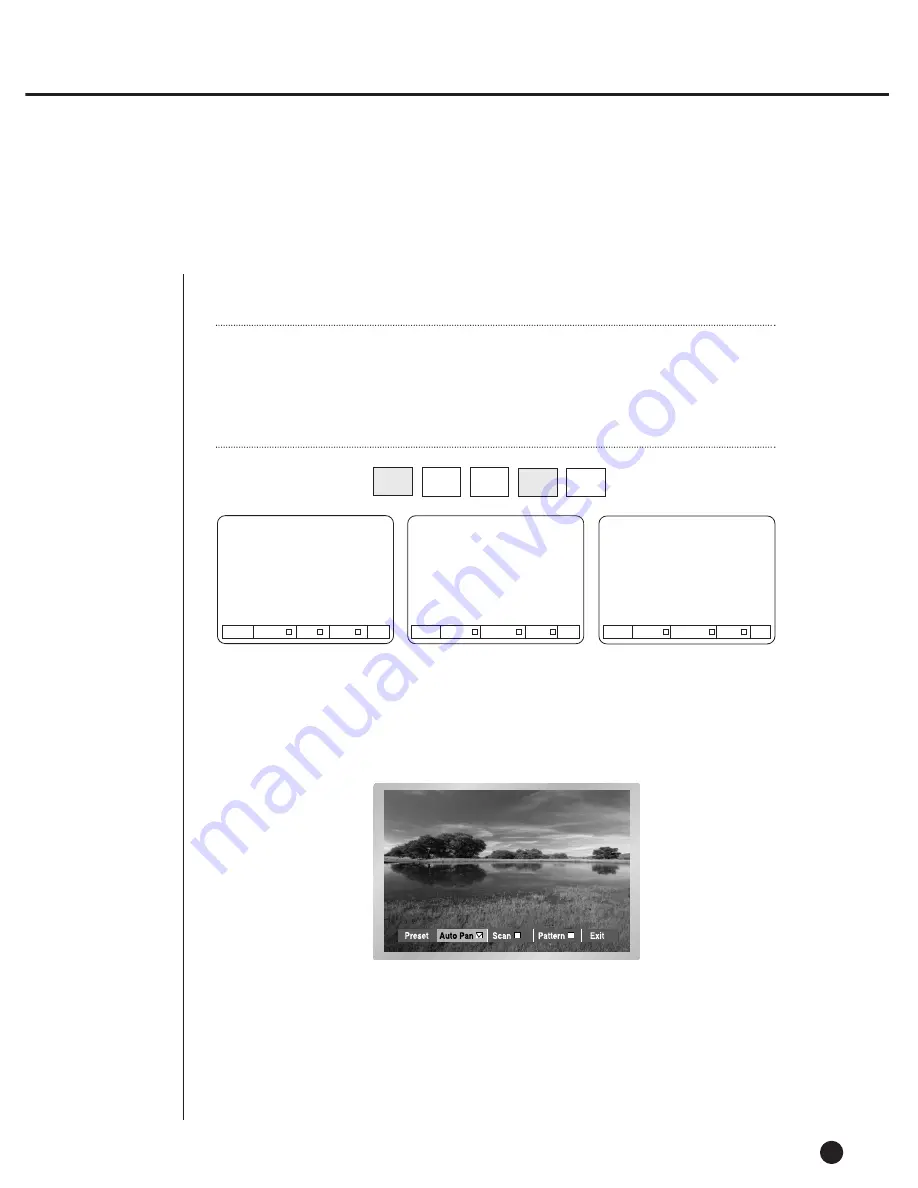
6
Other View
6-8
●
Press the “VIEW” button in front of SHR-2040/2041/2042 in Single Screen PTZ Camera
Control Mode to supply PTZ Camera. This is a very special function.
●
After you select a function, press Enter. Then the function will be checked and start running.
●
If you select other function during the operation, the previous function will
be unchecked and the current function will be checked.
●
If you put P/T/Z/ during the operation or enter the Preset Setup or Camera Menu Setup
during the operation, the function in action will be suspended and unchecked.
●
Restarting SHR-2040/2041/2042 system during the operation has no effect.
The function continues its duty and remains checked.
PTZ
TELE
WIDE
VIEW
PRESET
(For example, Samsung Protocol)
Preset Auto Pan Scan Pattern EXIT
Preset Auto Pan Sequence Sort EXIT
Preset Auto Scan Frame Scan Pattern EXIT
Samsung
Pan.
Pel.
Note
Note
Samsung, Pan., Pel-P, or Pel-D Protocol PTZ Camera supports this function.
Samsung : Auto Pan / Scan / Pattern
Pan. : Auto Pan / Sequence / Sort
Pel-(P,D) : Auto Scan / Frame Scan / Pattern
Summary of Contents for SHR-2040P
Page 1: ...Real Time DVR SHR 2040 2041 2042 User s Manual ...
Page 7: ...Chapter 1 Overview 1 ...
Page 16: ...Chapter 2 Installation 2 ...
Page 20: ...2 4 SHR 2041 SHR 2042 ...
Page 28: ...2 12 The cable should be out from the left hole ...
Page 29: ...Chapter 3 Connecting with other device 3 ...
Page 30: ...1Connecting the Video Audio and Monitor 3 1 SHR 2040 2041 2042 USER S MANUAL SHR 2040 ...
Page 31: ...3 2 SHR 2041 2042 ...
Page 36: ...SHR 2040 2041 2042 USER S MANUAL 3 7 ALARM IN OUT Connection ...
Page 38: ...Chapter 4 Live 4 ...
Page 47: ...Chapter 5 Menu Setup 5 ...
Page 80: ...Chapter 6 PTZ Camera Control 6 ...
Page 89: ...Chapter 7 Recording 7 ...
Page 93: ...Chapter 8 Search and Play 8 ...
Page 104: ...9 Chapter 9 Smart Viewer ...
Page 164: ...Appendix 10 ...
Page 169: ...SHR 2040 2041 2042 USER S MANUAL 3Outline Drawings 10 5 SHR 2040 SHR 2041 ...
Page 170: ...10 6 SHR 2042 ...
















































