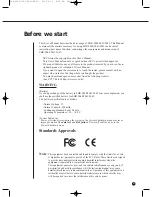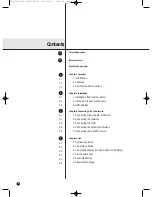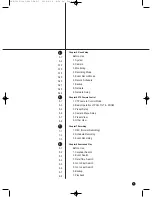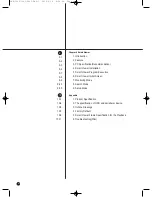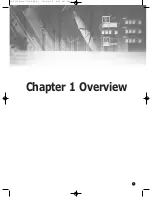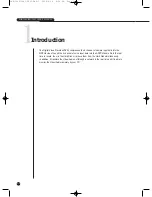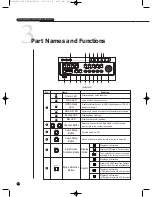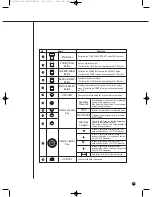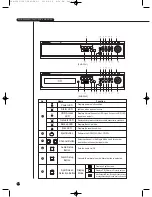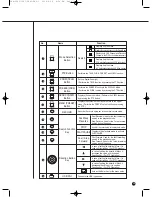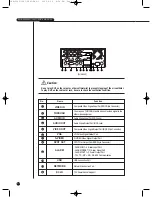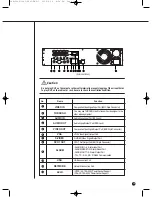Summary of Contents for SHR-2042
Page 7: ...Chapter 1 Overview 1 SHR 2040 2041 2042 ENG 1 2005 6 29 4 58 PM Page 1 ...
Page 16: ...SHR 2040 2041 2042 ENG 1 2005 6 29 4 58 PM Page 2 ...
Page 17: ...Chapter 2 Installation 2 SHR 2040 2041 2042 ENG 1 2005 6 29 4 58 PM Page 3 ...
Page 21: ...2 4 SHR 2041 SHR 2042 SHR 2040 2041 2042 ENG 1 2005 6 29 4 58 PM Page 2 4 ...
Page 30: ...SHR 2040 2041 2042 ENG 1 2005 6 29 4 58 PM Page 2 13 ...
Page 31: ...Chapter 3 Connecting with other device 3 SHR 2040 2041 2042 ENG 1 2005 6 29 4 58 PM Page 3 ...
Page 33: ...3 2 SHR 2041 2042 SHR 2040 2041 2042 ENG 1 2005 6 29 4 58 PM Page 3 2 ...
Page 40: ...SHR 2040 2041 2042 ENG 1 2005 6 29 4 58 PM Page 4 ...
Page 41: ...Chapter 4 Live 4 SHR 2040 2041 2042 ENG 1 2005 6 29 4 58 PM Page 5 ...
Page 50: ...SHR 2040 2041 2042 ENG 1 2005 6 29 4 58 PM Page 4 9 ...
Page 51: ...Chapter 5 Menu Setup 5 SHR 2040 2041 2042 ENG 1 2005 6 29 4 58 PM Page 5 ...
Page 84: ...SHR 2040 2041 2042 ENG 1 2005 6 29 4 59 PM Page 6 ...
Page 85: ...Chapter 6 PTZ Camera Control 6 SHR 2040 2041 2042 ENG 1 2005 6 29 4 59 PM Page 7 ...
Page 94: ...SHR 2040 2041 2042 ENG 1 2005 6 29 4 59 PM Page 6 9 ...
Page 95: ...Chapter 7 Recording 7 SHR 2040 2041 2042 ENG 1 2005 6 29 4 59 PM Page 7 ...
Page 99: ...Chapter 8 Search and Play 8 SHR 2040 2041 2042 ENG 1 2005 6 29 4 59 PM Page 7 4 ...
Page 110: ...SHR 2040 2041 2042 ENG 2 2005 6 29 5 2 PM Page 1 ...
Page 111: ...9 Chapter 9 Smart Viewer SHR 2040 2041 2042 ENG 2 2005 6 29 5 2 PM Page 9 ...
Page 171: ...Appendix 10 SHR 2040 2041 2042 ENG 2 2005 6 29 5 2 PM Page 9 60 ...
Page 177: ...10 6 SHR 2042 SHR 2040 2041 2042 ENG 2 2005 6 29 5 2 PM Page 10 6 ...
Page 185: ...SHR 2040 2041 2042 ENG 1 2005 6 29 2 36 PM Page 1 ...
Page 186: ...SHR 2040 2041 2042 ENG 1 2005 6 29 2 36 PM Page 1 ...
Page 187: ...SHR 2040 2041 2042 ENG 1 2005 6 29 2 36 PM Page 1 ...