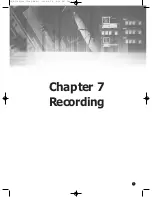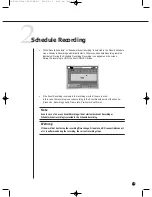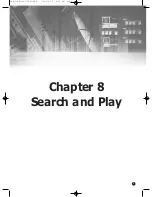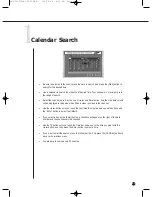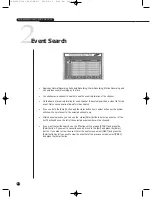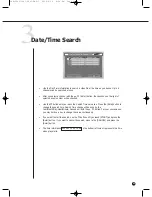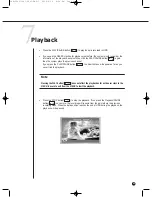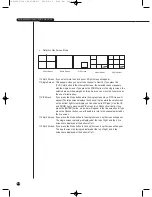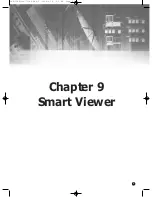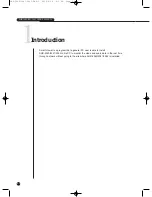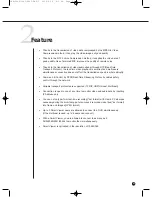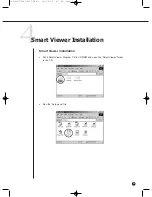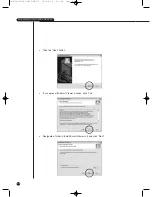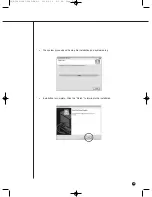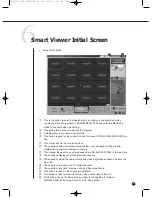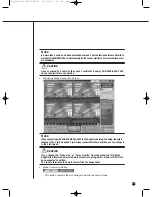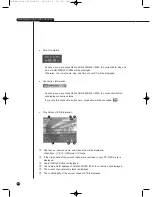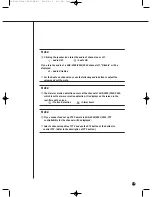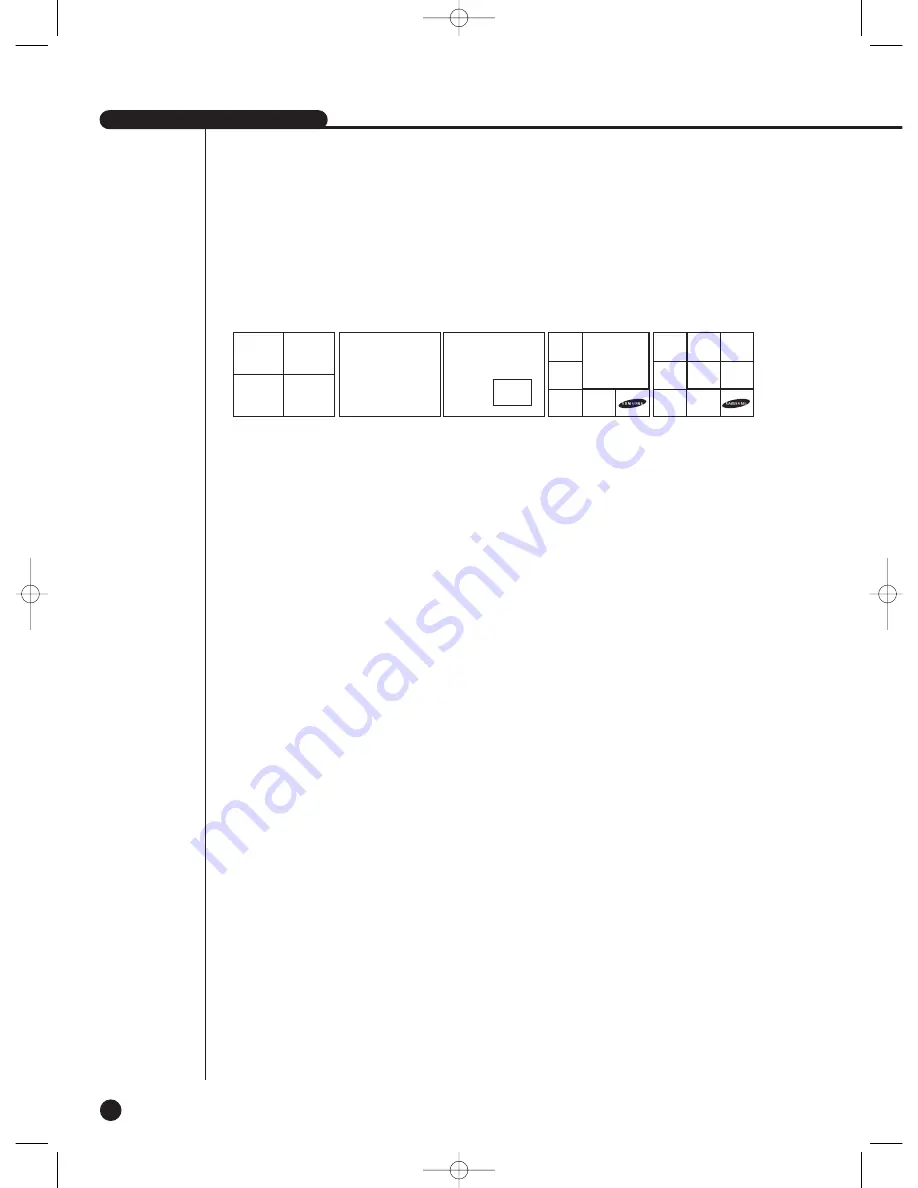
SHR-2040/2041/2042 USER’S MANUAL
8-9
●
Definition Play Screen Mode
①
4 Split Screen : If you select more than a channel, 4 Split Screen will appear.
➁
Single Screen : This appears when you select one channel in Search. If you press the
[CH1~CH4] button in the other split screen, the selected channel appears
with the single screen. If you press the ZOOM button in the single screen, the
selected area will be enlarged by twice. And you can move the zoom area by
the use of direction key.
➂
PIP Screen : If you press the Mode button while the single screen plays, PIP Screen will
appear(The large screen displays the channel in play while the small screen
on the bottom right corner displays a Live channel in PIP type). Use the UP
and DOWN key to move small PIP screen (Live Channel) vertically. If you
press the [ENTER] button, a blue bar will appear in the live screen and if you
press the Channel button, you will be able to turn to the channel selected by
the live screen.
➃
6 Split Screen : If you press the Mode button in the single screen, 6 split screen will appear.
The single screen in playing is displayed at the top of right, and the 4 live
screens are displayed at the bottom of left.
⑤
9 Split Screen : If you press the Mode button in the 4 split screen, 9 split screen will appear.
The 4-split screen in playing is displayed at the top of right, and 4 live
screens are displayed at the bottom of left.
4 Split Screen
Single Screen
PIP Screen
6 Split Screen
9 Split Screen
SHR-2040/2041/2042-ENG-1 2005.6.29 4:59 PM Page 8-9
Summary of Contents for SHR-2042
Page 7: ...Chapter 1 Overview 1 SHR 2040 2041 2042 ENG 1 2005 6 29 4 58 PM Page 1 ...
Page 16: ...SHR 2040 2041 2042 ENG 1 2005 6 29 4 58 PM Page 2 ...
Page 17: ...Chapter 2 Installation 2 SHR 2040 2041 2042 ENG 1 2005 6 29 4 58 PM Page 3 ...
Page 21: ...2 4 SHR 2041 SHR 2042 SHR 2040 2041 2042 ENG 1 2005 6 29 4 58 PM Page 2 4 ...
Page 30: ...SHR 2040 2041 2042 ENG 1 2005 6 29 4 58 PM Page 2 13 ...
Page 31: ...Chapter 3 Connecting with other device 3 SHR 2040 2041 2042 ENG 1 2005 6 29 4 58 PM Page 3 ...
Page 33: ...3 2 SHR 2041 2042 SHR 2040 2041 2042 ENG 1 2005 6 29 4 58 PM Page 3 2 ...
Page 40: ...SHR 2040 2041 2042 ENG 1 2005 6 29 4 58 PM Page 4 ...
Page 41: ...Chapter 4 Live 4 SHR 2040 2041 2042 ENG 1 2005 6 29 4 58 PM Page 5 ...
Page 50: ...SHR 2040 2041 2042 ENG 1 2005 6 29 4 58 PM Page 4 9 ...
Page 51: ...Chapter 5 Menu Setup 5 SHR 2040 2041 2042 ENG 1 2005 6 29 4 58 PM Page 5 ...
Page 84: ...SHR 2040 2041 2042 ENG 1 2005 6 29 4 59 PM Page 6 ...
Page 85: ...Chapter 6 PTZ Camera Control 6 SHR 2040 2041 2042 ENG 1 2005 6 29 4 59 PM Page 7 ...
Page 94: ...SHR 2040 2041 2042 ENG 1 2005 6 29 4 59 PM Page 6 9 ...
Page 95: ...Chapter 7 Recording 7 SHR 2040 2041 2042 ENG 1 2005 6 29 4 59 PM Page 7 ...
Page 99: ...Chapter 8 Search and Play 8 SHR 2040 2041 2042 ENG 1 2005 6 29 4 59 PM Page 7 4 ...
Page 110: ...SHR 2040 2041 2042 ENG 2 2005 6 29 5 2 PM Page 1 ...
Page 111: ...9 Chapter 9 Smart Viewer SHR 2040 2041 2042 ENG 2 2005 6 29 5 2 PM Page 9 ...
Page 171: ...Appendix 10 SHR 2040 2041 2042 ENG 2 2005 6 29 5 2 PM Page 9 60 ...
Page 177: ...10 6 SHR 2042 SHR 2040 2041 2042 ENG 2 2005 6 29 5 2 PM Page 10 6 ...
Page 185: ...SHR 2040 2041 2042 ENG 1 2005 6 29 2 36 PM Page 1 ...
Page 186: ...SHR 2040 2041 2042 ENG 1 2005 6 29 2 36 PM Page 1 ...
Page 187: ...SHR 2040 2041 2042 ENG 1 2005 6 29 2 36 PM Page 1 ...