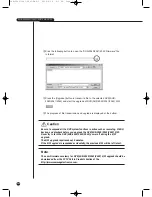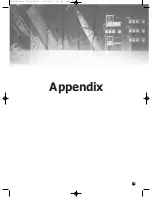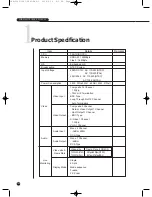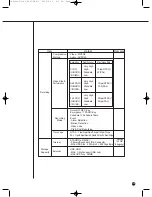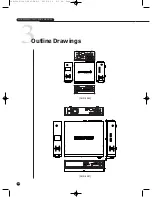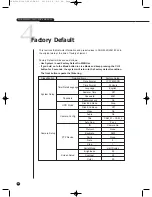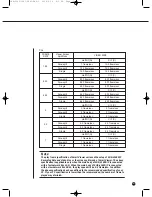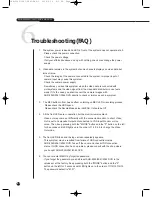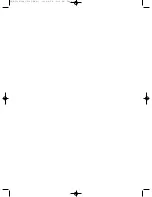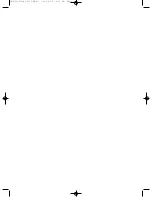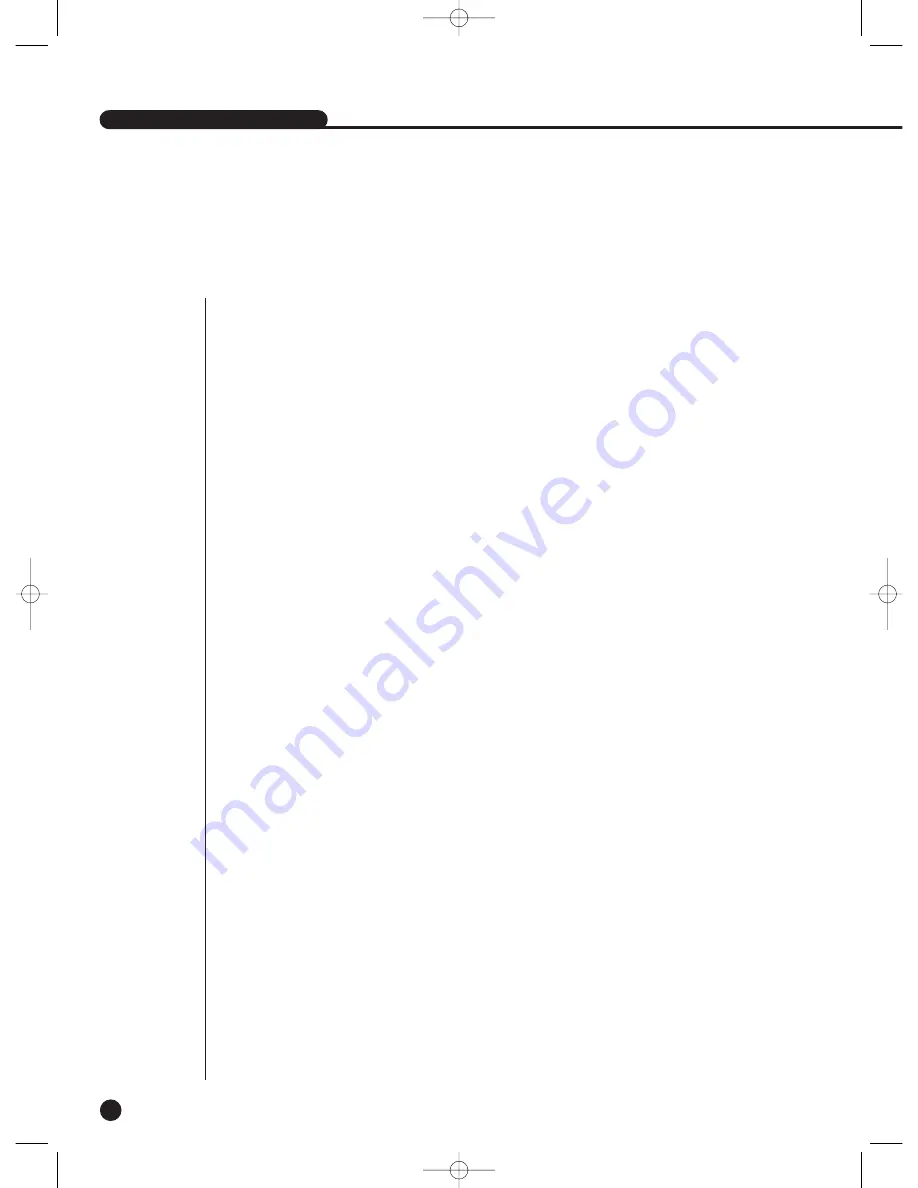
SHR-2040/2041/2042 USER’S MANUAL
10-11
6
Troubleshooting(FAQ)
1. The system power is dead and LED in front of the system does not operate at all.
- Please check the power connection.
- Check the power voltage.
- If all your efforts like above end up with nothing, check or exchange the power
supply.
2. Video data remains in the system but some channels displays no video data but
turns all blue.
- Check the image of the camera connected to the system. Improper input of
camera input may cause this symptom.
- Check the camera power supply.
- Sometimes, you see this symptom when the video data is connected with
multisystems and the video signal from the video data distributor in use feels
weak. If it’s the case, you shall connect the camera images with
SHR-2040/2041/2042 DVR directly to check or improve such a symptom.
3. The REC button in front has no effect on turning on REC LED or recording process.
- Please check the HDD space.
- Please check the Record Mode setup in MENU. It should be Off.
4.
All the front LEDs are in operation but the monitor remains black.
- Video out may come out differently with the connected monitor. In short, Video
Out is set to Composite Output but connected to VGA Input Monitor or vice
versa. Then, keep pressing both the "MODE" button and the "0" button on the left
for 5 seconds until LED lights on in the order of 1.2.3.4.5 to change the Video
Out mode.
5. The front LED blinks and the logo screen repeatedly appears.
- This symptom may be resulted from failure of HDD connection inside
SHR-2040/2041/2042 DVR. Take off the cover and check HDD connection
status. If HDD connection has no problem, please consult with the shop where
you bought SHR-2040/2041/2042 DVR.
6. You cannot enter MENU by forgotten password.
- If you forget the password, you shall reset SHR-2040/2041/2042 DVR to the
values set at the factory. Keep pressing both the "MODE" button and the "5"
button on the left for 5 seconds until LED lights on in the order of 1
➝
2
➝
3
➝
4
➝
5
The password default is "4321".
SHR-2040/2041/2042-ENG-2 2005.6.29 5:2 PM Page 10-11
Summary of Contents for SHR-2042
Page 7: ...Chapter 1 Overview 1 SHR 2040 2041 2042 ENG 1 2005 6 29 4 58 PM Page 1 ...
Page 16: ...SHR 2040 2041 2042 ENG 1 2005 6 29 4 58 PM Page 2 ...
Page 17: ...Chapter 2 Installation 2 SHR 2040 2041 2042 ENG 1 2005 6 29 4 58 PM Page 3 ...
Page 21: ...2 4 SHR 2041 SHR 2042 SHR 2040 2041 2042 ENG 1 2005 6 29 4 58 PM Page 2 4 ...
Page 30: ...SHR 2040 2041 2042 ENG 1 2005 6 29 4 58 PM Page 2 13 ...
Page 31: ...Chapter 3 Connecting with other device 3 SHR 2040 2041 2042 ENG 1 2005 6 29 4 58 PM Page 3 ...
Page 33: ...3 2 SHR 2041 2042 SHR 2040 2041 2042 ENG 1 2005 6 29 4 58 PM Page 3 2 ...
Page 40: ...SHR 2040 2041 2042 ENG 1 2005 6 29 4 58 PM Page 4 ...
Page 41: ...Chapter 4 Live 4 SHR 2040 2041 2042 ENG 1 2005 6 29 4 58 PM Page 5 ...
Page 50: ...SHR 2040 2041 2042 ENG 1 2005 6 29 4 58 PM Page 4 9 ...
Page 51: ...Chapter 5 Menu Setup 5 SHR 2040 2041 2042 ENG 1 2005 6 29 4 58 PM Page 5 ...
Page 84: ...SHR 2040 2041 2042 ENG 1 2005 6 29 4 59 PM Page 6 ...
Page 85: ...Chapter 6 PTZ Camera Control 6 SHR 2040 2041 2042 ENG 1 2005 6 29 4 59 PM Page 7 ...
Page 94: ...SHR 2040 2041 2042 ENG 1 2005 6 29 4 59 PM Page 6 9 ...
Page 95: ...Chapter 7 Recording 7 SHR 2040 2041 2042 ENG 1 2005 6 29 4 59 PM Page 7 ...
Page 99: ...Chapter 8 Search and Play 8 SHR 2040 2041 2042 ENG 1 2005 6 29 4 59 PM Page 7 4 ...
Page 110: ...SHR 2040 2041 2042 ENG 2 2005 6 29 5 2 PM Page 1 ...
Page 111: ...9 Chapter 9 Smart Viewer SHR 2040 2041 2042 ENG 2 2005 6 29 5 2 PM Page 9 ...
Page 171: ...Appendix 10 SHR 2040 2041 2042 ENG 2 2005 6 29 5 2 PM Page 9 60 ...
Page 177: ...10 6 SHR 2042 SHR 2040 2041 2042 ENG 2 2005 6 29 5 2 PM Page 10 6 ...
Page 185: ...SHR 2040 2041 2042 ENG 1 2005 6 29 2 36 PM Page 1 ...
Page 186: ...SHR 2040 2041 2042 ENG 1 2005 6 29 2 36 PM Page 1 ...
Page 187: ...SHR 2040 2041 2042 ENG 1 2005 6 29 2 36 PM Page 1 ...