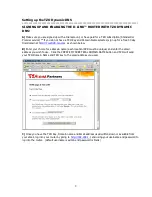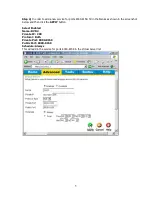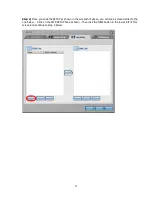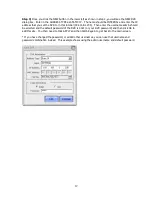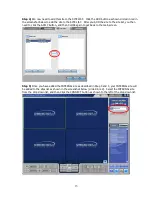10
CONNECTING TO YOUR SAMSUNG
™
DVR AND VIEWING LIVE AND
RECORDED VIDEO - (INTERNAL VIEWING ON THE SAME NETWORK)
------------------------------------------------------------------------------------------
Before you attempt to test the configuration from a remote location, you should perform some tests
internally (on the same network where the DVR is located) and attempt to connect to the DVR using the
Samsung
™
SMARTVIEWER software.
USING SMARTVIEWER REMOTE SOFTWARE TO CONNECT:
---------------------------------------------------------------------------
Using the SMARTVIEWER software that came with your DVR, you can connect to the DVR by going to the
INTERNAL IP address of the DVR.
Follow the steps below to connect with the SMARTVIEWER software:
Step 1)
Run the SMARTVIEWER software. The first step is to add the internal remote site for viewing
the DVR. Once the SMARTVIEWER software opens, click in the lower right corner as shown in the
screenshot shown below (circled in red). Doing this will enter the SETUP where you need to add the
INTERNAL site.
*IMPORTANT! - DO NOT USE the TZO Domain name when connecting internally, in most cases the
domain name WILL NOT WORK from the internal network. Once you have tested the INTERNAL IP with
success, you can then try the domain name from a remote location.