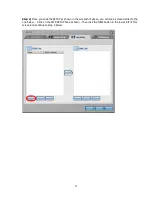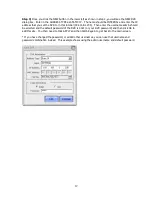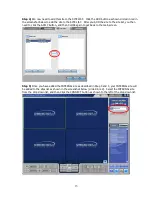22
D)
Make sure the TZO DDNS has been installed on either a PC at that location or in the router. Note the
domain name that you used. In this example, we use YourDVR.tzo.com
E)
Leave that location as soon as possible so you can test the current IP. You can also call a co-worker
or friend at a different location that DVR SMARTVIEWER Viewing application. Using a different ISP if
possible, connect to the Internet and attempt to connect to the DVR using the WAN IP address written
down in step C.
Success? If yes, try to connect with the Domain name you noted in step D above. Success? If not, try
to PING the domain name as shown below in Step 4.
Step 3)
Start a DOS prompt session, at the prompt type:
A)
PING YourDVRName.TZO.COM
(* where domain name is the domain name of your DVR
–
in our example shown below we use YOURDVRName.TZO.COM )
C:\Documents and Settings\Eric>ping YourDVRName.tzo.com
Pinging YourDVRName.tzo.com [123.123.123.123] with 32 bytes of data:
Reply from 123.123.123.123: bytes=32 time=3ms TTL=64
Reply from 123.123.123.123: bytes=32 time=1ms TTL=64
Reply from 123.123.123.123: bytes=32 time=1ms TTL=64
Reply from 123.123.123.123: bytes=32 time=1ms TTL=64
Ping statistics for 123.123.123.123:
Packets: Sent = 4, Received = 4, Lost = 0 (0% loss),
Approximate round trip times in milli-seconds:
Minimum = 1ms, Maximum = 3ms, Average = 1ms
If the above IP matches the WAN IP address that you wrote down in step 2C, this means TZO DDNS is
pointing at the right address and the DDNS isn
’
t the problem. You should be able to connect just fine. If
not, contact your DVR company and make sure your DVR viewing application contains DNS resolution. If
your IP address in the Ping matches your WAN IP you recently wrote down in 2C, and yet your DVR
viewing application cannot connect with the domain name but it CAN CONNECT with the IP, this means
your DVR application may not have DNS resolution. You will have to use the IP address to connect by
doing a PING, verifying the IP and then using the IP returned from the Ping to connect
------------------------------------------------------------------------------------------------
If you see
“
0.0.0.0
”
,
“
Destination specified is invalid
”
or
“
Ping request could not find host
”
from the PING results:
------------------------------------------------------------------------------------------------
If you are Running TZO software:
This above means the TZO software is not running, has been
shut down or not installed/setup yet
If you are using TZO in a router:
This above means your router has not properly updated the TZO
DDNS, check the DDNS settings in the router and try rebooting the router.