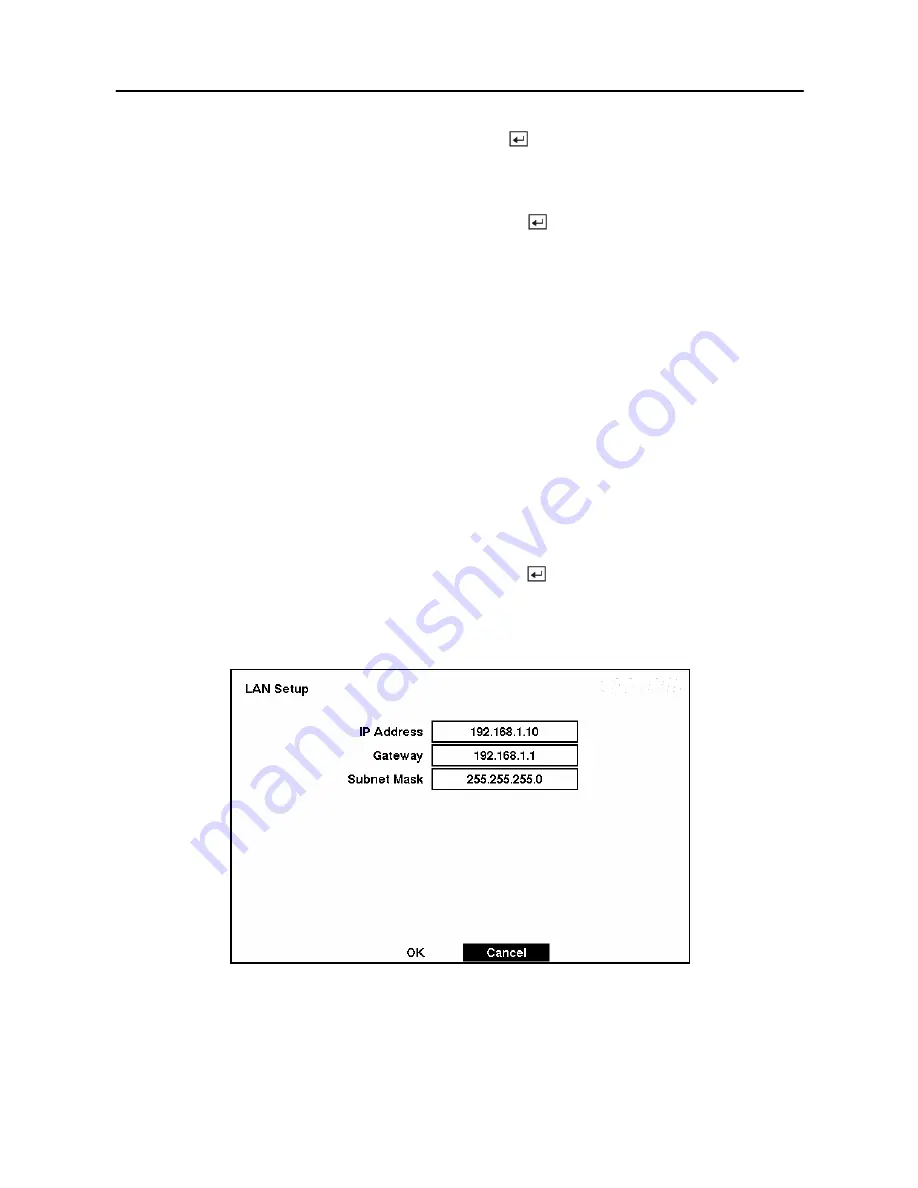
User’s Manual
54
Highlight the box beside
Transfer Control
. Press the
button to toggle between
On
and
Off
.
When
On
, you can set the transfer speed and remote quality of the image transferred to a
computer running Smart View program.
Highlight the box beside
Transfer Speed
and press the
button. Select the transfer speed
from 1 to 30 ips.
NOTE: The transfer speed you set is the maximum speed. Depending on the network
environment, this speed may not be achieved.
NOTE: The transfer speed indicates the image rate transferred to each Smart View. If
two remote sites (Smart View) are connecting to the DVR, the number of images
transferred via network will be ‘Transfer Speed x 2’.
NOTE: The Transfer Control option will affect the DVR’s recording performance. The
number of remote sites (Smart View) connected to the DVR does not affect the recording
speed. The local recording speed will be affected only by Transfer Speed. The local
recording speed will not be affected if the DVR is not connected remotely.
NOTE: If Transfer Control is not used, the speed of data transfer to a remote site will be
the same as the local recording speed.
Highlight the box beside
Remote Quality
and press the
button. Select the image quality
from
Very High
,
High
,
Standard
and
Low
.
LAN Setup Screen
Figure 61 — LAN Setup screen.
Summary of Contents for SHR-3091
Page 1: ......
Page 2: ...User s Manual ii ...
Page 76: ...User s Manual 66 ...
Page 86: ...User s Manual 76 ...
Page 95: ...Digital Video Recorder 85 Appendix F Map of Screens ...
Page 98: ......
















































