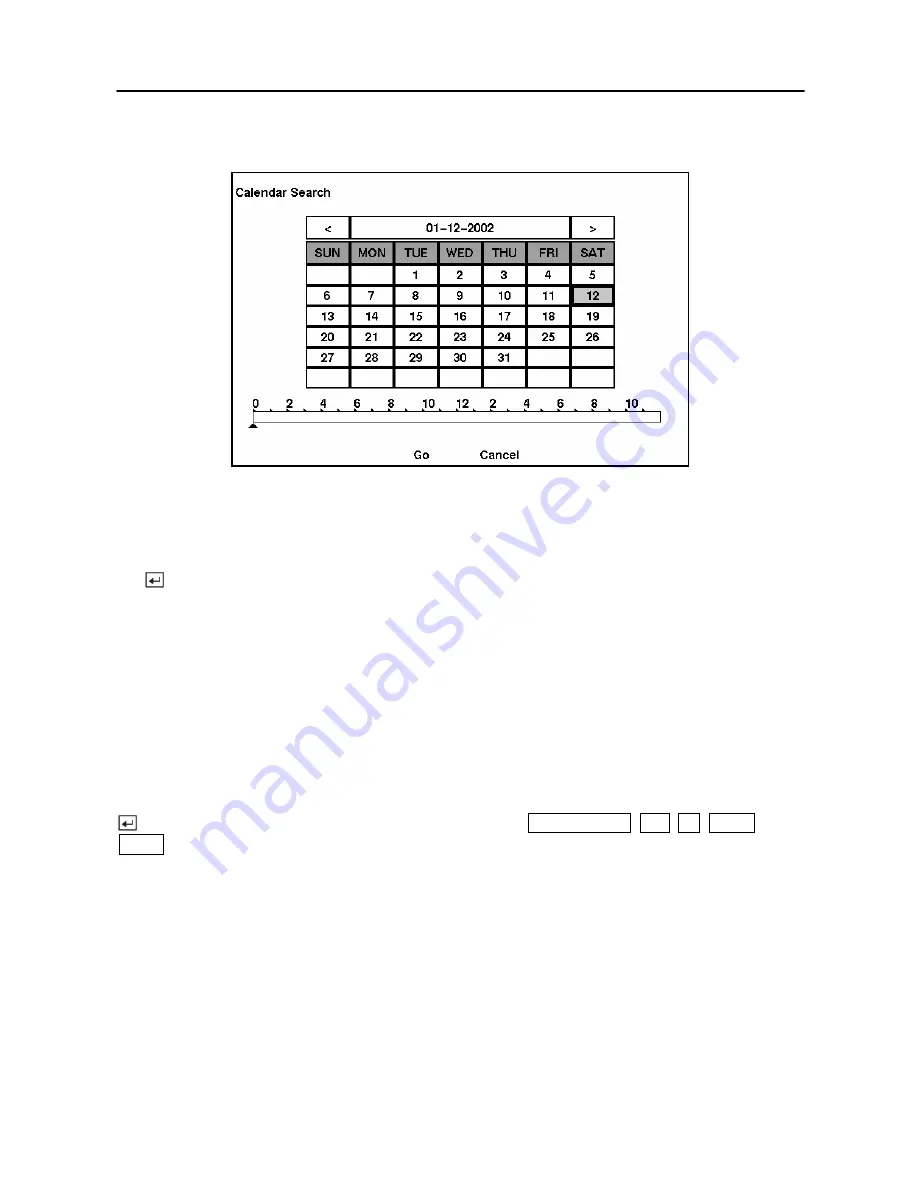
Digital Video Recorder
73
Calendar Search
Figure 78 — Calendar Search screen.
Days with recorded video display on the calendar with white numbers. You can highlight the
days with recorded video by using the arrow buttons. Once you have highlighted a day, press
the
button to select it.
A time bar will display at the bottom of the calendar. Hours in which video was recorded will
be highlighted with blue. You can use
Up
and
Down
arrow buttons to highlight the time bar.
Once the time bar is highlighted, you can select the time by using the
Left
and
Right
arrow
buttons.
NOTE: The time bar is in one-hour segments. If a segment is highlighted, it means that
some video was recorded during that hour. However, it does NOT mean video was
recorded for the entire hour.
Once you have set the date and time you want to search, highlight the
GO
button and press the
button. The selected date and time will display. The
PLAY/PAUSE
,
RW
,
FF
,
PREV
, and
NEXT
buttons can now be used to review the surrounding video.
Summary of Contents for SHR-3091
Page 1: ......
Page 2: ...User s Manual ii ...
Page 76: ...User s Manual 66 ...
Page 86: ...User s Manual 76 ...
Page 95: ...Digital Video Recorder 85 Appendix F Map of Screens ...
Page 98: ......
















































