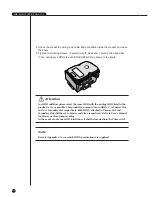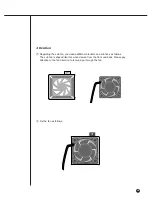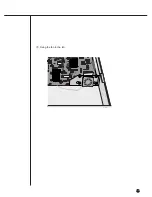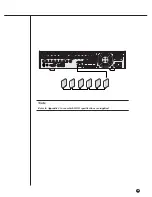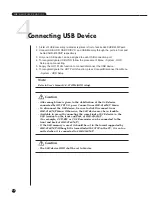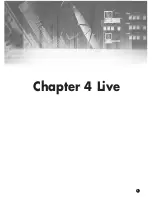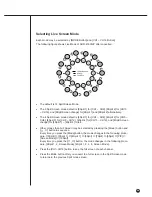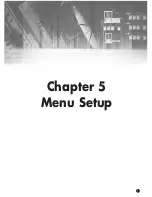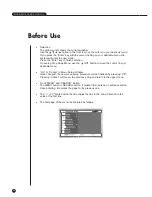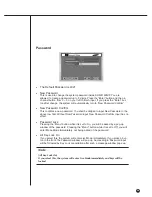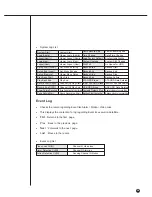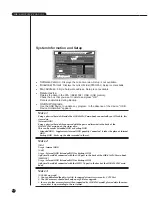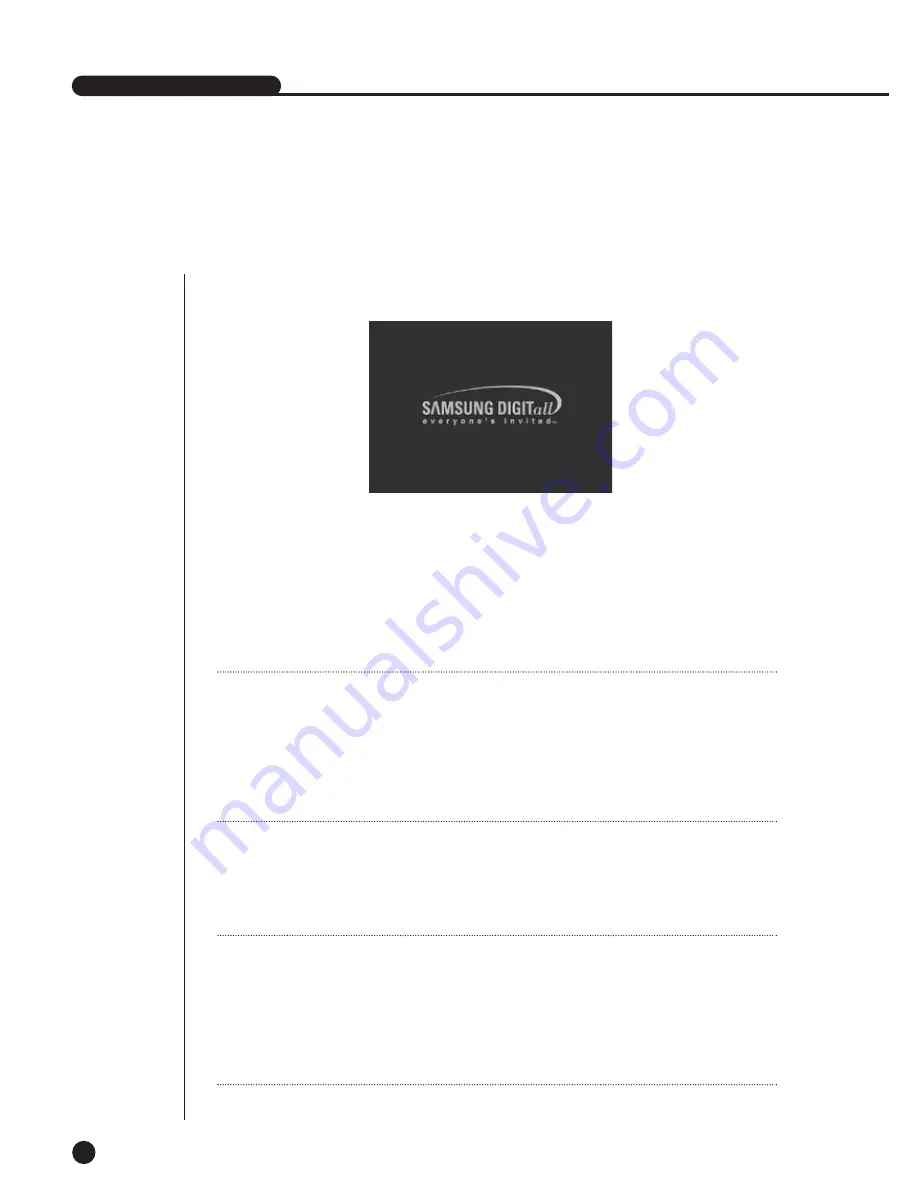
1
System Motion
4-1
SHR-4160N/P USER’S MANUAL
●
Turn the power on and the following LOGO screen pops up.
●
After the LOGO screen appears, the button in front of SHR-4160N/P blinks 6 times
to initialize the system for operation.
●
Upon completion of normal initialization, the Live screen appears accompanying a
beep sound.
●
It requires 30 to 40 seconds until the Live screen appears.
Note
Note
A new HDD may require more time for the initialization until the Live screen
appears due to the initialization period of the new HDD.
If the Live screen does not appear at all or the button in front of SHR-4160N/P
repeats blinking, please check the connection across the product body. If you find
any error, please ask the shop where you bought the product.
Note
Note
If you see no more Live screen, you shall check if video data comes out in Composite
mode or VGA mode.
If you whish to change the video output mode, you shall hold on to the MODE but-
ton in front of SHR-4160N/P and keep pressing the 0 button for 5 seconds. Press ‘0’
button for 5 seconds with pressing the front mode button to change video output
mode. After 3 times flickering of PTZ LED on the front left, it reboots.
●
The Live screen does not affect the earlier MENU setup. If you reboot the system
after power-off during recording, the Live screen will appear, accompanying
recording.
Summary of Contents for SHR-4160N/P
Page 1: ...16 Channel DVR SHR 4160N P User s Manual ...
Page 7: ......
Page 8: ...Chapter 1 Overview 1 ...
Page 14: ......
Page 15: ...Chapter 2 Installation 2 ...
Page 25: ...2 10 Fixing the fan to the left ...
Page 26: ...Chapter 3 Connecting with Other Equipment 3 ...
Page 27: ...1Connecting Video Audio Monitor 3 1 SHR 4160N P USER S MANUAL ...
Page 30: ...3 4 Note Note Refer to Appendix 2 to see which HDD specifications are supplied ...
Page 33: ...SHR 4160N P USER S MANUAL 3 7 ALARM IN OUT Connection ...
Page 35: ...Chapter 4 Live 4 ...
Page 44: ...Chapter 5 Menu Setup 5 ...
Page 77: ...Chapter 6 PTZ device Control 6 ...
Page 86: ...Chapter 7 Recording 7 ...
Page 91: ...Chapter 8 Search Play 8 ...
Page 101: ...Chapter 9 Backup and Backup Search 9 ...
Page 107: ...Chapter 10 Smart Viewer 10 ...
Page 166: ...Chapter 11 Backup Viewer 11 ...
Page 182: ......
Page 183: ...Appendix 12 ...
Page 188: ...SHR 4160N P USER S MANUAL 3Outline Drawing 12 5 ...