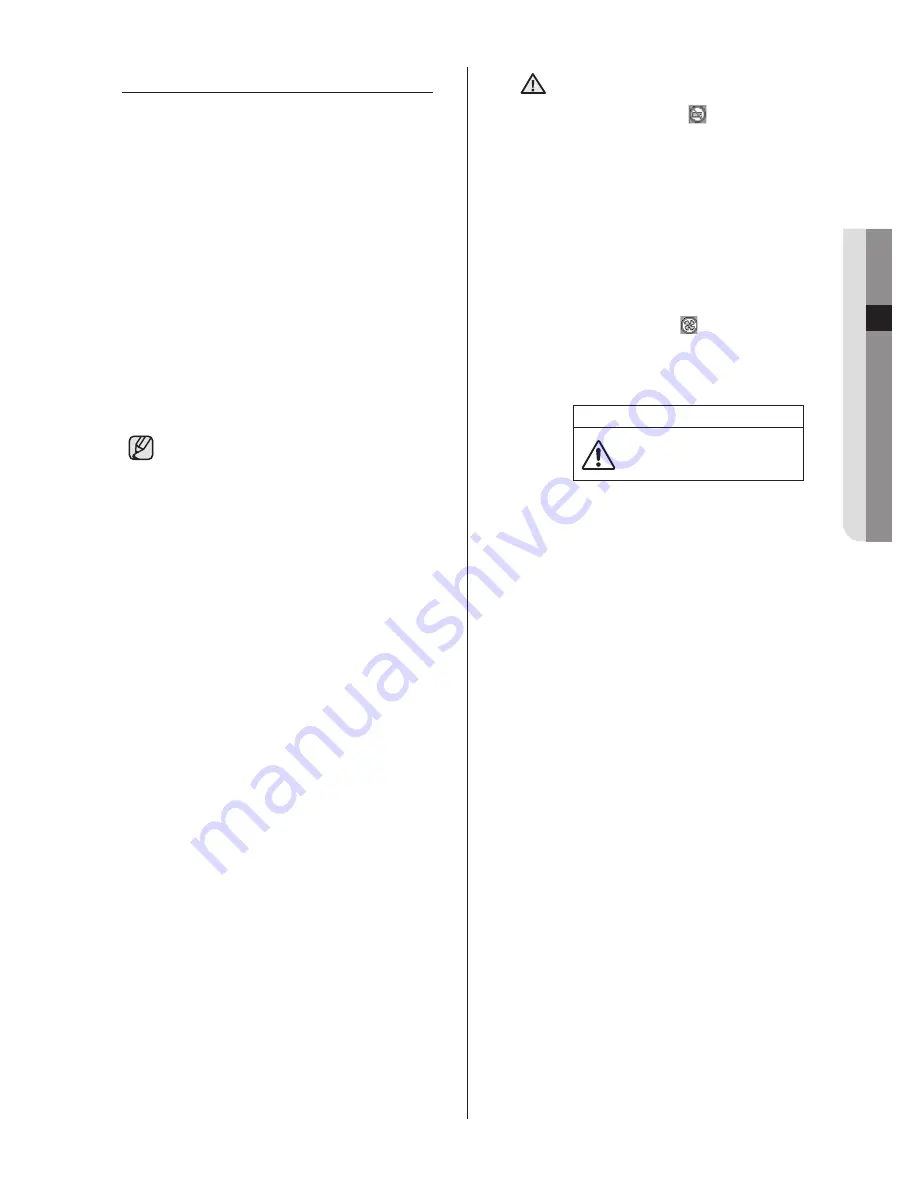
04 LIVE
live _
21
SPOT-OUT MONITORING
Spot-out monitoring has nothing to do
with the live screen output. It monitors a
specific channel in full screen. After selecting
Monitoring
on the MENU, you can select a
channel for monitoring in
Spot Out Channel
.
You can also monitor all the channels at an
interval of auto sequence time.
In case of spot-out monitoring, the live screen
icons do not appear.
If the Spot Out Event Monitor is set to On, you
can see the event channels.
When the events occur sequentially, the channel
of the camera that the last event has been issued
is displayed. (In case of alarms, multiple channels
are enabled.)
When multiple cameras are connected, the
camera with the smallest number is output on
Spot-out channel.
In the live screen, you can select a spot-
out channel as described below:
Press the
STOP
button on the front
panel or remote control and press a
button out of 16 channels. The selected
channel is set to a spot-out channel.
When you press the
STOP
button
and then the
MODE
button within 2
seconds, the spot-out channel mode is
changed to the change screen mode.
CAUTION
If the built-in HDD is not connected
or it is out of order, the system
displays an error (
) saying “built-
in HDD error” at the top-left corner.
In this case, you cannot perform
recording, playback, and backup.
So please contact the service
personnel.
If the fans in the product do not
properly operate or have some
problem, the fan error message
appears on the live screen as shown
in the following picture. In this case,
check whether the fans normally run
or not. When the fans are recovered,
the
Failure
icon (
) that is displayed
at the top-left corner disappears. In
case of a fan failure, it can shorten
the life of the product so please
contact the service personnel.
A error occurs in the fan.
Refer to the manual.
Fan Information
SHR-5162_Eng.indb 21
2007-8-2 14:47:24
















































