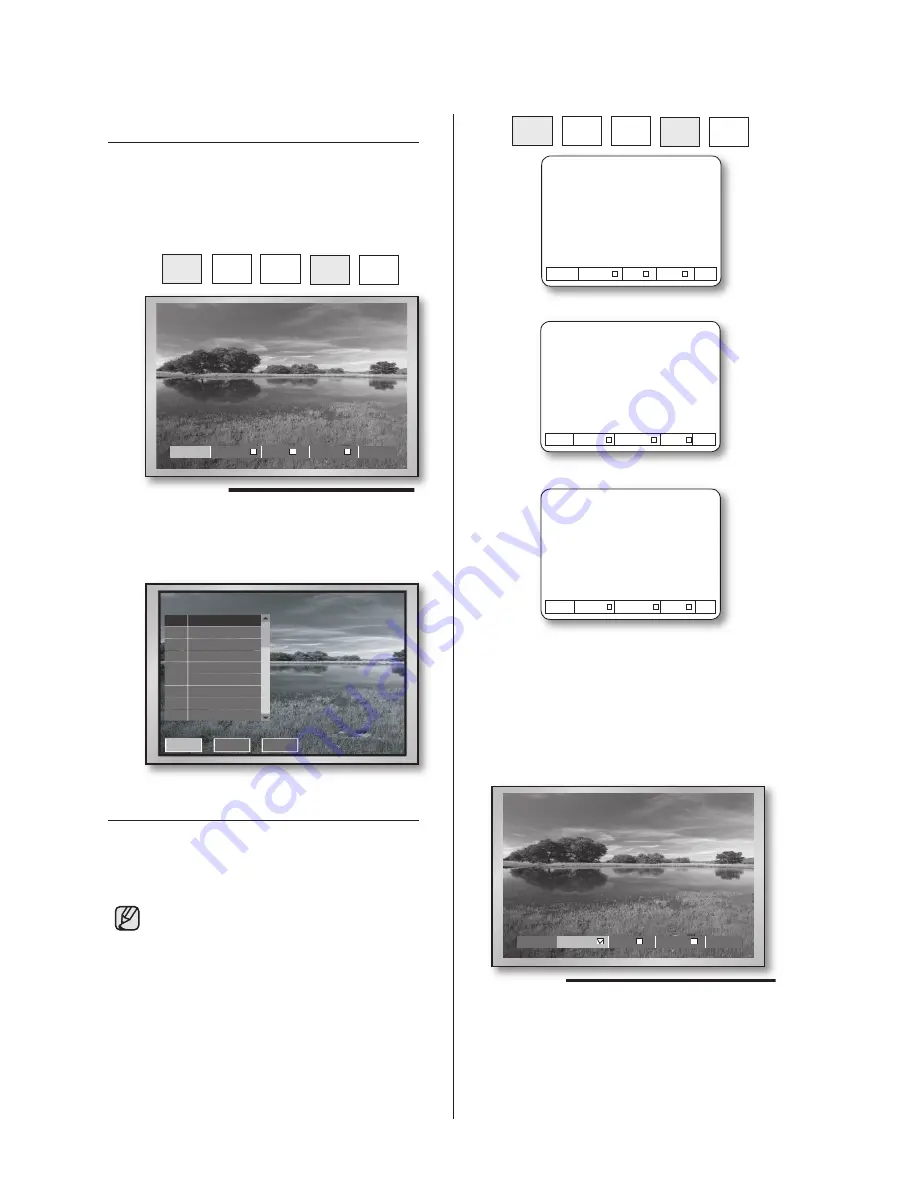
40
_ PTZ camera control
PRESET VIEW
The preset setup allows you to move to a preset
position using the PTZ camera.
Press the
VIEW
button on the front panel or
remote control in Single Screen PTZ Camera
Control Mode to select
Preset
.
Scroll down the cursor until it reaches the preset
position that you want and you can check it from
the screen to the right.
OTHER VIEW
Press the
VIEW
button on the front panel or
remote control in Single Screen PTZ Camera
Control Mode to use other viewing controls.
Samsung, Pan., Pel.-P, and Pel.-D
protocol PTZ cameras support the
following operations:
Samsung:
Auto Pan/Scan/Pattern
Pan.:
Auto Pan/Sequence/Sort
Pel.(P,D):
Auto Scan/Frame Scan/
Pattern
After you select an operation, press the
ENTER
button. Then the selected operation
is marked and starts moving. If you select the
other operation during operation, the previous
operation is unchecked and the selected
operation is marked.
If you perform PTZ operations while an operation
is in progress, or enter the Preset Setup or
Camera Menu Setup mode, the current operation
is stopped and unchecked.
Even though the system is restarted during
operation, the set operation starts and remains
marked.
PTZ
TELE
WIDE
VIEW
PRESET
(Example: Samsung Protocol)
PTZ
TELE
WIDE
VIEW
PRESET
Preset Auto Pan Scan Pattern EXIT
Samsung
Preset Auto Pan Sequence Sort EXIT
Pan.
Preset Auto Scan Frame Scan Pattern EXIT
Pel.
(For example, Samsung Protocol)
Preset
Exit
Exit
Next
Prev
No.
Position Name
1
2
3
4
5
6
7
8
Auto Pan
Scan
Pattern
Preset
Exit
Auto Pan
Scan
Pattern
SHR-5162_Eng.indb 40
2007-8-2 14:48:09















































