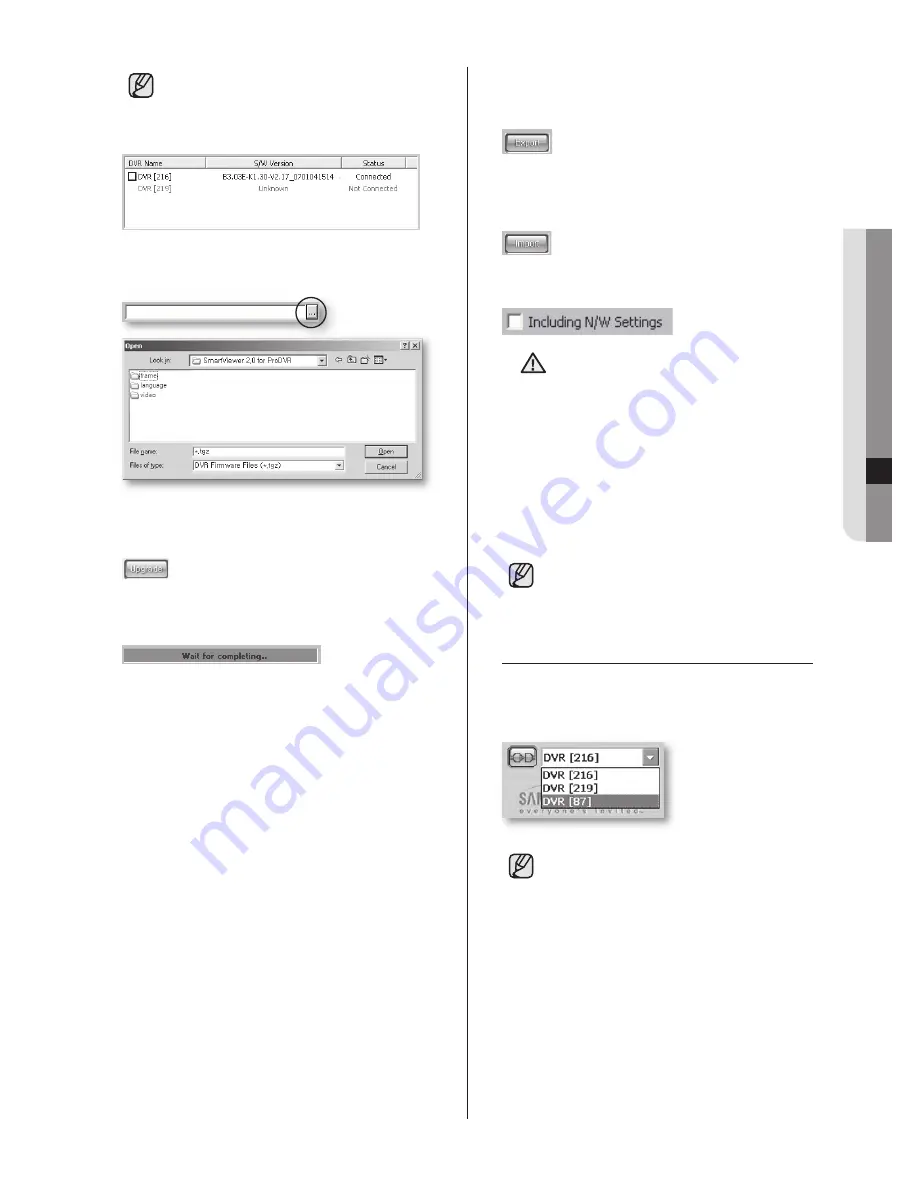
Smart Viewer
_59
10 SMAR
T VIEWER
If a DVR is not connected to Smart
Viewer, it is displayed in gray and “Not
Connected” appears in the Status
column.
For software upgrade, click the following button
to open the DVR firmware file.
After selecting a firmware file, click
Open
and
select
Upgrade
.
The progress of the upgrade is displayed at the
bottom of the screen.
Smart Viewer enables you to extract the menu
settings for the connected DVR. After selecting a
DVR, click
Export
.
The DVR settings are stored into a data file (*.dat).
By clicking
Import
, the stored data file can be
copied to your DVR to recover the settings.
If you want to recover the network settings also,
check the following check box.
CAUTION
Be sure to stop all the DVR
operations such as recording, Menu
setup, backup, and playback before
upgrading the DVR software.
During the software upgrade, don’t
turn off the power of DVR. The
software upgrade takes about 5
minutes.
If the software upgrade is
accidentally suspended, the
previous software is left intact.
You can download the upgraded DVR
firmware from the CCTV part at
www.samsung.com.
MONITORING MODE
To connect a DVR or site, select a DVR or site
from the list and click the connection button as
shown in the picture.
For this connection, you should have set
the DVR information such as name, IP,
and password in the Setup Mode. If you
select a site, it enables connection to
multiple DVRs contained in the site.
Connection Failure Cases
1.
Password certification failure
SHR-5162_Eng.indb 59
2007-8-2 14:48:28
















































