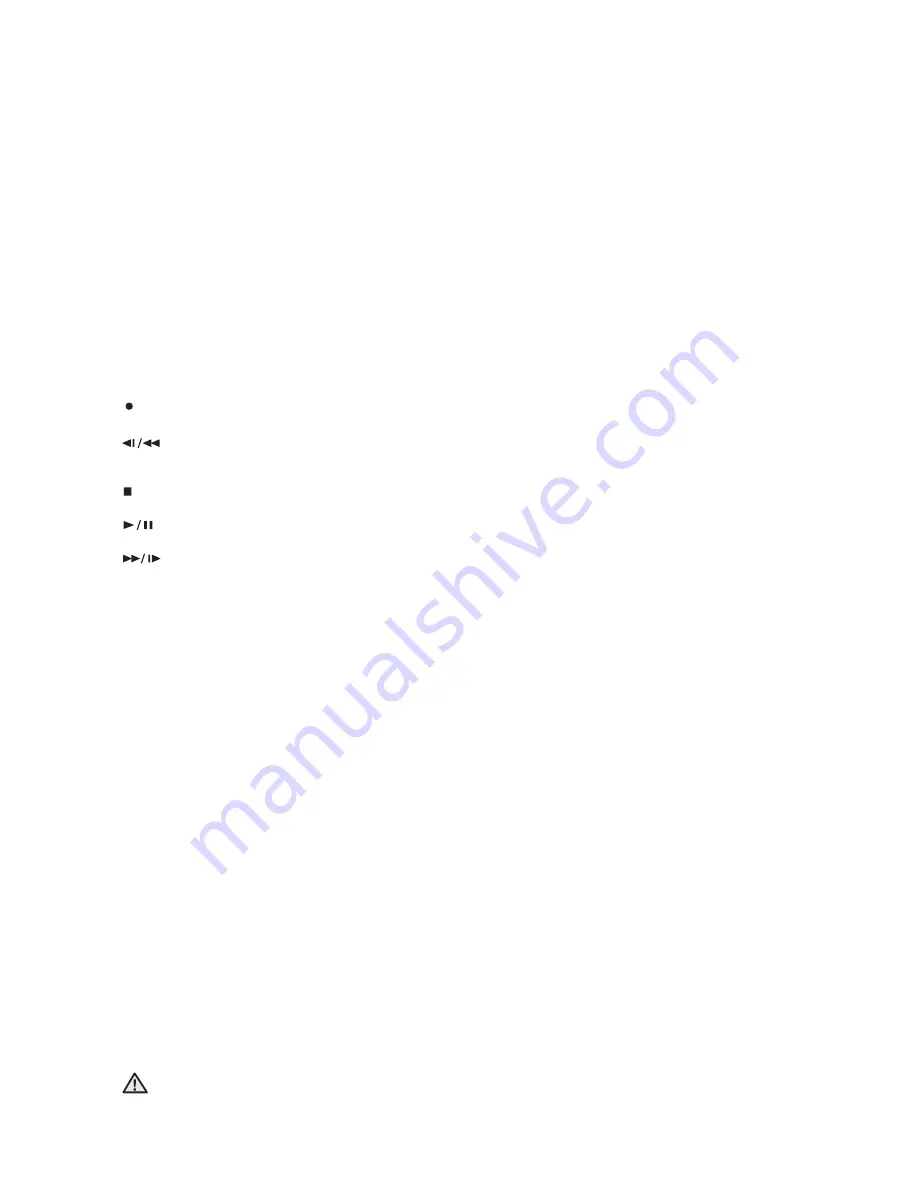
04
_ introducing
1. ALARM LED
Lights when an event occurs.
HDD LED
Lights when the hard disk is operating. When the HDD is accessed, LED repeatedly blinks.
NETWORK LED
Lights when the data is transferred through the network.
BACKUP LED
Lights when a backup is in progress.
REC LED
Lights when a recording is in progress.
2. PTZ
Button
Toggles PTZ mode On and Off.
ZOOM(TELE)
Button
Implements the digital zoom (x2). Performs the TELE function in PTZ mode.
FREEZE(WIDE)
Button
Performs the FREEZE function in live mode. Performs the WIDE function in PTZ mode.
SEARCH(VIEW)
Button
Goes to the Search function window. Performs the Preset View function in PTZ mode.
MENU(PRESET)
Button
Goes to the system menu screen or moves to the upper menu. Performs the Preset Setup function in PTZ mode.
3. REC
Button
Starts or ends the recording
(Step Rewind/Fast)
Button
- Step Rewind:
Used for backward scene-by-scene search while at pause.
- Fast Rewind:
Used for quick backward search while in play. (-x2, -x4, -x8, -x16, -x32, -x64)
(STOP)
Button
Ends search while in play.
(PLAY/PAUSE)
Button
Pauses and resumes the screen play.
(Fast/Step Forward)
Button
- Fast Forward:
Used for quick forward search while in play. (x2, x4, x8, x16, x32, x64)
- Step Forward:
Used for forward scene-by-scene search while at pause.
4. Direction
Buttons
Used for changing settings or for moving the cursor up/down/left/right.
5. MODE
Button
When
and single sequence.
When pressed in playback mode for playback-exclusive channels (16, 9, 4), it sequentially displays single channel, 1
playback channel with 1 live channel, 1 playback channel with 8 live channels, 1 playback channel with 12 live channels,
and 1 playback channel with 15 live channels.
AUDIO
Button
Toggles Audio On and Off.
ALARM
Button
Turns off the alarm LED and stops the sound when an alarm is issued.
Alarm icon disappears when the alarm button is used.
BACKUP
Button
Press it for backup operation.
6. USB
Port
Use it to connect USB type devices.
7. Channel
Button
Select a single channel (1 to 16) while in live mode.
8. OPEN
Button
Opens the DVD-RW tray (SHR-5162/5082 only).
9. Power LED
Displays power On/Off state.
Power
Button
Press to turn on the power or shut down your DVR in live mode.
CAUTION
Do not install DVR on the carpet or other soft material to prevent clogging of the air ventilator.
To install DVR on the cabinet or rack, be sure to check the ventilation condition.
SHR-5162_Eng.indb 4
2007-8-2 14:45:59









































