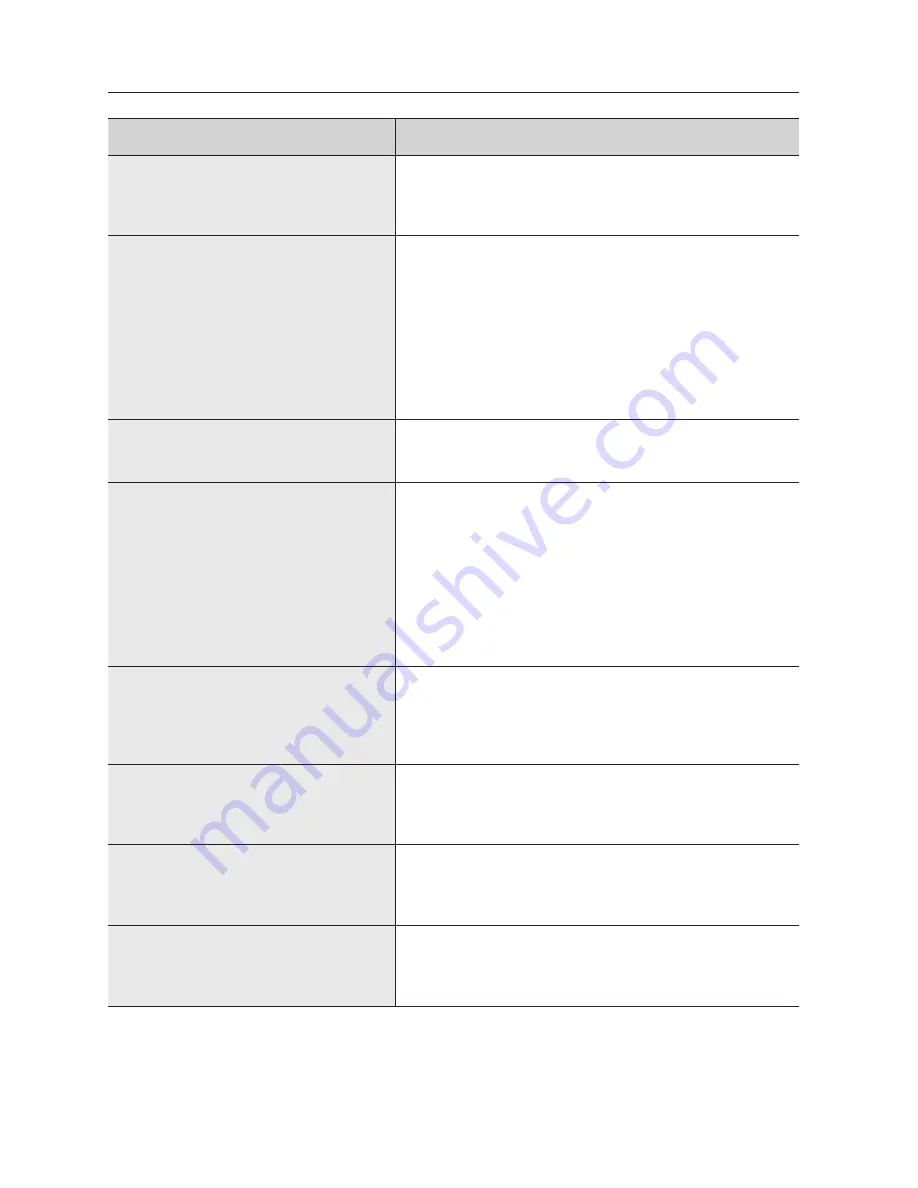
92
_ appendix
TROUBLESHOOTING (FAQ)
PROBLEM
SOLUTION
The system power is dead and
LEDs on the front of the set do not
operate at all.
Please check the power connection.
Check the power voltage.
If all your efforts as above end up with nothing, check
or exchange the power supply.
Video data remains in the system
but some channels display no
video data but turns all blue.
Check the image of the camera connected to the
system. Improper input of camera may cause this
symptom.
Check the camera power supply.
Sometimes, you see this symptom when the video
data is connected with multisystems and the video
signal from the video data distributor in use is weak.
If it’s the case, you shall connect the camera images
with your DVR directly to check or correct the
symptom.
The
RECORD
button is pressed
but the
REC
LED does not light and
recording is not active.
Please check the HDD space.
Please check the Record Mode setup in MENU.
It should be
On
.
Although all the LED operate on the
front panel, the screen is blink or
the display quality is low.
Please make sure the cable is connected. Video
out may come out differently with the connected
monitor. In short, Video Out is set to Composite
Output but connected to VGA Input Monitor or vice
versa. Then, keep pressing both the
MODE
button
and the
ZOOM
button for 5 seconds to change the
Video Out mode.
You may experience low display quality while the
dual video output is in use. In this case, please
switch it to the composite or VGA video output.
The LEDs blink and the logo screen
repeatedly appears.
This symptom may be resulted from the failure
of HDD connection inside the DVR. Take off the
cover and check HDD connection status. If HDD
connection has no problem, please consult with the
dealer.
You cannot enter MENU by
forgotten password.
If you forget the password, you shall reset the DVR to
the values set at the factory. Keep pressing both the
MODE
button and the
PTZ
button for 5 seconds.
The default password is “
4321
.”
The channel button does not
operate in Live mode.
If the current screen is in Event Monitoring, the
channel button does not operate.
Then, press the
ALARM
button to terminate the
current screen and select a channel.
The cursor cannot reach the
starting point during Calendar
Search.
Please check both the channel and date are left
checked. Both shall be checked for play with Start.
The cursor cannot reach the unrecorded date.
SHR-5162_Eng.indb 92
2007-8-2 14:49:32













































