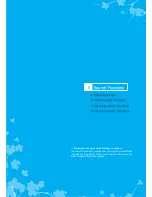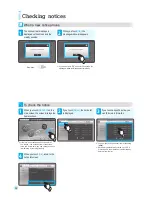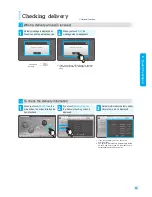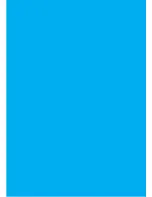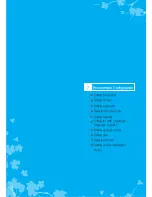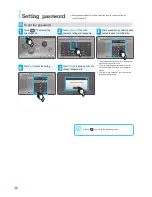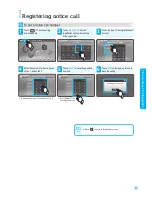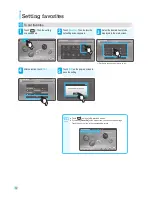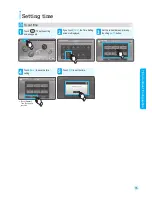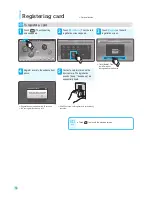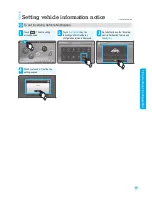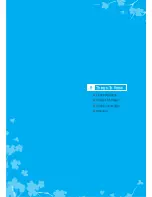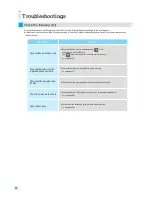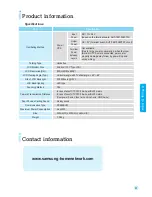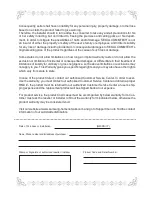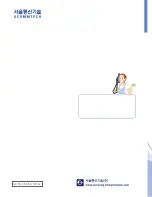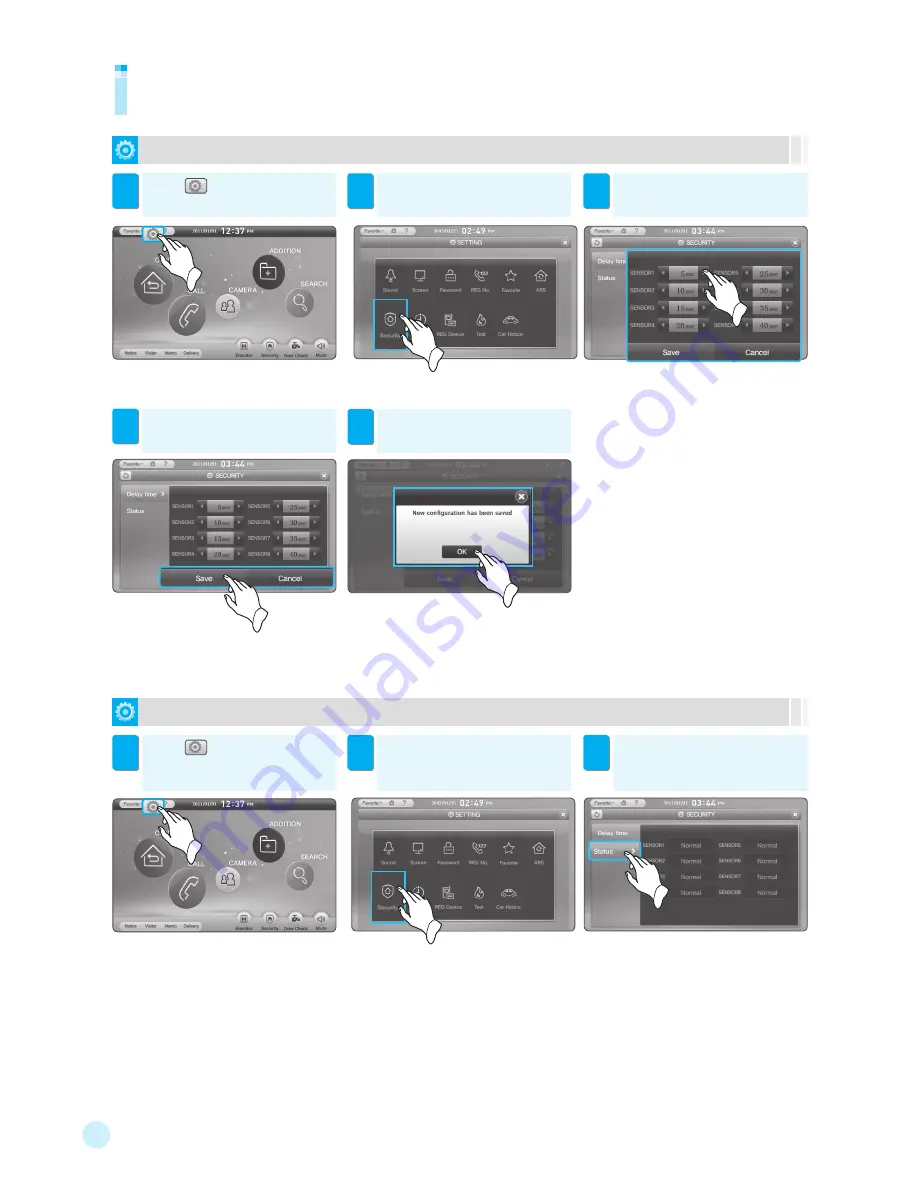
74
To set a security sensor
Touch
[
]
. Then the setting
screen appears.
1
Touch
[Security]
. Then the delay
time setting screen appears.
2
Touch
[
◀/▶
]
to set the security
delay time.
3
Setting security sensor
※
You can set the value with the step of 5 seconds
※
In Away mode, the sensor does not operate for the
specified period of time. If you go out within the
specified time, the alarm does not ring.
Touch
[Save]
to store the security
delay time.
4
※
Touch
[Cancel]
.
Then the setting is canceled.
To check the security sensor status
Touch
[
]
. Then the setting
screen appears.
1
Touch
[Security]
. Then the delay
time setting screen appears.
2
Touch
[Status]
. Then the sensor
status appears so you can check its
status.
3
※
You can set the security sensors only when
the security function is cancelled.
Touch
[OK]
to set the security delay
time.
5
Summary of Contents for SHT-8610
Page 2: ......
Page 8: ......
Page 9: ...Part names and functions Getting Started ...
Page 12: ...10 ...
Page 34: ...32 ...
Page 52: ......
Page 53: ...Monitoring a visitor Checking CCTV image 4 Image Functions ...
Page 56: ...54 ...
Page 57: ...Memo Alarm Digital photo album Calculator 5 Additional Functions ...
Page 62: ......
Page 68: ......
Page 80: ...78 ...
Page 81: ...Troubleshootings Product information Contact Information Warranty 8 Things To Know ...
Page 84: ......
Page 87: ......
Page 88: ...GC68 01825A ED 02 ...