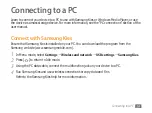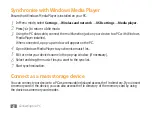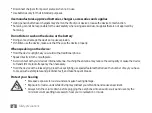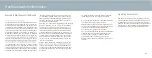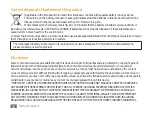Safety precautions
53
SPECIAL OR CONSEQUENTIAL DAMAGES, ATTORNEY FEES, EXPENSES, OR ANY OTHER DAMAGES ARISING OUT OF, OR IN
CONNECTION WITH, ANY INFORMATION CONTAINED IN, OR AS A RESULT OF THE USE OF ANY CONTENT OR SERVICE BY
YOU OR ANY THIRD PARTY, EVEN IF ADVISED OF THE POSSIBILITY OF SUCH DAMAGES.”
Third party services may be terminated or interrupted at any time, and Samsung makes no representation or warranty that
any content or service will remain available for any period of time. Content and services are transmitted by third parties by
means of networks and transmission facilities over which Samsung has no control. Without limiting the generality of this
disclaimer, Samsung expressly disclaims any responsibility or liability for any interruption or suspension of any content or
service made available through this device.
Samsung is neither responsible nor liable for customer service related to the content and services. Any question or request
for service relating to the content or services should be made directly to the respective content and service providers.
Summary of Contents for SHWM180S
Page 53: ......