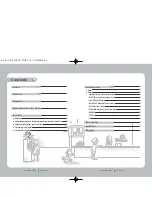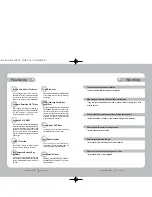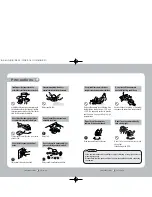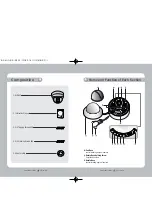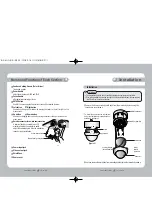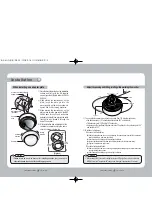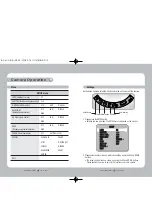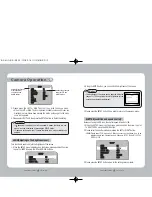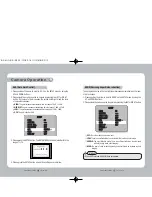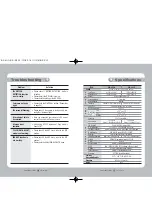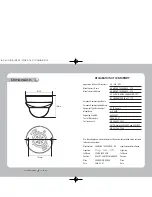COLOR DOME CAMERA
User’s Manual
21
COLOR DOME CAMERA
User’s Manual
20
SETUP menu
LENS (Adjusting to a lens)
· DC
SHUTTER (Conditon and speed control) · FLK
WHITE BALANCE control
· ATW
· AWC
· MANUAL
BACKLIGHT
· OFF
· LOW
· MIDDLE
(Backlight compensation)
· HIGH
AGC (Auto Gain Control)
· OFF
· LOW
· MIDDLE
· HIGH
SSNR
· OFF
· LOW
· MIDDLE
(Samsung super noise reduction)
· HIGH
SENS-UP (Low illuminance)
· OFF
· AUTO(X2~X128)
SPECIAL
· CAMERA ID
· COLOR
· SYNC
· MOTION DET
· PRIVACY
· MIRROR
· SHARPNESS
· RESET
· RETURN
EXIT
Menu
Camera Operation
Settings
Settings can be made using the 5 buttons located on the back of the camera.
1. Please press the SETUP button
• Settings can now be made. The SETUP menu is displayed on the monitor.
2. Please select any function you wish to activate by using the UP and DOWN
buttons.
• The arrow can be moved up or down by using the UP and DOWN buttons.
Please position the arrow to point to the function you wish to operate.
LEFT button
UP button
SETUP button
RIGHT button
DOWN button