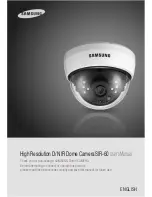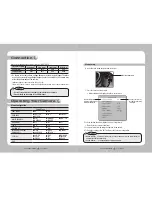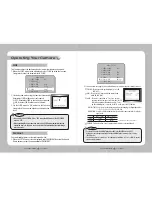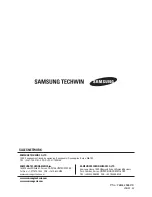COLOR DOME CAMERA
User’s Manual
24
COLOR DOME CAMERA
User’s Manual
25
Operating Your Camera
• When the CAM TITLE menu is ‘OFF’, no title
will be displayed on the monitor screen
even if you enter one.
• Only English is available in the mode.
SPECIAL
1. CAM TITLE
OFF
2. SYNC
INT
3. MOTION DET
OFF
4. PRIVACY
OFF
Notes
…
Enter a title, move the cursor to ’POS’ and press the
Function Setup switch. The entered title appears on
the screen. Select the position to display the title on
the screen by using the Function Setup switch and
press. When the position is determined, select ’END’
and press the Function Setup switch to return to the
SPECIAL menu.
• If you move the cursor to CLR and press the Function Setup switch, all the letters
are deleted. To edit a letter, change the cursor to the bottom left arrow and press
the Function Setup switch. Move the cursor over the letter to be edited, move the
cursor to the letter to be inserted and then press the Function Setup switch.
Notes
❸
Press the Function Setup switch.
❹
Use the Function Setup switch to move
to a desired letter and select the letter
by pressing the switch. Repeat this to
enter multiple letters. You can enter up
to 15 letters.
SYNC : In areas where the supply is at 60Hz, you can synchronize the output phase of
multiple cameras using the power synchronization function (Line-Lock) without
using a synchronization signal generator.
- INT : Internal Synchronization Type
- L/L : Power Synchronization Type, Line-lock
FRONT DOOR
CAMERA TITLE SETUP
A B C D E F G H I J K L M
N O P Q R S T U V W X Y Z
a b c d e f g h i j k l m
n o p q r s t u v w x y z
- . 0 1 2 3 4 5 6 7 8 9
← →
C L R P O S E N D
CAM TITLE : If you enter a title, the title will appear on the monitor.
… …
If the SPECIAL menu screen is displayed, use the Function Setup switch so that
the arrow indicates ‘CAM TITLE’.
…
Set it to ‘ON’ by using the Function Setup switch.
MOTION DET :
This product has a feature that allows you to observe
movement of objects in 8 different areas on the screen,
and the words 'MOTION DETECTED' appear on the
screen when movement is detected. You can monitor
activity more efficient.
• Because the input power of SIR-60 is DC, SYNC is fixed at INT.
Notes
… …
When the SPECIAL menu screen is displayed, press the Function Setup switch so
that the arrow indicates 'MOTION DET'.
… …
Set up the mode using the Function Setup switch.
- SENSITIVITY : You can select up to 8 MD areas. When SENSITIVITY number is high,
motion detection sensitivity is increased to recognize even small
movement.
- AREA MODE : Determines whether to use the MD area selected in SENSITIVITY.
- SEL POS : Determines which of the 4 vertices of each MD area is to be used.
- YPOS : Determines the coordinate of the vertical axis for SEL POS.