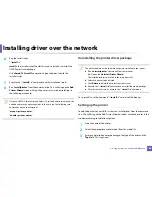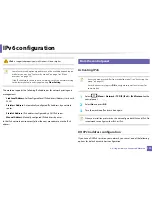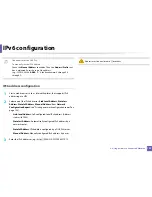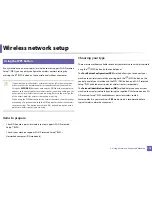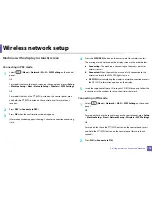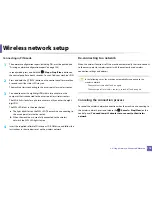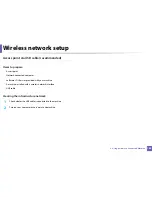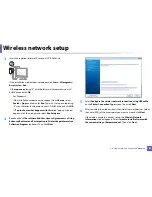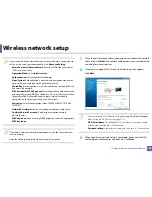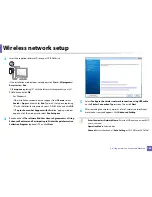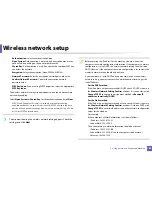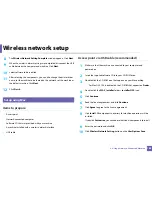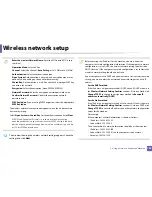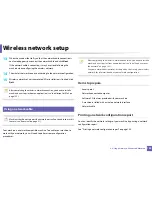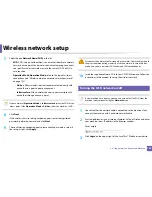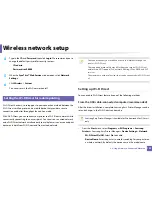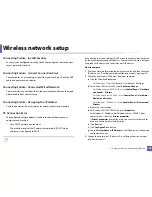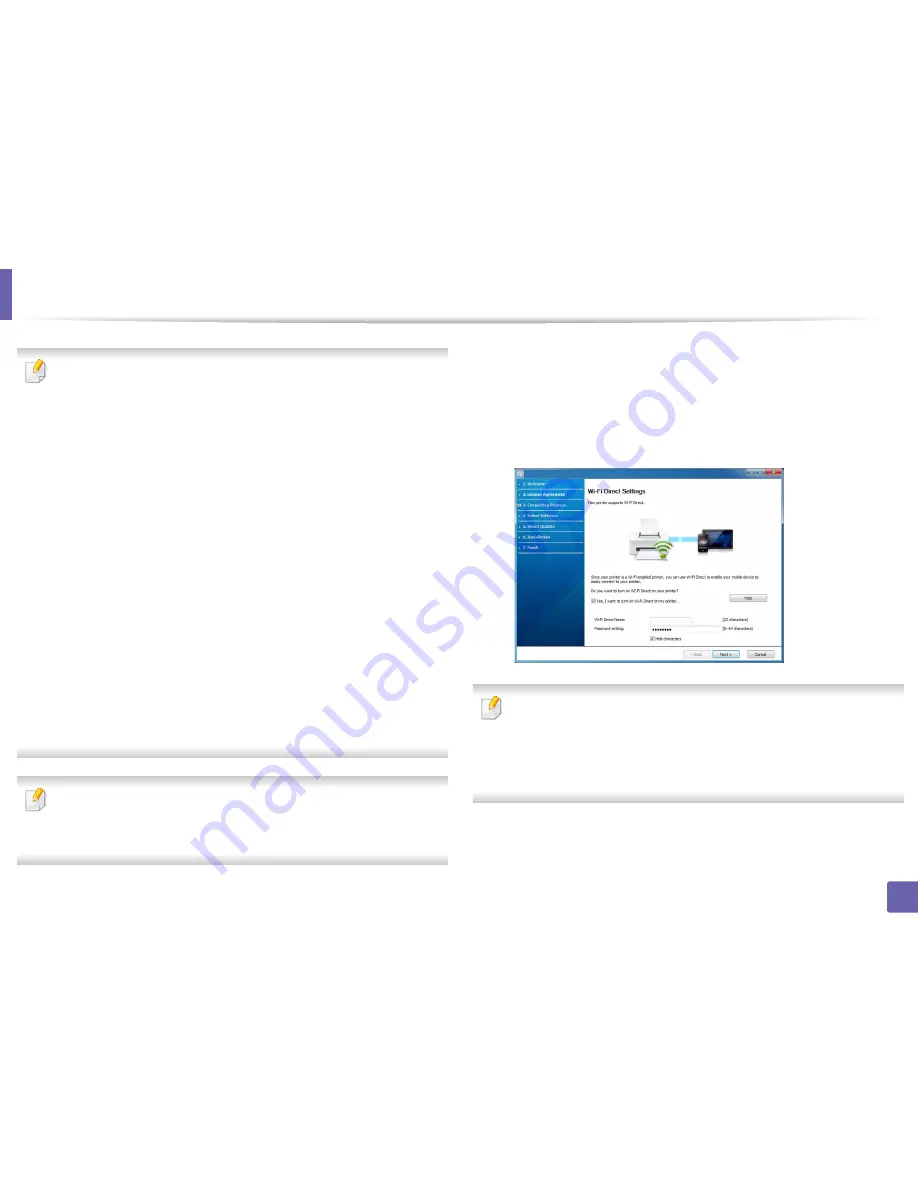
Wireless network setup
182
2. Using a Network-Connected Machine
If you cannot find the network name you want to choose, or if you want to
set the wireless configuration manually, click
Advanced Setting
.
•
Enter the wireless Network Name:
Enter the SSID of the access point
(SSID is case-sensitive).
•
Operation Mode:
Select
Infrastructure
.
•
Authentication:
Select an authentication type.
Open System:
Authentication is not used, and encryption may or may
not be used, depending on the need for data security.
Shared Key:
Authentication is used. A device that has a proper WEP key
can access the network.
WPA Personal or WPA2 Personal:
Select this option to authenticate the
print server based on a WPA Pre-Shared Key. This uses a shared secret key
(generally called Pre Shared Key pass phrase), which is manually
configured on the access point and each of its clients.
•
Encryption:
Select the encryption (None, WEP64, WEP128, TKIP, AES,
TKIP AES).
•
Network Password:
Enter the encryption network password value.
•
Confirm Network Password:
Confirm the encryption network
password value.
•
WEP Key Index:
If you are using WEP Encryption, select the appropriate
WEP Key Index
.
The wireless network security window appears when the access point has
security settings.
Enter the Network Password of the access point (or router).
7
When the network connection window appears, disconnect the network
cable. Then, click
Next
. The network cable connection can interfere with
searching for wireless devices.
8
If your printer supports Wi-Fi Direct, the following screen appears.
Click
Next
.
•
Can start to build Wi-Fi Direct by using
Samsung Easy Printer Manager
(see
"Setting up Wi-Fi Direct" on page 193).
•
Wi-Fi Direct Name
: The default Wi-Fi Direct Name is the model name
and the maximum length is 22 characters.
•
Password setting
is the numeric string, and the size is 8 ~ 64 characters.
9
When the wireless network set up is completed, disconnect the USB
cable between the computer and machine. Click
Next
.
Summary of Contents for SL-M3870FW
Page 79: ...Redistributing toner 79 3 Maintenance 4 M3370 M3870 M4070 series...
Page 80: ...Redistributing toner 80 3 Maintenance 5 M3375 M3875 M4075 series...
Page 88: ...Installing accessories 88 3 Maintenance 2 1 1 2...
Page 93: ...Cleaning the machine 93 3 Maintenance 1...
Page 146: ...Regulatory information 146 5 Appendix 27 China only...