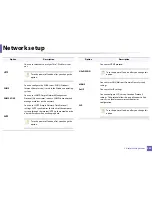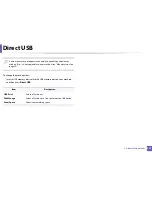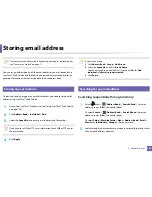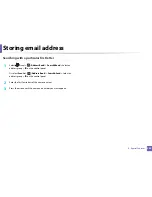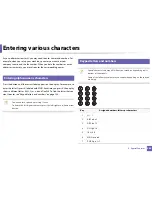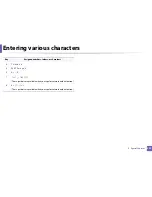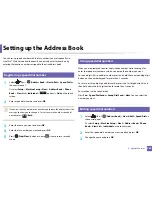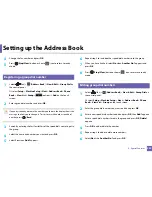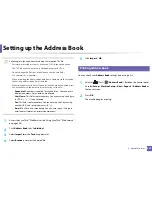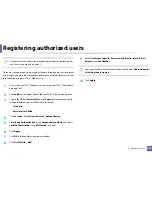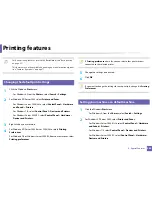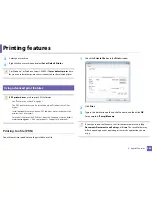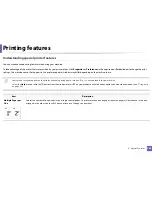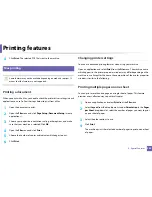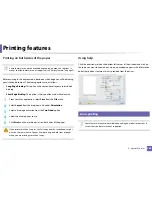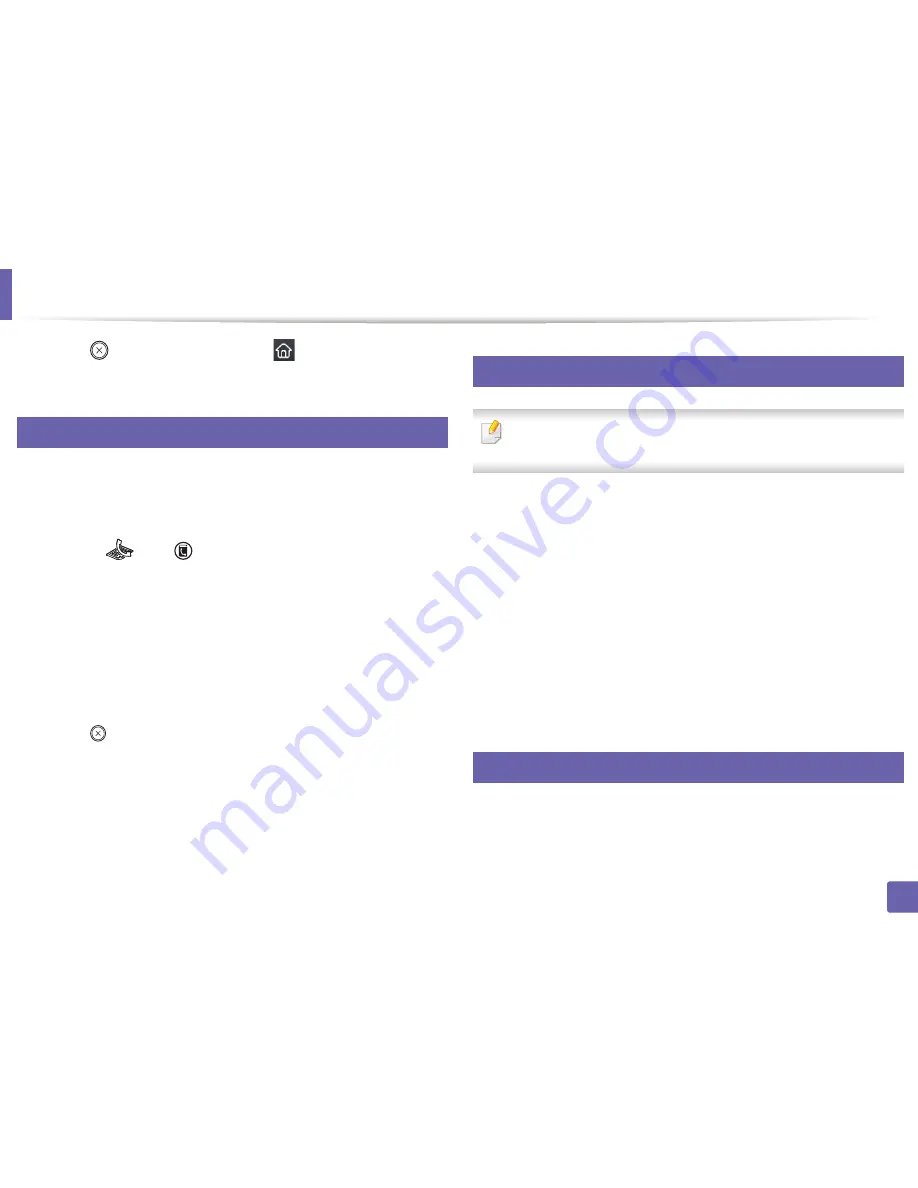
Setting up the Address Book
240
4. Special Features
7
Press (
Stop/Clear
) button or home(
) icon to return to ready
mode.
10
Searching address book for an entry
There are two ways to search for a number in memory. You can either scan from
A to Z sequentially, or you can search by entering the first letters of the name
associated with the number.
1
Select ct
(fax) >
(
Address Book
) >
Search & Dial
>
Speed Dial
or
Group Dial
on the control panel.
2
Enter
All
or
ID
and press
OK
.
3
Press the name and number or the keypad button labeled with the letter
you want to search.
For example, if you want to find the name “MOBILE,” press the
6
button,
which is labeled with “MNO.”
4
Press
(
Stop/Clear
) button to return to ready mode.
11
Exporting Address Book
This feature may not be available depending on model or optional goods
(see "Features by models" on page 7).
You can import the address book saved in the machine to the computer in CSV
file format using SyncThru™ Web Service.
1
Access the SyncThru™ Web Service (see "Using SyncThru™ Web Service"
on page 286).
2
Click
Address Book
tab >
Individual
.
3
Select
Export
form the
Task
drop down list.
4
Select the option you want and click the
Export
button.
Then the address book file stored in your computer.
12
Importing Address Book
You can edit the exported address book in CSV file format and send it back to
the machine by exporting to the machine from your computer.
Summary of Contents for SL-M3870FW
Page 79: ...Redistributing toner 79 3 Maintenance 4 M3370 M3870 M4070 series...
Page 80: ...Redistributing toner 80 3 Maintenance 5 M3375 M3875 M4075 series...
Page 88: ...Installing accessories 88 3 Maintenance 2 1 1 2...
Page 93: ...Cleaning the machine 93 3 Maintenance 1...
Page 146: ...Regulatory information 146 5 Appendix 27 China only...