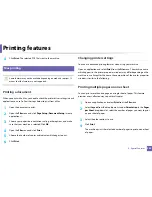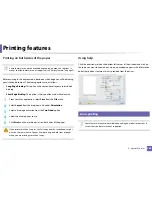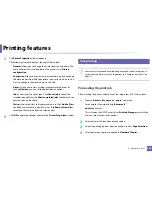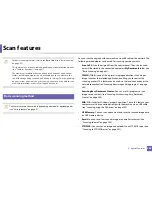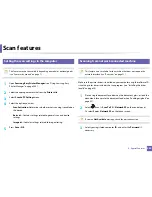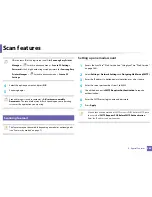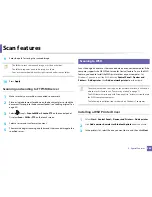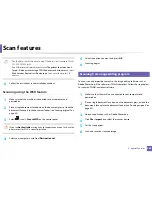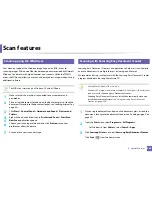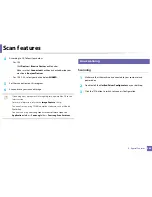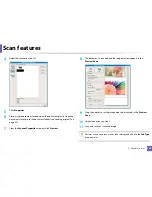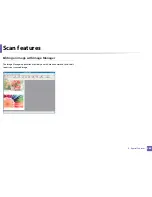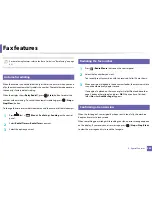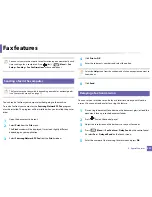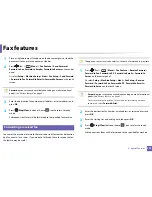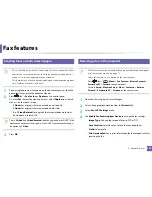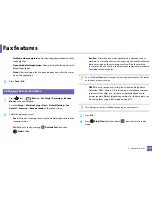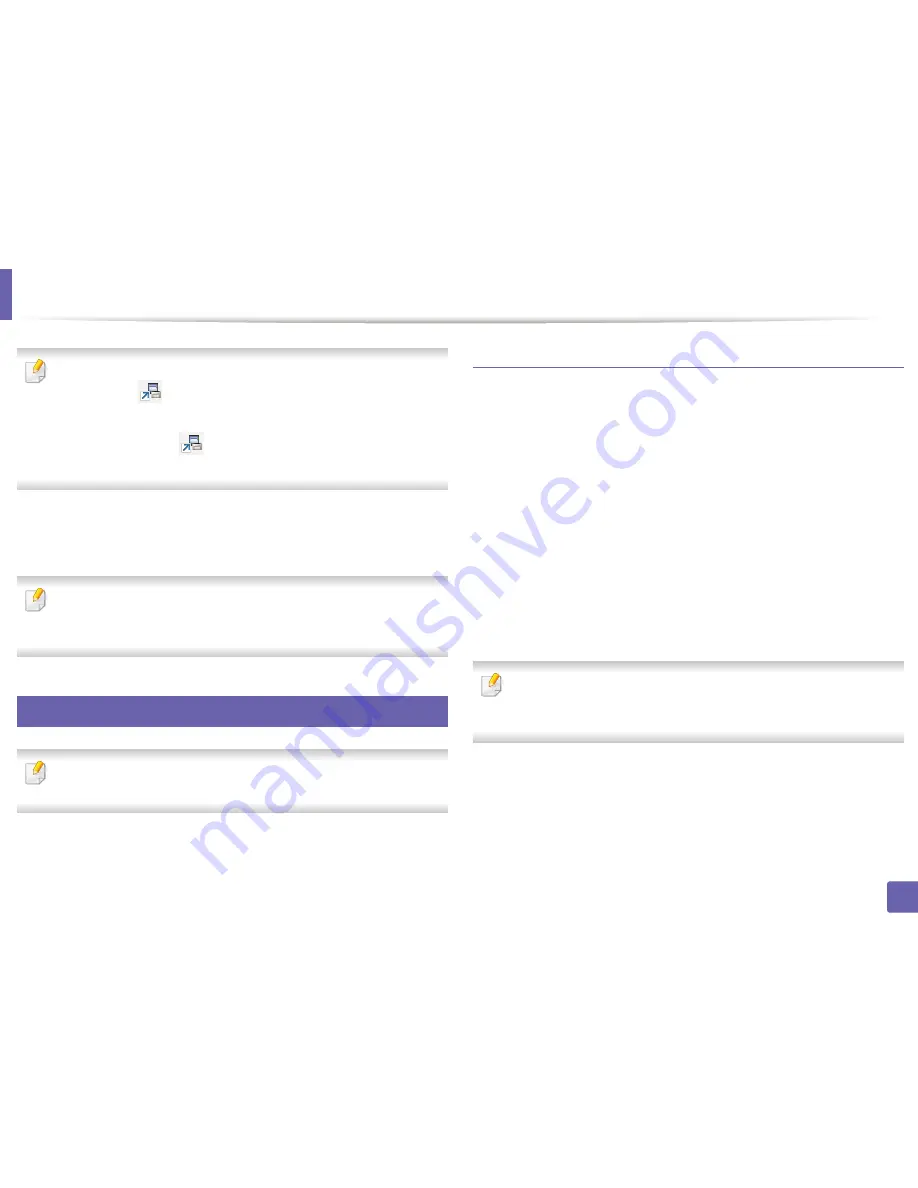
Scan features
260
4. Special Features
•
ID
is the same ID as the registered scan ID for
Samsung Easy Printer
Manager
>
Switch to advanced mode >
Scan to PC Settings
.
•
Password
is the 4 digit number registered password for
Samsung Easy
Printer Manager
>
Switch to advanced mode >
Scan to PC
Settings
.
4
Select the option you want and press
OK
.
5
Scanning begins.
Scanned image is saved in computer’s
C:\Users\users name\My
Documents
. The saved folder may differ, depending on your operating
system or the application you are using.
24
Scanning to email
This feature may not be available depending on model or optional goods
(see "Features by models" on page 7).
Setting up an email account
1
Access the SyncThru™ Web Service (see "Using SyncThru™ Web Service"
on page 286).
2
Select
Settings
>
Network Settings
and
Outgoing Mail Server(SMTP)
.
3
Enter the IP address in dotted decimal notation or as a host name.
4
Enter the server port number, from 1 to 65535.
5
Check the box next to
SMTP Requires Authentication
to require
authentication.
6
Enter the SMTP server login name and password.
7
Press
Apply
.
•
If the authentication method of SMTP server is POP3 before SMTP, put a
check mark of
SMTP Requires POP Before SMTP Authentication
.
•
Enter the IP address and port number.
Summary of Contents for SL-M3870FW
Page 79: ...Redistributing toner 79 3 Maintenance 4 M3370 M3870 M4070 series...
Page 80: ...Redistributing toner 80 3 Maintenance 5 M3375 M3875 M4075 series...
Page 88: ...Installing accessories 88 3 Maintenance 2 1 1 2...
Page 93: ...Cleaning the machine 93 3 Maintenance 1...
Page 146: ...Regulatory information 146 5 Appendix 27 China only...