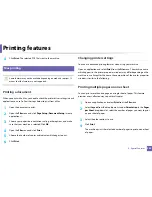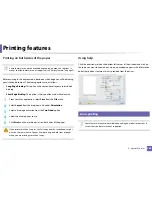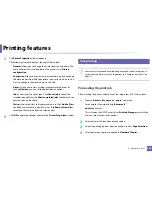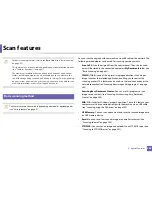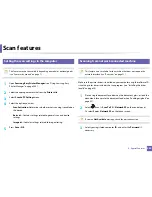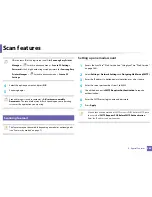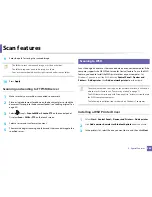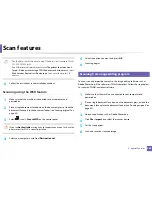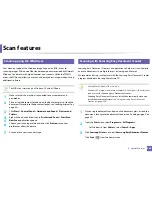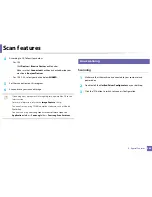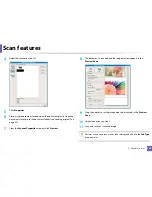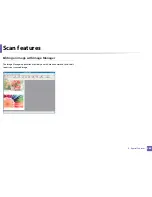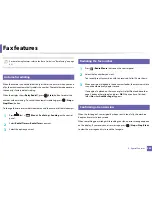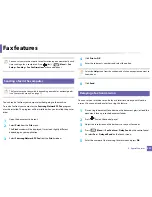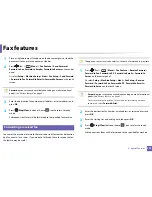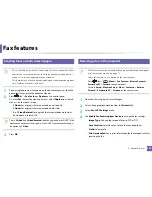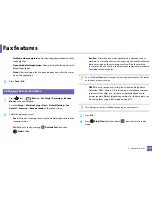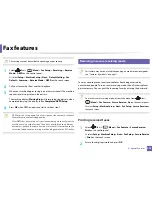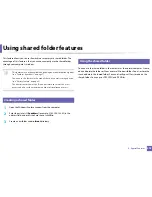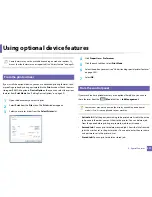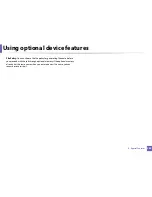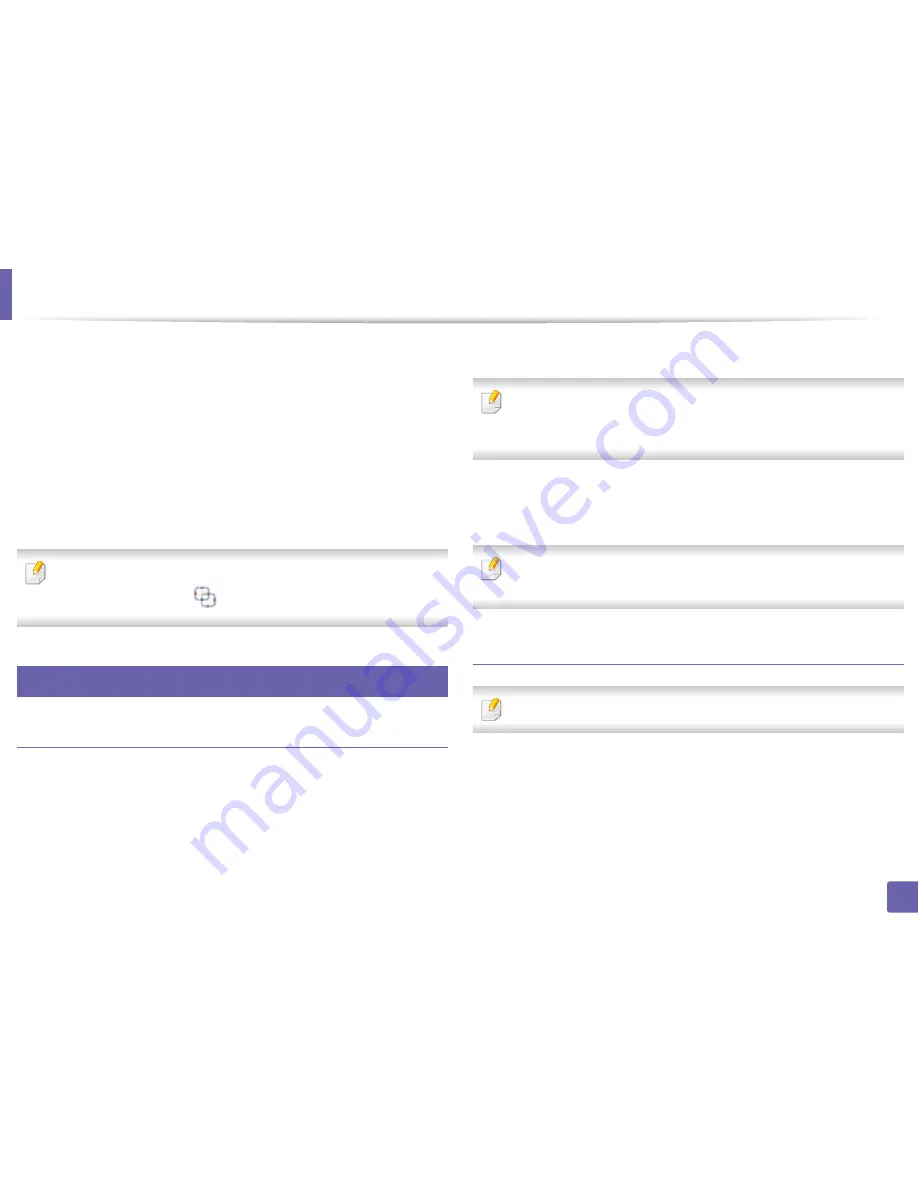
Scan features
265
4. Special Features
4
Select the type of scanning or a favorites then click
Start
.
5
Make adjustments to the image (
Scan Settings
and
More Options
).
6
Click
Scan
to scan a final image or
Prescan
to get another preview
image.
7
Select to
Save to Location
,
Send to E-mail
, or
Send to SNS
.
8
Click on
Save
(Saving a Scan),
Send
( E-mailing a Scan), or
Share
(Uploading).
If there is room on the document glass, more than one item can be scanned
at the same time. Use the
tool to make multiple selection areas.
30
Mac scanning
Scanning from USB connected machine
1
Make sure that the machine is connected to your computer and
powered on.
2
Place a single document face down on the document glass, or load the
documents face up into the document feeder (see "Loading originals" on
page 49).
3
Start
Applications
and click
Image Capture
.
If
No Image Capture device connected
message appears, disconnect the
USB cable and reconnect it. If the problem continues, refer to the
Image
Capture
’s help.
4
Select the option you want.
5
Scan and save your scanned image.
If scanning does not operate in
Image Capture
, update Mac OS to the latest
version.
Scanning from network connected machine
Network or wireless model only (see "Features by models" on page 7).
1
Make sure that your machine is connected to a network.
2
Place a single document face down on the document glass, or load the
documents face up into the document feeder (see "Loading originals" on
page 49).
3
Start
Applications
and click
Image Capture
.
Summary of Contents for SL-M3870FW
Page 79: ...Redistributing toner 79 3 Maintenance 4 M3370 M3870 M4070 series...
Page 80: ...Redistributing toner 80 3 Maintenance 5 M3375 M3875 M4075 series...
Page 88: ...Installing accessories 88 3 Maintenance 2 1 1 2...
Page 93: ...Cleaning the machine 93 3 Maintenance 1...
Page 146: ...Regulatory information 146 5 Appendix 27 China only...