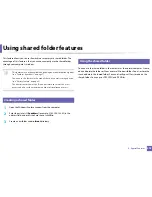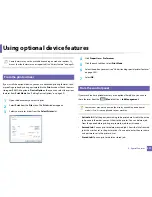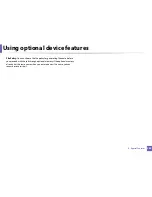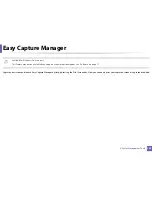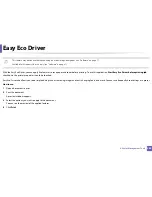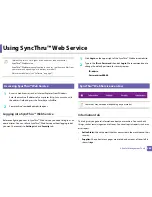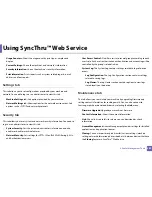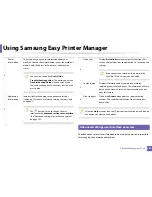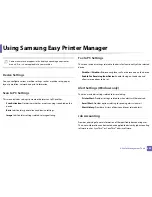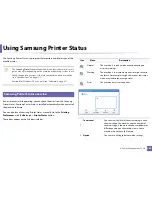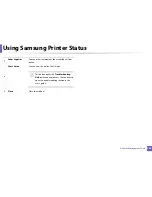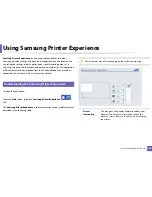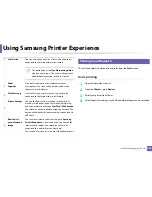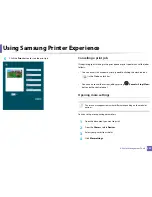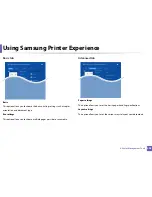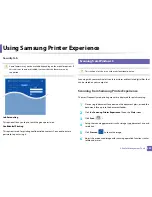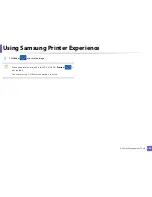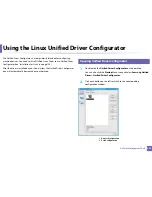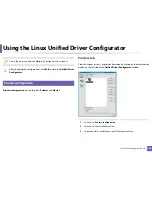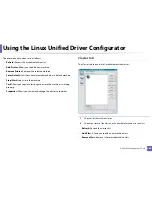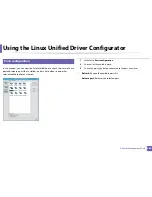Using Samsung Easy Printer Manager
291
5. Useful Management Tools
Select the
Help
menu or click the
button from the window and click on
any option you want to know about.
6
Advanced settings user interface overview
The advanced user interface is intended to be used by the person responsible
for managing the network and machines.
2
Printer
information
This area gives you general information about your
machine. You can check information, such as the machine’s
model name, IP address (or Port name), and machine
status.
You can view the online
User’s Guide
.
Troubleshooting button:
This button opens the
Troubleshooting Guide
when an error occurs.
You can directly open the necessary section in the
user’s guide.
3
Application
information
Includes links for changing to the advanced settings
(switching UI), refresh, preference setting, summary, help,
and about.
The
button is used to change the user
interface to the
advanced settings user interface
(see "Advanced settings user interface overview"
on page 291).
4
Quick links
Displays
Quick links
to machine specific functions. This
section also includes links to applications in the advanced
settings.
If you connect your machine to a network, the
SyncThru™ Web Service icon is enabled.
5
Contents area
Displays information about the selected machine,
remaining toner level, and paper. The information will vary
based on the machine selected. Some machines do not
have this feature.
6
Order supplies
Click on the
Order
button from the supply ordering
window. You can order replacement toner cartridge(s)
from online.
Summary of Contents for SL-M3870FW
Page 79: ...Redistributing toner 79 3 Maintenance 4 M3370 M3870 M4070 series...
Page 80: ...Redistributing toner 80 3 Maintenance 5 M3375 M3875 M4075 series...
Page 88: ...Installing accessories 88 3 Maintenance 2 1 1 2...
Page 93: ...Cleaning the machine 93 3 Maintenance 1...
Page 146: ...Regulatory information 146 5 Appendix 27 China only...