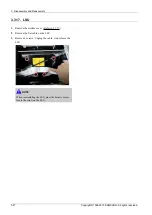4. Troubleshooting
4.2. Understanding the LEDs
Understanding the status LED
The color of the status LED indicates the machine's current status.
Status
Description
Off
•
The machine is off-line.
•
The machine is in power save mode. When data is received, or any button is pressed, it
switches to online automatically.
On
The machine is on-line and can be used.
Fax
The machine is sending or receiving faxes.
Copy
The machine is copying documents.
Scan
The machine is scanning documents.
Iceblue
Blinking
•
When the status LED slowly blinks, the machine is receiving data from the
computer.
•
When the status LED blinks rapidly, the machine is printing data.
On
•
The imaging unit is at the end of its lifespan. Remove the old imaging unit and install a new one.
•
The toner cartridge life* is totally empty. Remove the old toner cartridge and install a new one.
•
A paper jam has occurred.
•
The door is open. Close the door.
•
There is no paper in the tray. Load paper in the tray
•
The machine has stopped due to a major error. Check the display message.
•
The waste toner container is not installed in the machine, or full waste toner container.
Red
Blinking
•
A minor error has occurred and the machine is waiting for the error to be cleared. Check the
display message. When the problem is cleared, the machine resumes its original task.
•
The toner cartridge life*, imaging unit**, or waste toner container is near the end of its life.
Order a new toner cartridge, imaging unit, or waste toner container. You can temporarily
improve print quality by redistributing the toner.
* Estimated cartridge life means the expected or estimated toner cartridge life, which indicates the average capacity of
print-outs and is designed pursuant to ISO/IEC 19752. The number of pages may be affected by operating environment,
printing interval, media type, and media size. Some amount of toner may remain in the cartridge even when red LED is
on and the printer stops printing.
** Based on simplex 3 average letter/A4-size pages per print job and 5% coverage. Actual Yield may vary based on other
factors such as device speed, media type, media size, toner coverage, tray source, average print job complexity, ratio
of simplex / duplex printing and operating environment.
Understanding the power LED
The color of the status LED indicates the machine's current status.
Status
Description
Off
The machine is off-line.
On
The machine is on-line and can be used.
Blue
Blinking
The machine is in power save mode. When data is received, or any button is pressed, it switches to
on-line automatically.
4-7
Copyright© 1995-2013 SAMSUNG. All rights reserved.