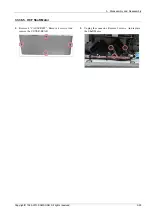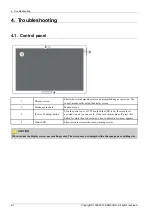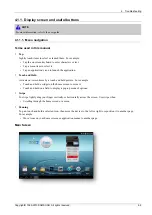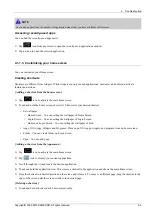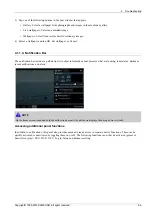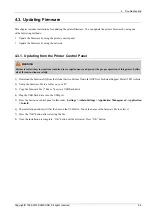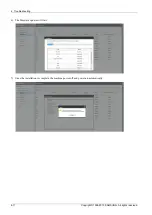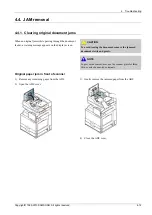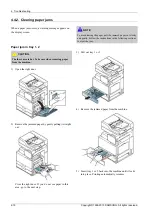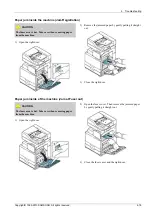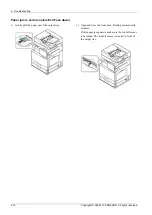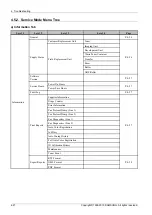4. Troubleshooting
4.2. Understanding the LEDs
Understanding the status LED
The color of the status LED indicates the machine's current status.
Status
Description
Off
•
The machine is off-line.
•
The machine is in power save mode. When data is received, or any button is pressed, it
switches to online automatically.
On
The machine is on-line and can be used.
Fax
The machine is sending or receiving faxes.
Copy
The machine is copying documents.
Scan
The machine is scanning documents.
Blue
Blinking
•
When the status LED slowly blinks, the machine is receiving data from the
computer.
•
When the status LED blinks rapidly, the machine is printing data.
On
•
The imaging unit is at the end of its lifespan. Remove the old imaging unit and install a new one.
•
The toner cartridge life* is totally empty. Remove the old toner cartridge and install a new one.
•
A paper jam has occurred.
•
The door is open. Close the door.
•
There is no paper in the tray. Load paper in the tray
•
The machine has stopped due to a major error. Check the display message.
•
The waste toner container is not installed in the machine, or full waste toner container.
Red
Blinking
•
A minor error has occurred and the machine is waiting for the error to be cleared. Check the
display message. When the problem is cleared, the machine resumes its original task.
•
The toner cartridge life, imaging unit, or waste toner container is near the end of its life. Order
a new toner cartridge, imaging unit, or waste toner container. You can temporarily improve
print quality by redistributing the toner.
4-7
Copyright© 1995-2013 SAMSUNG. All rights reserved.