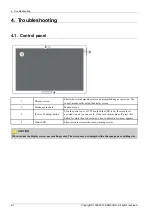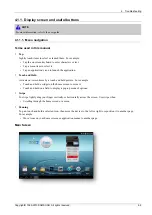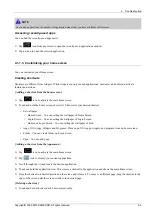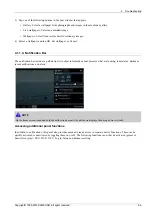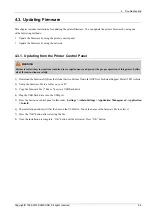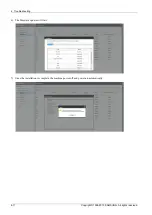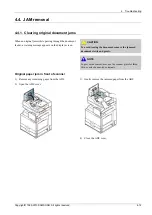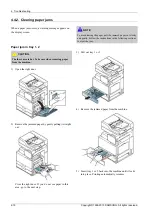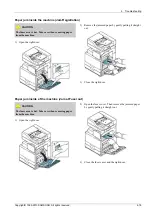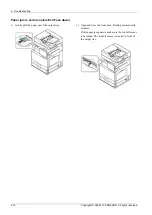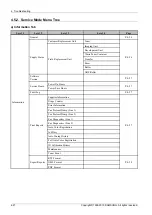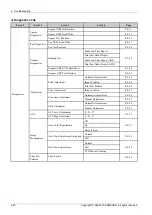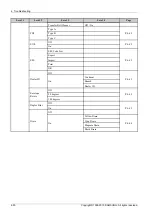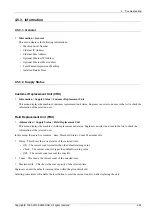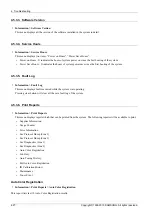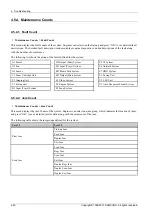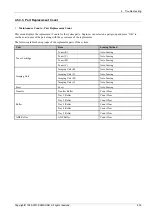4. Troubleshooting
4.4.2. Clearing paper jams
When a paper jam occurs, a warning message appears on
the display screen.
NOTE
To avoid tearing the paper, pull the jammed paper out slowly
and gently. Follow the instructions in the following sections
to clear the jam.
Paper jam in tray 1, 2
CAUTION
The fuser area is hot. Take care when removing paper
from the machine.
1) Open the right door.
2) Remove the jammed paper by gently pulling it straight
out.
Close the right door. If you do not see paper in this
area, go to the next step.
3) Pull out tray 1 or 2.
4) Remove the jammed paper from the machine.
5) Insert tray 1 or 2 back into the machine until it locks
into place. Printing automatically resumes.
4-15
Copyright© 1995-2013 SAMSUNG. All rights reserved.