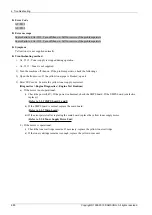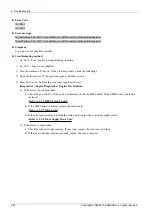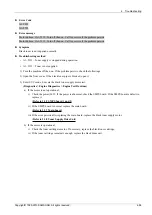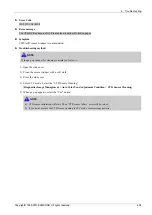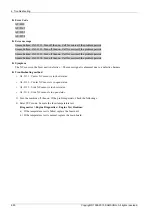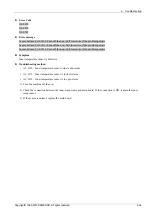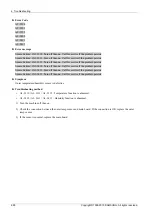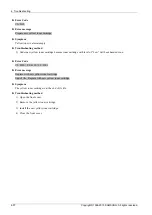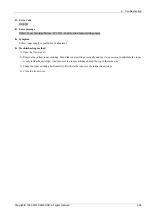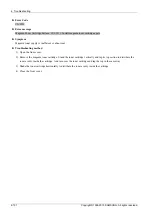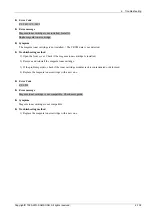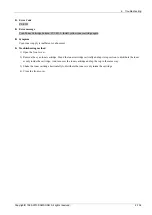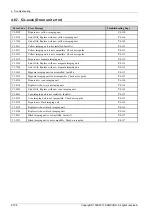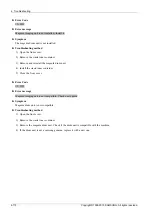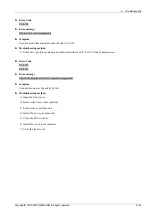4. Troubleshooting
► Error Code
C1–2411 / C1–2413
► Error message
Yellow toner cartridge is not installed. Install it.
Shake yellow toner cartridge.
► Symptom
The yellow toner cartridge is not installed. / The CRUM data is not detected.
► Troubleshooting method
1) Open the front cover. Check if the yellow toner cartridge is installed.
2) Remove and reinstall the yellow toner cartridge.
3) If the problem persists, check if the toner cartridge modular jack is contaminated or deformed.
4) Replace the yellow toner cartridge with a new one.
► Error Code
C1–2510 / C1–2512
► Error message
Yellow toner cartridge is not compatible. Check users guide.
► Symptom
Yellow toner cartridge is not compatible.
► Troubleshooting method
1) Replace the yellow toner cartridge with a new one.
4-99
Copyright© 1995-2013 SAMSUNG. All rights reserved.