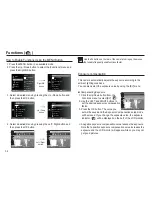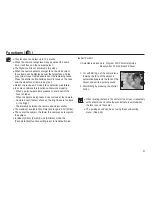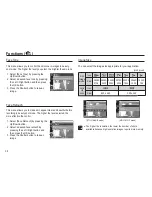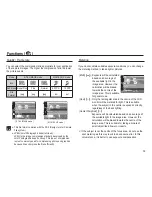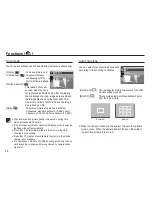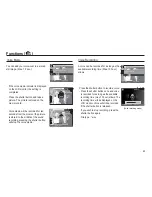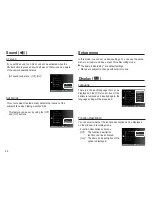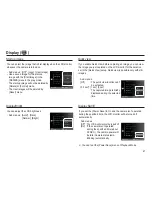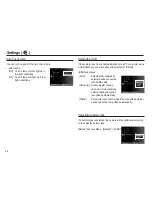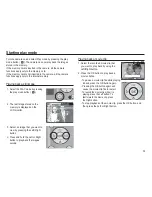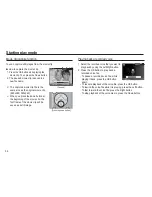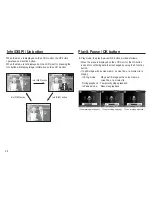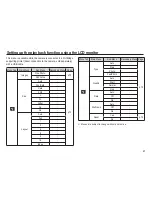47
Display (
)
If you enable Quick View before capturing an image, you can view
the image you just captured on the LCD monitor for the duration
set in the [Quick View] setup. Quick view is possible only with still
images.
- Sub menus
[Off]
: The quick view function can’t
be activated.
[0.5 sec]*, [1 sec], [3 sec]
: The captured image is brie
fl
y
displayed during the selected
time.
Quick view
If you set the [Power Save] to On and the camera isn't operated
during the speci
fi
ed time, the LCD monitor will be turned off
automatically.
- Sub menus
[Off]* : The LCD monitor will not be turned off.
[On] : If the camera isn't operated
during the speci
fi
ed time (about
30 SEC.), the camera power will
be idle (Camera status lamp:
Blinking) automatically.
Ä
You can’t set the [Power Save] menu of Playback Mode.
Display SAVE
You can adjust the LCD brightness.
- Sub menus : [Auto]*, [Dark],
[Normal], [Bright]
Display Bright
You can select the image that is
fi
rst displayed on the LCD monitor
whenever the camera is turned on.
- Sub menus : [Off]*, [Logo], [User Image]
- Use a saved image for the start-up
image with the [Start Image] in the
[RESIZE] menu in the play mode.
- The start-up image will not be deleted by
[Delete] or [Format] menu.
- The User images will be deleted by
[Reset] menu.
Start up image
Back Set
Function Description
:On
Start Image
:Off
Display Brightness
:Auto
Quick View
:0.5sec
Power Save
:Off
Language :English
Auto
Dark
Normal
Bright
Back Set
Function Description
:On
Start Image
:Off
Display Brightness
:Auto
Quick View
:0.5sec
Power Save
:Off
Language :English
Off
0.5sec
1sec
3sec
Back Set
Function Description
:On
Start Image
:Off
Display Brightness
:Auto
Quick View
:0.5sec
Power Save
:Off
Language :English
Off
On
Exit Back
Function Description
:On
Start Image
:Off
Display Brightness
:Auto
Quick View
:0.5sec
Power Save
:Off
Language :English
Off