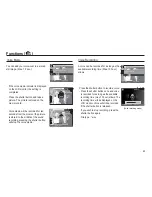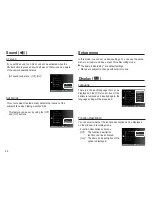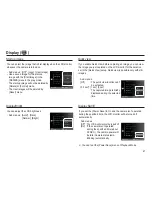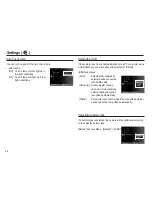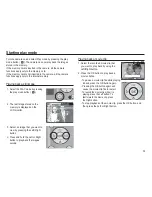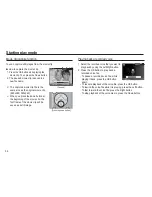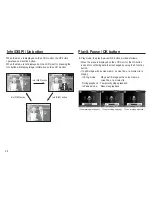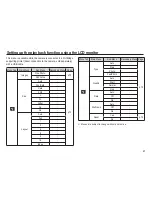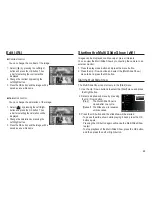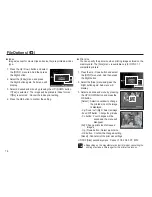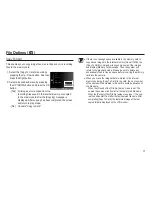56
You can view multiple pictures, enlarge a selected picture, and crop
and save a selected area of an image.
Thumbnail display
1. While an image is displayed on full
screen, press the thumbnail button.
2. The thumbnail display will highlight the
image that had been showing at the
time the thumbnail mode was selected.
3. Press the 5 function button to move to a
desired image.
4. To view an image separately, press the enlargement button.
[ Thumbnail display mode ]
[Highlighted image]
Highlighted image
Pressing the enlargement
button (
í
)
Pressing the thumbnail
button (
º
)
Select Move
Thumbnail (
º
) / Enlargement (
í
) button
Using the camera buttons to set the camera
In Play mode, you can use the buttons on the camera to conveniently
set up the Play mode functions.
Play mode button
If you have turned on the camera by
pressing the POWER button, you can
press the Play mode button once to
switch to Play mode and press it again
to switch to Recording mode.
You can turn the power on with the Play
mode button. The camera is turned on in
play mode. Press the Play mode button
again to turn off the camera.
Manner mode: To select the Manner mode, press the Play mode
button for more than 3 seconds. In the Manner
mode, Operating sound, Effect sound, Start-up
sound and Shutter sound will not be generated. To
cancel the Manner mode, turn on the camera by
pressing the POWER button.