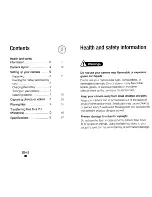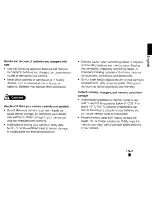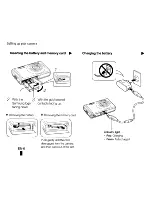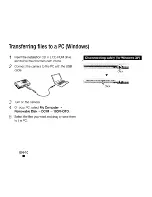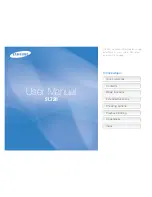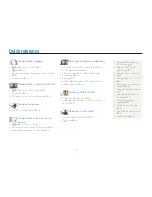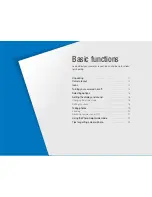Reviews:
No comments
Related manuals for SL720 - Digital Camera - Compact

S
Brand: Zenza Bronica Pages: 21

Lumix DC-G9
Brand: Panasonic Pages: 124

MARQUEE ACON Ultra Camera Kit
Brand: vds Pages: 93

Wireless Multimedia Presenter with Trackball
Brand: Targus Pages: 16

2 MP Series
Brand: HIKVISION Pages: 10

15.6 inch MEDIACENTER
Brand: Intenso Pages: 73

GCH-K0305B
Brand: Grundig Pages: 17

MONOFOCAL LENS TC2814NI
Brand: Tokina Pages: 1

BT55727
Brand: Yada Pages: 57

DND7220 Series
Brand: Digimerge Pages: 20

PF-8DN-283V3RTC
Brand: Clas Ohlson Pages: 80

314374
Brand: D-Mail Pages: 78

CAM-VW9.2
Brand: Connects2 Pages: 2

ACM-8511
Brand: ACTi Pages: 12

TotalExam 3
Brand: GlobalMed Pages: 2

DS-4720L
Brand: SunBriteTV Pages: 41

10027071
Brand: Chal-tec Pages: 9

Minolta VECTISS100
Brand: Minolta Pages: 45