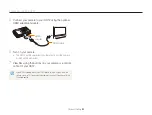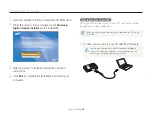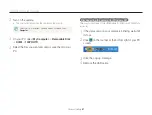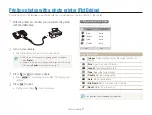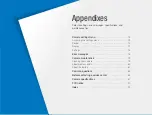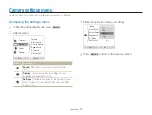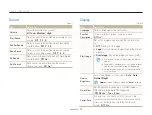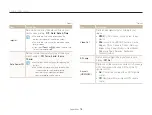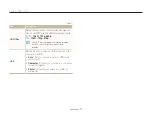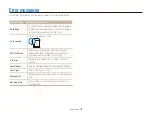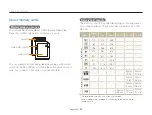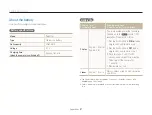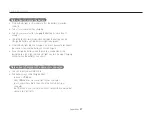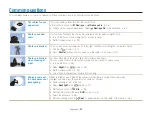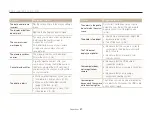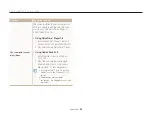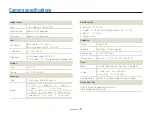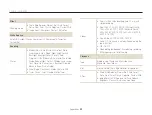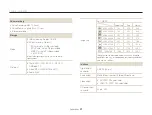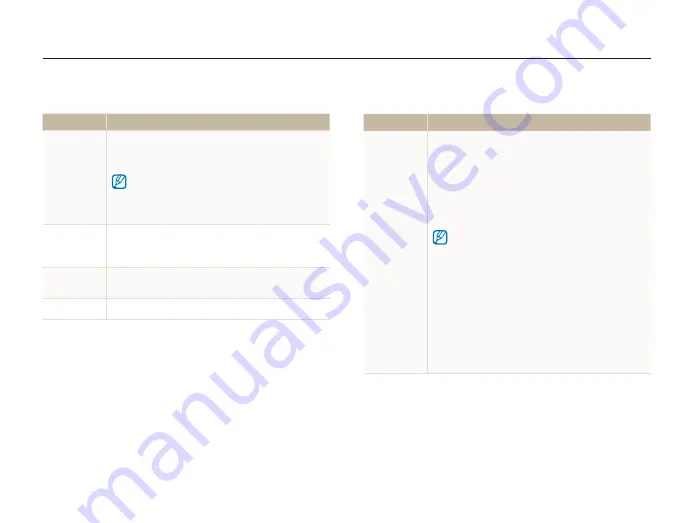
Appendixes
75
Camera settings menu
* Default
Item
Description
File No.
Specify how to name files.
Reset
t
: Set the file number to start from 0001 when
inserting a new memory card, formatting a memory
card, or deleting all files.
Series
t
*: Set the file number to follow the previous
file number when inserting a new memory card,
formatting a memory card, or deleting all files.
The default name of the first folder is 100PHOTO
t
and the default name of the first file is SAM_0001.
The file number increases one by one from
t
SAM_0001 to SAM_9999.
The folder number increases one by one from
t
100PHOTO to 999PHOTO.
The maximum number of files that can be stored in
t
one folder is 9999.
The camera defines file names according to the
t
Digital rule for Camera File system (DCF) standard.
If you change the names of files intentionally, the
camera may not play back the files.
Settings
* Default
Item
Description
Format
Format the internal memory and the memory card
(all files-including the protected files-will be deleted).
(
Yes
,
No
)
If you use a memory card used with cameras from
different manufacturers or a memory card reader, or one
formatted on a computer, your camera may read the
card incorrectly. Format the card before using it.
Reset
Reset menus and shooting options (date and time,
language, and video output settings will not be reset).
(
Yes
,
No
)
Date & Time
Set the date and time and select a date format.
(
dd/mm/yyyy
,
mm/dd/yyyy
,
yyyy/mm/dd
,
Off
*)
Time Zone
Select a region and set the daylight-saving time (DST).