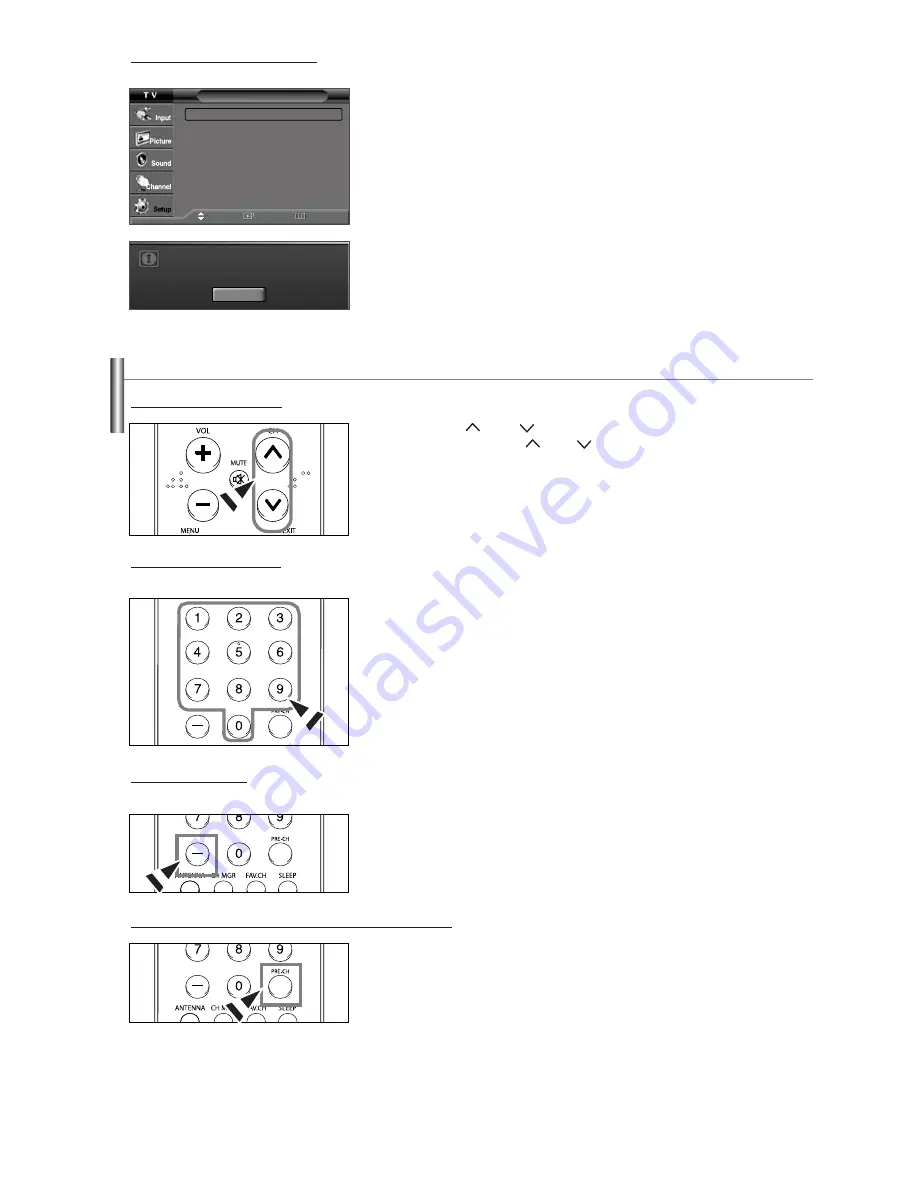
English-15
1.
Press the
MENU
button to display the menu.
Press the
or
button to select “Setup”, then press the
ENTER
button.
2.
Press the
ENTER
button to select “Plug & Play”.
For further details on setting up options, refer to the pages 13~14.
➢
Plug & Play can only be accessed in the TV mode.
If you want to reset this feature...
Changing Channels
1.
Press the
CH
or
CH
button to change channels.
➢
When you press the
CH
or
CH
button, the TV changes channels in sequence.
You will see all the channels that the TV has memorized. (The TV must have
memorized at least three channels). You will not see channels that were either erased
or not memorized. See page 17 to memorize channels.
Using the Channel Buttons
1.
Press the
PRE-CH
button.
The TV will switch to the last channel viewed.
➢
To quickly switch between two channels that are far apart, tune to one channel, then
use the number button to select the second channel. Then use the
PRE-CH
button to
quickly alternate between them.
Using the PRE-CH Button to select the Previous Channel
Setup
Plug & Play
ˆ
Language
: English
ˆ
Time
ˆ
V-Chip
ˆ
Caption
ˆ
Menu Transparency: Medium
ˆ
Blue Screen
: Off
ˆ
Function Help
: On
ˆ
Move
Enter
Return
Menu language, Channels
and Time will be set .
Start
1.
Press the number buttons to go directly to a channel.
For example, to select channel 27, press “2,” then “7.”
The TV will change channels when you press the second number.
Using the Number Buttons
Use the number buttons to quickly tune to any channel.
1.
For example, for channel 7 (digital), press “7”, then “-”, then “1”.
HD indicates the TV is receiving a digital High Definition signal. SD indicates the
TV is receiving an analog Standard Definition signal.
Using the “-” Button
The “-” button is used to select channels that broadcast a digital signal.
















































