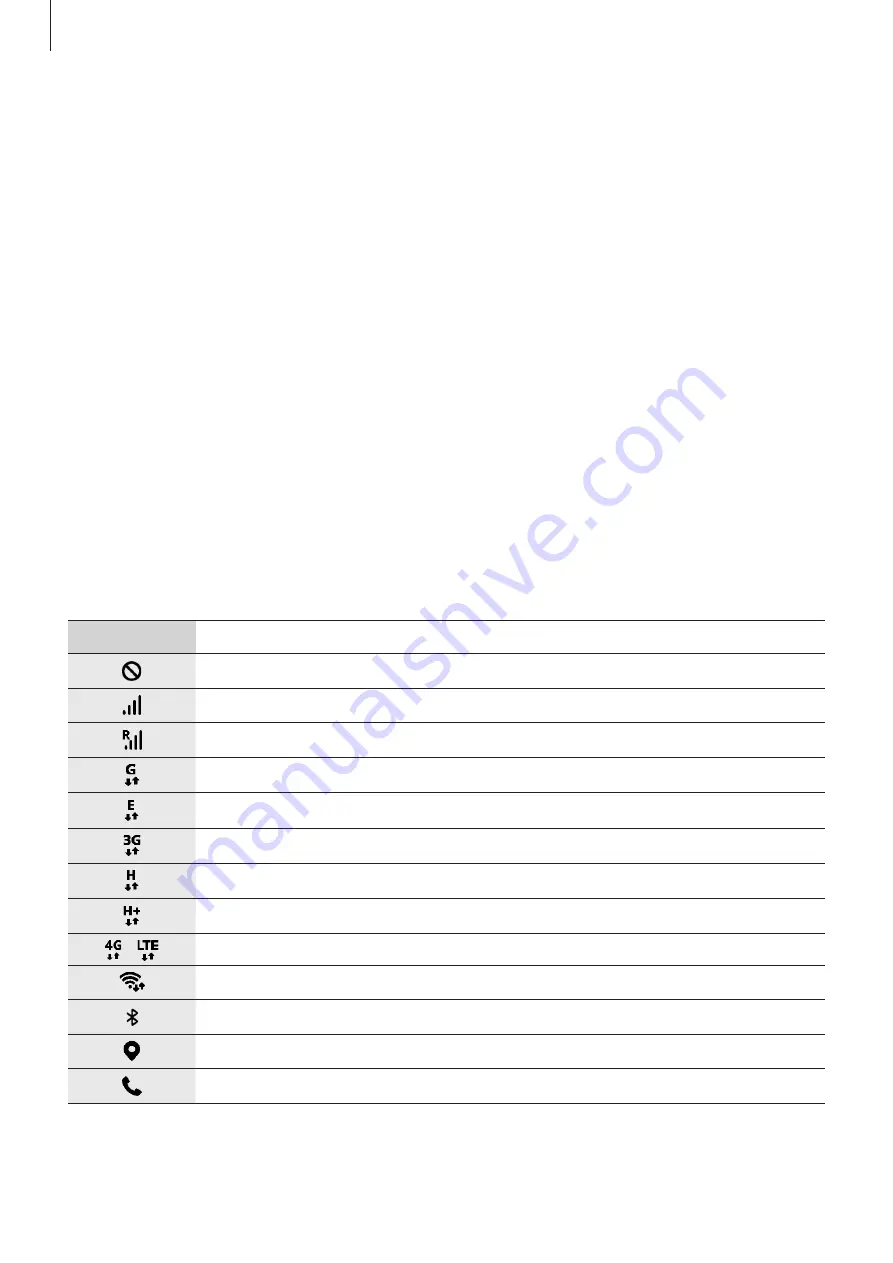
Basics
25
Lock screen
Pressing the Side key turns off the screen and locks it. Also, the screen turns off and
automatically locks if the device is not used for a specified period.
To unlock the screen, swipe in any direction when the screen turns on.
If the screen is off, press the Side key to turn on the screen.
Changing the screen lock method
To change the screen lock method, launch the
Settings
app, tap
Lock screen and security
→
Screen lock type
, and then select a method.
When you set a pattern, PIN, or password for the screen lock method, you can protect your
personal information by preventing others from accessing your device. After setting the
screen lock method, the device will require an unlock code whenever unlocking it.
Indicator icons
Indicator icons appear on the status bar at the top of the screen. The icons listed in the table
below are most common.
Icon
Meaning
No signal
Signal strength
Roaming (outside of normal service area)
GPRS network connected
EDGE network connected
UMTS network connected
HSDPA network connected
HSPA+ network connected
/
LTE network connected
Wi-Fi connected
Bluetooth feature activated
Location services being used
Call in progress
















































