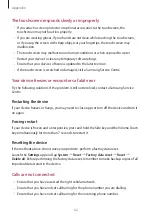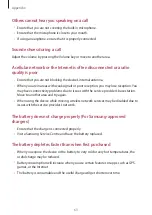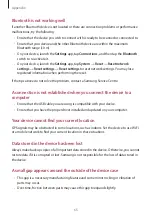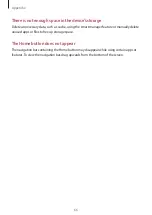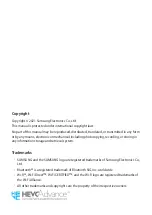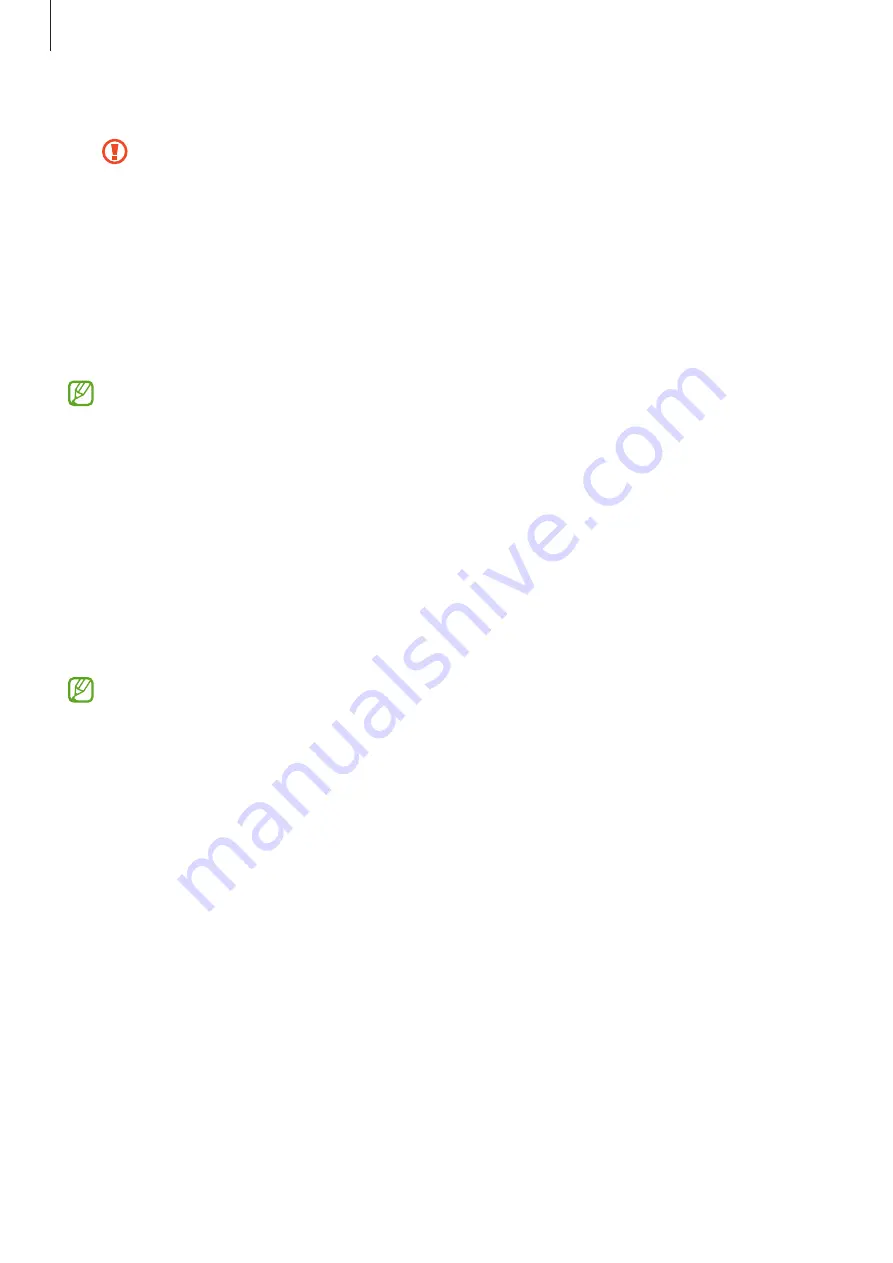
Settings
55
•
Encrypt SD card
: Set the device to encrypt files on a memory card.
If you reset your device to the factory defaults with this setting enabled, the device
will not be able to read your encrypted files. Disable this setting before resetting
the device.
•
Other security settings
: Configure additional security settings.
•
Device security
: Change the screen lock method and set the device to unlock itself when
trusted locations or devices are detected.
•
Lock screen
: Set the device to show contact information and set how to show
notifications on the locked screen.
Some features may not be available depending on the service provider or model.
Smart Lock
You can set the device to unlock itself and remain unlocked when trusted locations or devices
are detected.
For example, if you have set your home as a trusted location, when you get home your device
will detect the location and automatically unlock itself.
On the Settings screen, tap
Lock screen and security
→
Smart Lock
and follow the
on-screen instructions to complete the setup.
•
This feature will be available to use after you set a screen lock method.
•
If you do not use your device for four hours or when you turn on the device, you
must unlock the screen using the pattern, PIN, or password you set.
Privacy
Change the settings for privacy.
On the Settings screen, tap
Privacy
.
•
Permission manager
: View the list of features and apps that have permission to use
them. You can also edit the permission settings.
•
Send diagnostic data
: Set the device to automatically send the device’s diagnostic and
usage information to Samsung.