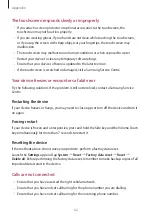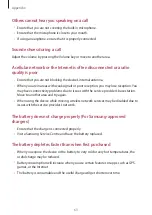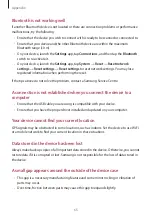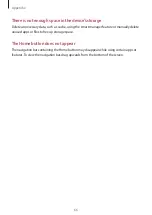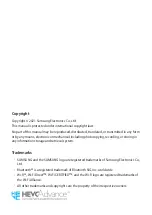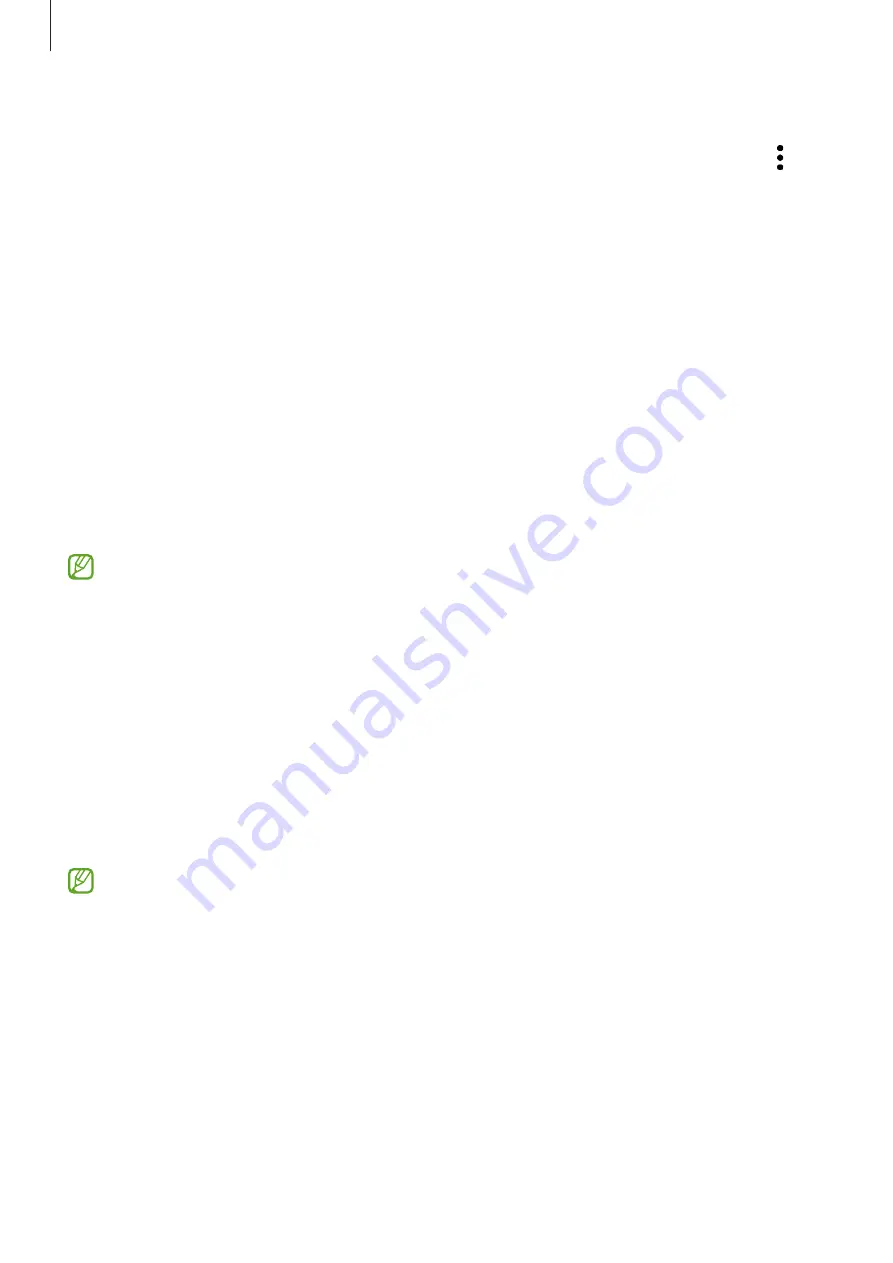
Settings
58
Using the auto optimisation feature
You can set the device to perform auto optimisation when your device is not in use. Tap
→
Optimisation
and tap the
Optimise automatically
switch to activate it. If you want to set the
time to perform auto optimisation, tap
Time
.
Battery
Check the remaining battery power and time to use the device. For devices with low battery
levels, conserve battery power by activating power saving features.
On the Settings screen, tap
Smart Manager
→
Battery
.
•
Battery usage
: Check the battery usage information.
•
Power saving mode
: Activate power saving mode to extend the battery’s usage time.
•
Extended calling
: Register emergency contacts and make an emergency call by pressing
the Volume Up or Volume Down key three times, enabling you to place calls even if your
device has turned off due to low battery.
•
The usage time left shows the time remaining before the battery power runs
out. Usage time left may vary depending on your device settings and operating
conditions.
•
You may not receive notifications from some apps that use power saving mode.
Storage
Check the status of the used and available memory.
On the Settings screen, tap
Smart Manager
→
Storage
. To delete files or uninstall apps that
you do not use anymore, tap
User data
and select a category. Then, select an item and tap
DELETE
or
UNINSTALL
.
•
The actual available capacity of the internal memory is less than the specified
capacity because the operating system and default apps occupy part of the memory.
The available capacity may change when you update the device.
•
You can view the available capacity of the internal memory in the Specification
section for your device on the Samsung website.