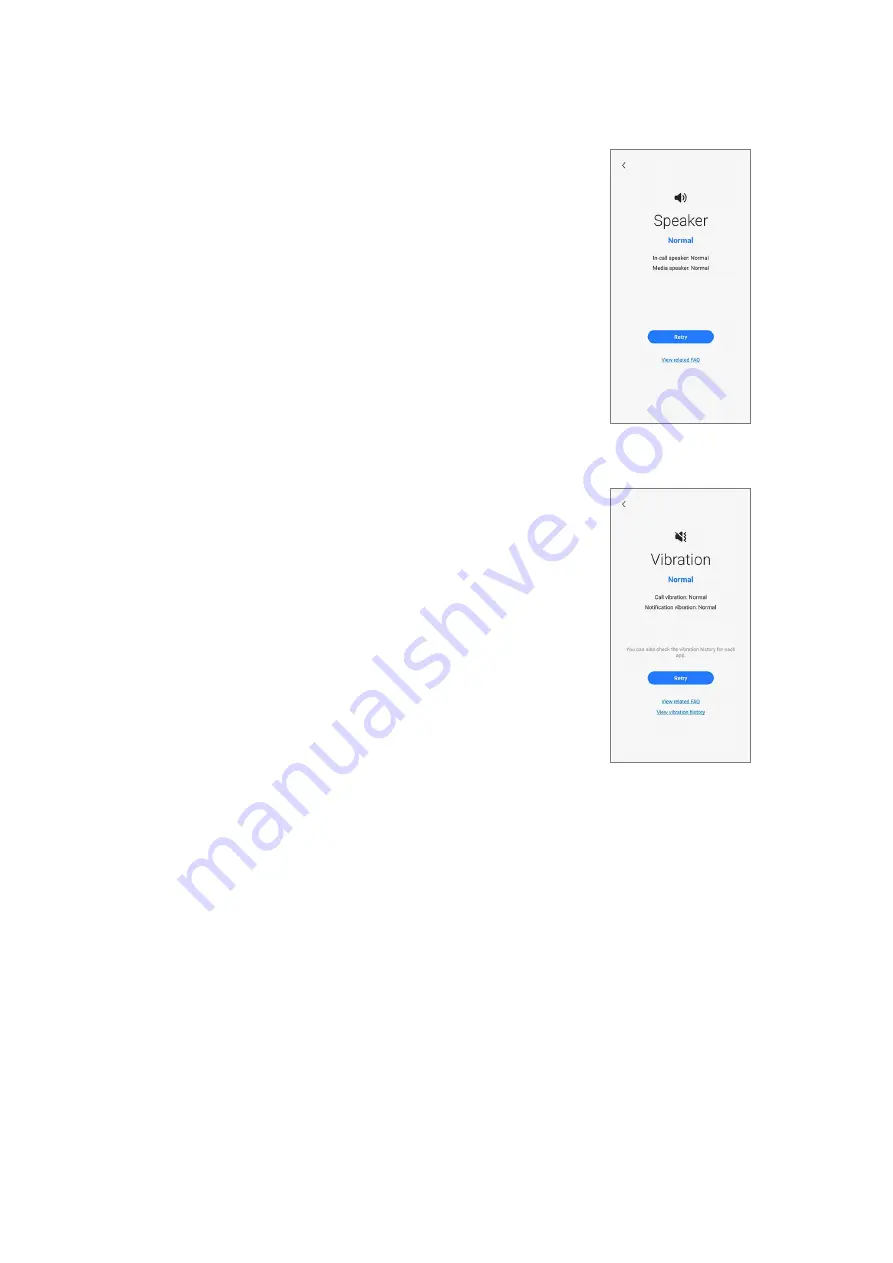
Quality Test
16
Speaker
•
Function: Check whether the speakers are
working normally.
•
Provided information
‒
Status: View whether the feature is working
normally.
‒
Speaker types: View the status of each
speaker.
‒
FAQ: View frequently asked questions.
Vibration
•
Function: Check whether the vibration feature is
working normally.
•
Provided information
‒
Status: View whether the feature is working
normally.
‒
Vibration types: View the status of each type
of vibration.
‒
FAQ: View frequently asked questions.
‒
History: View the vibration history.
Summary of Contents for SM-A057G
Page 1: ...www samsung com REPAIR GUIDE SM A057G English Rev 1 0...
Page 47: ...Calibrations 47 5 The calibration will perform automatically 6 Check the calibration result...
Page 57: ...Disassembly and Assembly 57...
Page 66: ...Disassembly and Assembly 66 13 Lift up the back coverslowly and remove it gently...
















































