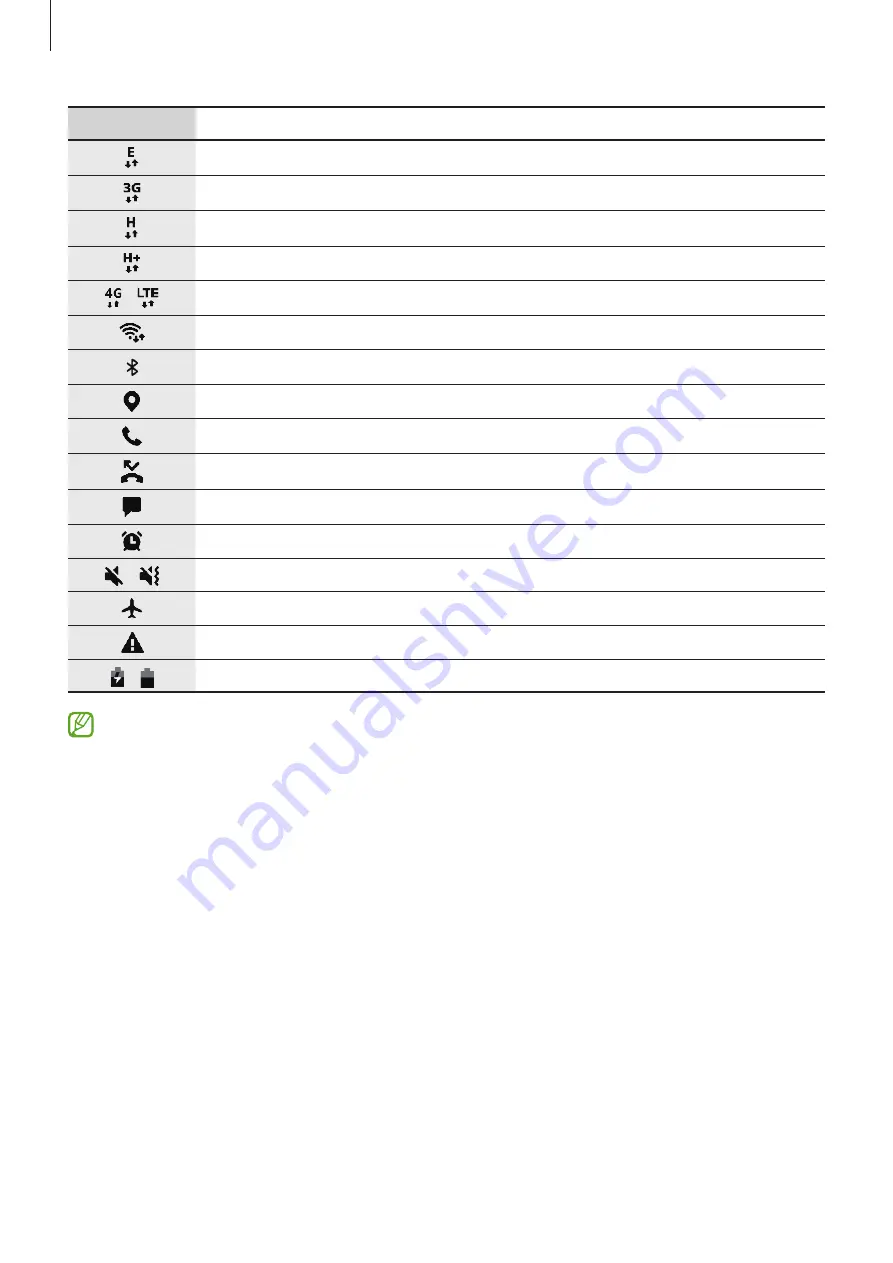
Basics
29
Icon
Meaning
EDGE network connected
UMTS network connected
HSDPA network connected
HSPA+ network connected
/
LTE network connected
Wi-Fi connected
Bluetooth feature activated
Location services being used
Call in progress
Missed call
New text or multimedia message
Alarm activated
/
Mute mode / Vibration mode
Airplane mode activated
Error occurred or caution required
/
Battery charging / Battery power level
•
The status bar may not appear at the top of the screen in some apps. To display the
status bar, drag down from the top of the screen.
•
Some indicator icons appear only when you open the notification panel.
•
The indicator icons may appear differently depending on the service provider or
model.
















































