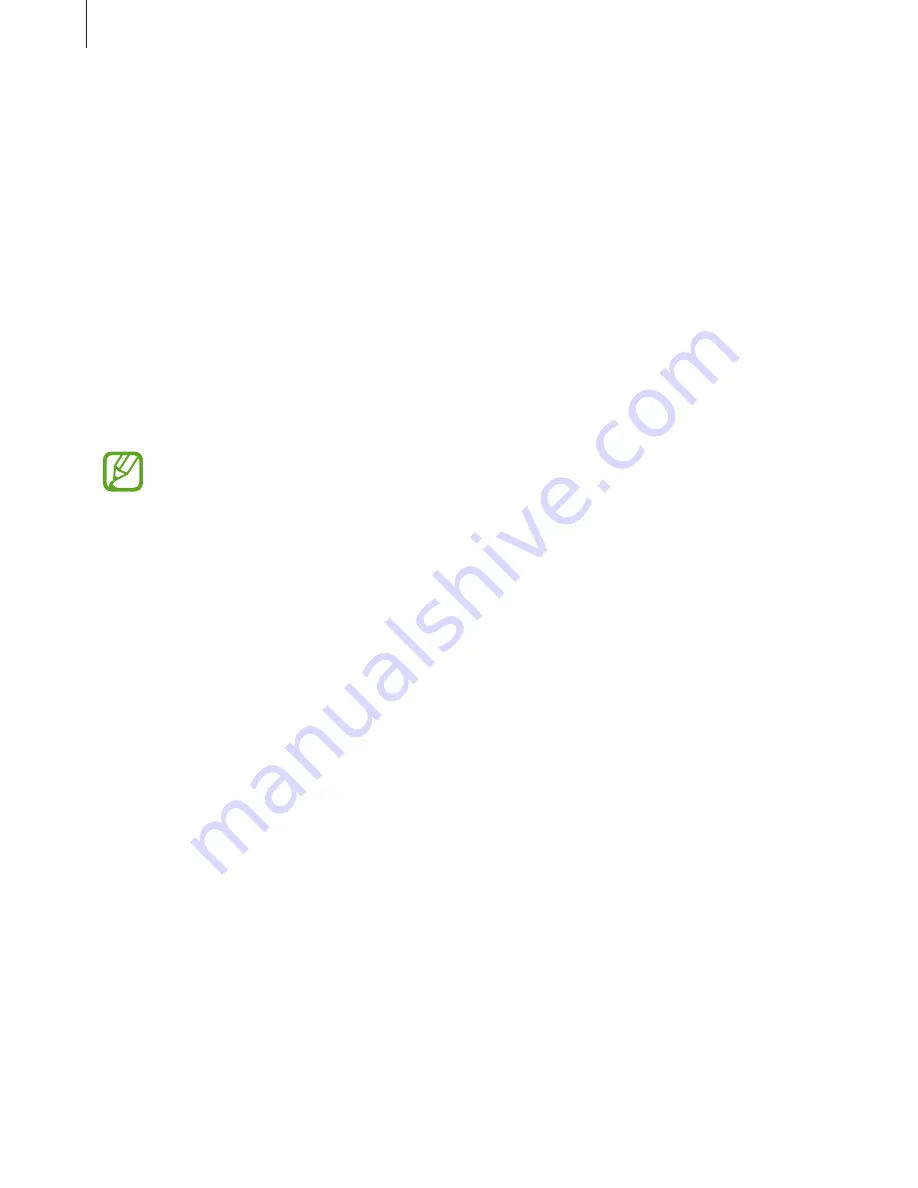
Settings
82
Using the quick optimisation feature
On the Settings screen, tap
Smart Manager
.
The quick optimisation feature improves device performance through the following actions.
•
Clearing some memory.
•
Deleting unnecessary files and closing apps running in the background.
•
Managing abnormal battery usage.
•
Performance enhancer.
Storage
Check the status of the used and available memory.
On the Settings screen, tap
Smart Manager
→
Storage
.
•
The actual available capacity of the internal memory is less than the specified
capacity because the operating system and default apps occupy part of the
memory. The available capacity may change when you update the device.
•
You can view the available capacity of the internal memory in the Specification
section for your device on the Samsung website.
Managing the memory
To delete residual files, such as cache, tap
CLEAN NOW
. To delete files or uninstall apps that
you do not use any more, tap
USER DATA
and select a category. Then, tick items to select and
tap
DELETE
or
UNINSTALL
.
Memory
On the Settings screen, tap
Smart Manager
→
Memory
.
To speed up your device by stopping apps running in the background, tick apps from the
apps list, and tap
CLEAN NOW
.















































