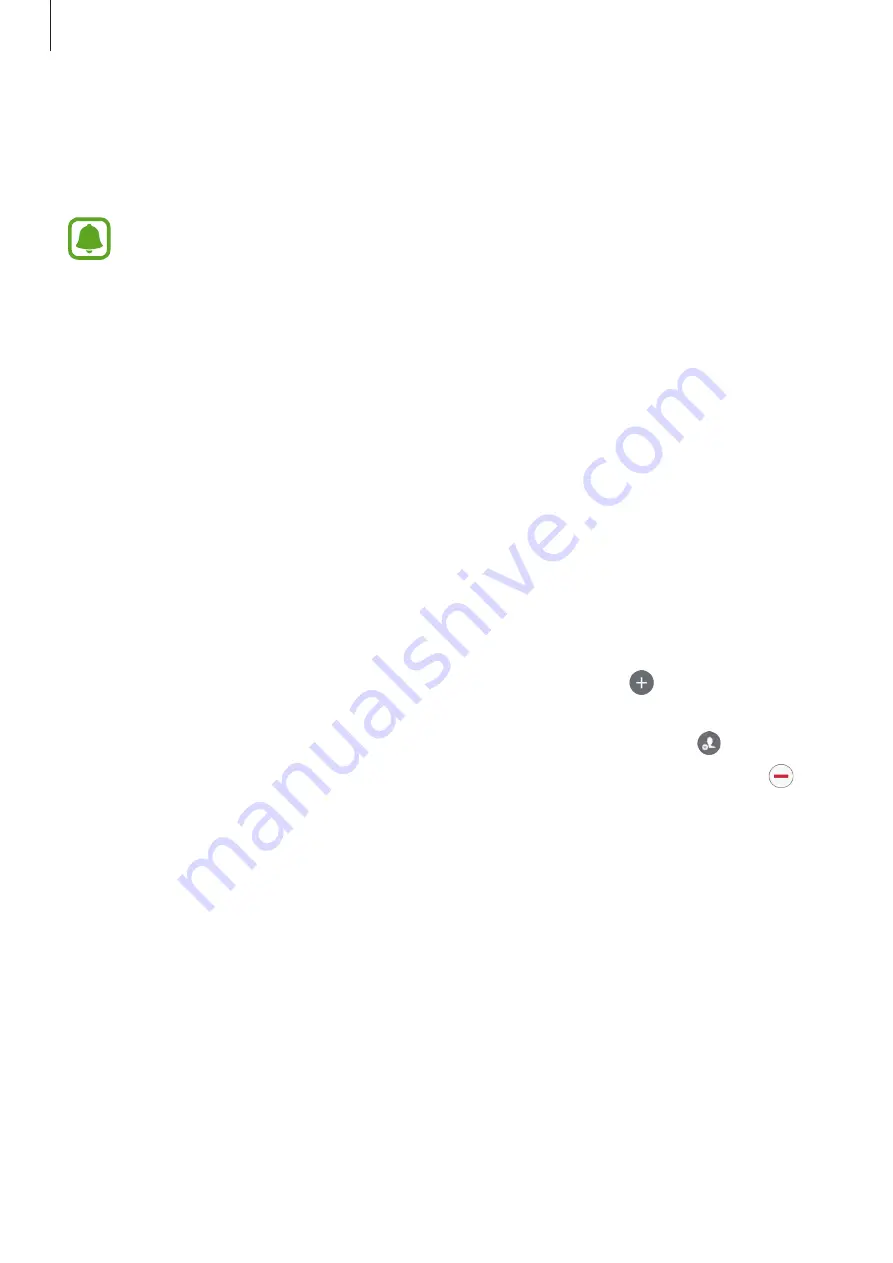
Settings
121
Easy mode
Easy mode provides an easier user experience by using a simpler layout and bigger icons on
the Home screen.
Some app features may not be available in easy mode.
Switching to easy mode
1
On the Settings screen, tap
Display
→
Easy mode
→
Easy mode
.
2
Select apps under
Easy applications
to apply a simpler layout.
3
Tap
DONE
.
Returning to standard mode
Swipe to the left on the Home screen and tap
Settings
→
Display
→
Easy mode
→
Standard mode
→
DONE
.
Managing shortcuts
To add a shortcut to an app to the Home screen, swipe to the left, tap , and then select an
app.
To add a shortcut to a contact on the Home screen, swipe to the right and tap .
To delete a shortcut from the Home screen, tap
EDIT
and select an app or contact with .
Wallpapers and themes
Change the wallpaper settings for the Home screen and the locked screen or apply various
themes to the device.
On the Settings screen, tap
Wallpapers and themes
.
















































