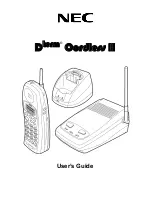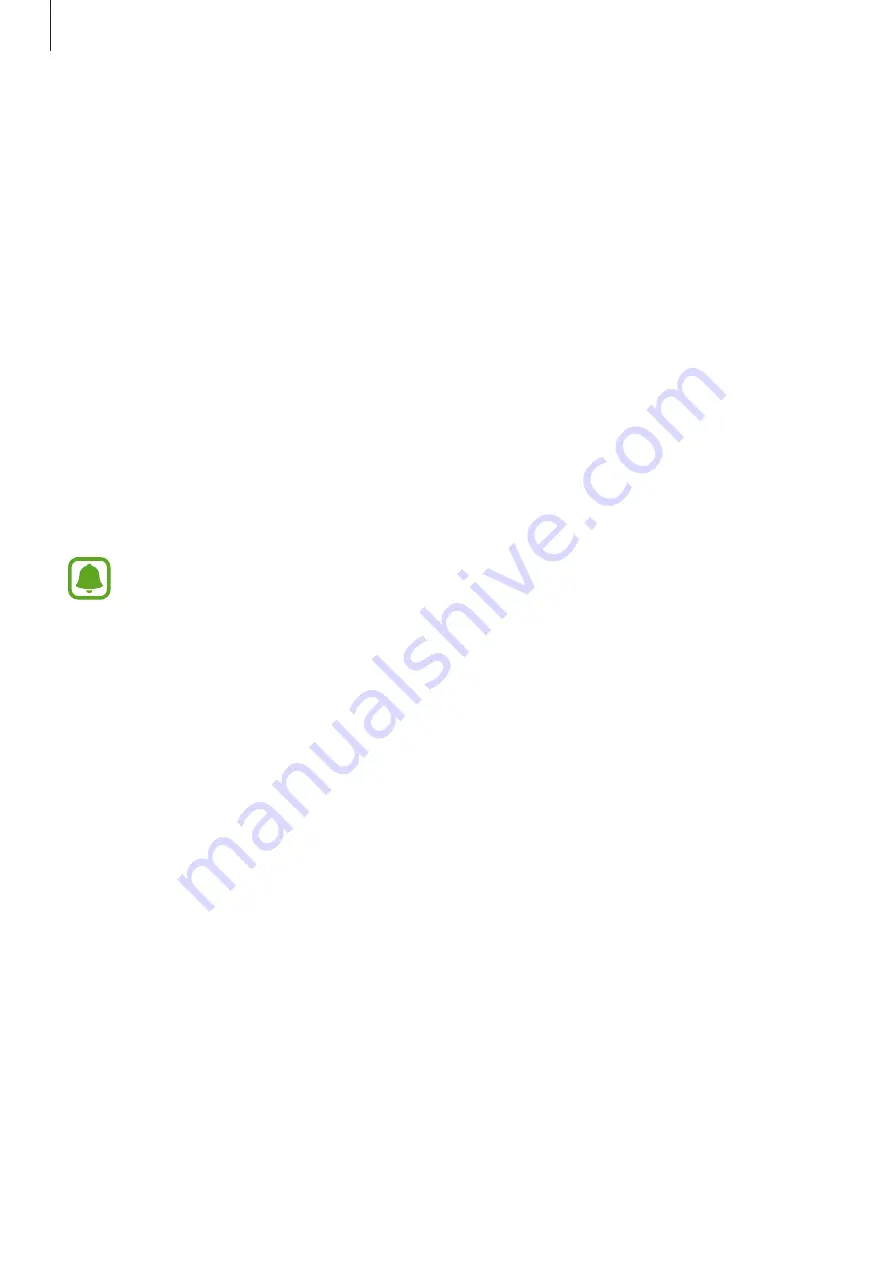
Basics
34
Always On Display
You can set the device to display information, such as a clock, calendar, or image, on the
screen when it is turned off.
1
On the Apps screen, tap
Settings
→
Display
→
Always On Display
and tap the switch to
activate it.
2
Tap
Layouts
→
Content to show
and select an item to display.
•
Clock
: Select a clock style and a background image.
•
Calendar
: Select a calendar style.
•
Image
: Select an image to display on the screen when it is turned off.
When you select
Clock
or
Calendar
, you can set to display notification icons as well. Tap
the
Show notifications
switch to activate it.
When the screen is off, the device will display the selected information.
This feature will be deactivated when the battery power drops below 5 %.
Setting the schedule for the Always On Display feature
On the Apps screen, tap
Settings
→
Display
→
Always On Display
and tap the
Show always
switch to deactivate it. Then, tap
Set schedule
and set the start time and end time.