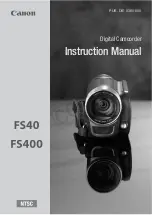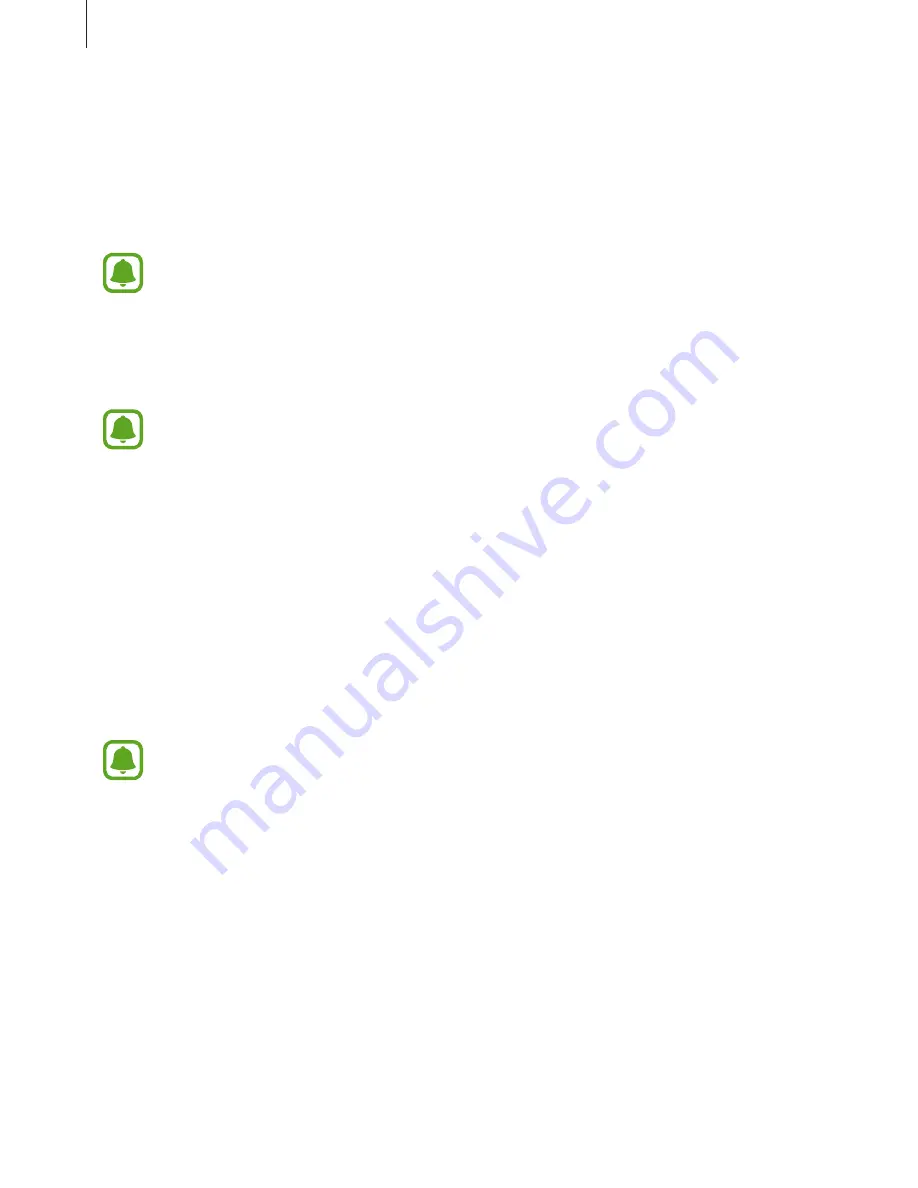
Using the Samsung Gear 360
45
Settings
You can configure settings for the Samsung Gear 360 and Samsung Gear 360 app.
On the Apps screen of the mobile device, tap
Samsung Gear 360
→
MORE
→
Settings
.
•
Location tag
: Attach a GPS location tag to the photo.
•
GPS signal strength may decrease in locations where the signal is obstructed, such
as between buildings or in low-lying areas, or in poor weather conditions.
•
Your location may appear on your videos or photos when you upload them to the
Internet. To avoid this, deactivate the location tag setting.
•
Auto correct angle
: Adjust the angle of videos when saving them on your mobile device.
This feature automatically straightens recorded videos when you save them on your
mobile device, so playback may differ from your intended purpose. If you want to
record videos without straightening them or move the Samsung Gear 360 while
recording a video, you should deactivate this feature.
•
Resize/save pictures in app
: Adjust an image resolution and save it to the Samsung Gear
360 app.
•
Add logo at bottom
: Set the device to add a logo at the bottom of 360-degree videos
and images before you can save them to your mobile device.
•
Sound and LED
: Change the notification sound and the light settings.
–
Volume
: Adjust the notification sound volume or mute the sound.
–
LED indicator
: Set the indicator light and camera status light to turn on or off.
Even when
LED indicator
is deactivated, the indicator light will turn on in the
following situations:
•
Battery power is low
•
Charging
•
Fully charged
•
Overheating